Transfer Data From iPhone, Android, iOS, Computer to Anywhere without Any Loss.
- Transfer Data from One Micro SD Card to Another Android
- How to Transfer Pictures from One Phone to Another
- How to Transfer Photos from Old LG Phone to Computer
- How to Transfer Photos from an Old Samsung to Another Samsung
- Transfer Contacts from Samsung to iPhone
- Transfer Data from LG to Samsung
- Transfer Data from Old Tablet to New
- Transfer Files from Android to Android
- Transfer iCloud Photos to Android
- Transfer iPhone Notes to Android
- Transfer iTunes Music to Android
How to Transfer SMS from Android to Other Devices Effectively
 Posted by Lisa Ou / Oct 22, 2021 09:00
Posted by Lisa Ou / Oct 22, 2021 09:00 SMS or Short Message Service is a messaging standard that is cross-platform and works with Android, Apple, and other platforms. In addition to conforming to Global System for Mobile Communication (GSM) standards. There will come a time where we have to transfer SMS from our Android phones for various reasons. You might have to transfer SMS from an old Android to a new Android phone, to an iPhone, or to a computer, either way, you can do it effectively and conveniently with the right tools. Certainly, you don't have to forward or resend all messages individually or manually, you can maximize the advanced technology and tools to the fullest as much as you can and ease your Android SMS transferring process.
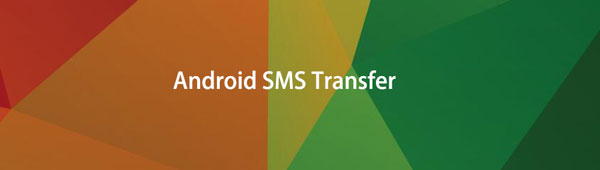

Guide List
Part 1: Android SMS Transfer with Fonelab HyperTrans
Fonelab HyperTrans is a powerful and flexible tool for almost all of your digital transferring needs. FoneLab HyperTrans allows you to transfer data such as SMS, photos, videos from an Android phone to a computer, from a computer to an Android or iOS device, from an Android device to an iOS device, and vice versa. Learn how to transfer Android SMS to a new phone, including an iPhone, an Android, as well as a computer.
Transfer Data From iPhone, Android, iOS, Computer to Anywhere without Any Loss.
- Move Files between iPhone, iPad, iPod touch and Android.
- Import Files from iOS to iOS or from Android to Android.
- Move Files from iPhone/iPad/iPod/Android to Computer.
- Save Files from Computer to iPhone/iPad/iPod/Android.
How to Transfer Android SMS with Fonelab HyperTrans
Below is an example to transfer text messages from Android to different destinations, specifically PC, Android, and iPhone.
Step 1Firstly, install and launch FoneLab HyperTrans on your computer.

Step 2When FoneLab HyperTrans is open, connect the Android phone to your computer. Upon connecting, permit both phones to Transfer Files to be recognized by FoneLab HyperTrans. Select the source Android device as the import device.

Step 3After that, click Messages on the left part of the panel. Subsequently, browse and mark all messages you intend to transfer.

Step 4Lastly, when all messages intended to transfer are marked, click the export icon accordingly to set your destination device or location. Here are the steps on how to export the selected Android SMS intended to be transferred to a PC, Android or iPhone:
How to Transfer SMS from Android to PC
Firstly, to export SMS from Android to PC, click the Export Computer Icon and click the destination folder. After that, your messages will start transferring to your computer.
How to Transfer SMS from Android to Android
Secondly, to export SMS from Android to another Android device, click the Export icon and select the destination Android device. And after that, your messages will begin to transfer to the new Android phone.
How to Transfer SMS from Android to iPhone
Third and lastly, to export SMS from Android to an iPhone, click the Export icon and select the destination iPhone device. Following that, your messages will begin to transfer to the iPhone.
Part 2: Android SMS Transfer with Google Backup
Google Drive would let you back up, store, and restore data from any Android device. This process backs up all data in your account, which you can after which retrieve, display, and transfer to any other Android phone.Take into account too though, that Google Drive SMS backup is only supported for Pixel phones. Which is why it is more recommended to choose FoneLab HyperTrans because it supports all Android and even iOS devices for transferring SMS and other data.
How to Transfer SMS from Android to iPhone with Google Backup
Step 1Firstly, open Settings on your source Android device. Browse and open Systems, usually at the bottom of the list.

Step 2Tap Backup & Restore and enable Back up to Google. Now, return to Backup & Restore and tap Google Account.

Step 3Lastly, tap Back up now. Your SMS messages will be automatically backed up on your Google account.

Part 3: Android SMS Transfer with Mobile App SMS Backup & Restore
SMS Backup & Restore is a mobile application that allows you to restore and backup call and text message records. It is an excellent tool for transferring SMS and call logs without the use of a computer.
How to Transfer SMS from Android to iPhone with Mobile App SMS Backup & Restore
Step 1Firstly, install and open the mobile application SMS Backup & Restore on your Android phone.

Step 2Secondly, on the interface of the app tap set up a backup. After that enable Messages only.

Step 3Thirdly, tap Advanced Options and select according to your needs, and tap Next.
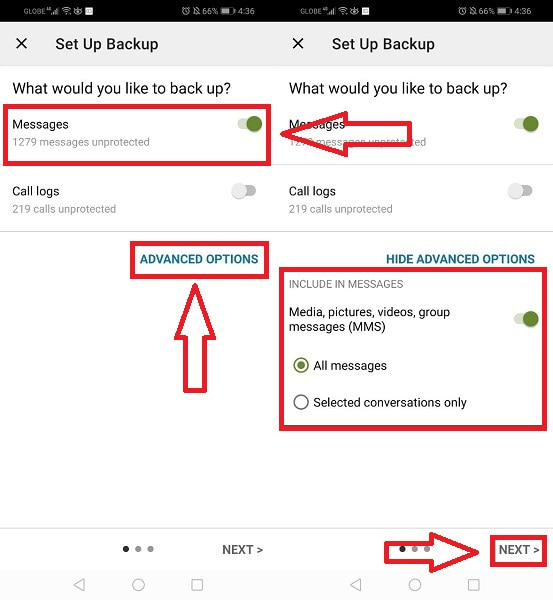
Step 4After that, select where you want to transfer or backup your SMS set tap Configure to set up. After that tap next.

Step 5Lastly, set the schedule recurring backup. Set as needed then tap Back Up Now to begin the process.

Part 4: FAQs about Android SMS Transfer
Can someone see my text messages from another phone?
Yes, someone else can see and access your text messages, and this is something you should prevent. This is a method for a hacker to gain access to a large amount of personal information about you.
How do I sync my text messages to Gmail?
Open Email and select the Menu option. Navigate to Settings, then tap Exchange email address, and then More. Check or uncheck the SMS Sync box.
Is it possible to forward an entire text message thread?
Yes, you can forward message threads with a few simple steps.
Steps to forwarding an Entire Text Message Message Thread
- Tap and hold one of the text messages to be forwarded.
- From the pop-up menu, tap Forward Message.
- Select all of the text messages you want to forward one by one by tapping on them.
- Lastly, tap the share icon then select all contacts you want to transfer the thread and send.
Conclusion
In conclusion, you can transfer SMS from Android to other devices. Android SMS transfer is easier than it seems, just find the best solution for your device and your needs. With that being said, the above-given solutions and tools are among the best of the best in terms of transferring SMS. Above all, FoneLab HyperTrans is the most recommended tool to use because you can transfer your Android SMS to different destinations using a single program. It is a helpful and efficient tool because you can transfer Android SMS along with all data from iOS or Android to PC, Android, or iOS. The efficiency and duration of transferring Android SMS depend on the tool and methods you use, choose accordingly.
Transfer Data From iPhone, Android, iOS, Computer to Anywhere without Any Loss.
- Move Files between iPhone, iPad, iPod touch and Android.
- Import Files from iOS to iOS or from Android to Android.
- Move Files from iPhone/iPad/iPod/Android to Computer.
- Save Files from Computer to iPhone/iPad/iPod/Android.
