Recover the lost/deleted iPhone data including photos, contacts, videos, files, call log and more data from your SD card or device.
Efficient Guide on How to Recover Deleted Photos from LG
 Updated by Boey Wong / March 08, 2023 16:00
Updated by Boey Wong / March 08, 2023 16:00I was trying to restart my LG phone but ended up resetting instead. I didn't know this could erase all my device files, so I carelessly proceeded with the reset. All my photos and other data disappeared after that, so I need to return them. Can someone teach me how to recover deleted photos from LG?
When an issue arises on people's phones, one of the solutions they can first think of is restarting their mobile phones. However, some of them might try to reset their devices if rebooting is not working, so they end up deleting all their data unconsciously. Meanwhile, data loss also happens when you erase a file on your phone and accidentally select other files, like photos, you do not intend to delete. In this situation, you must be looking for a way to recover them, especially the important ones. Whether you need to restore a file you accidentally deleted or intentionally erased but want to bring it back, you have come to the correct place.
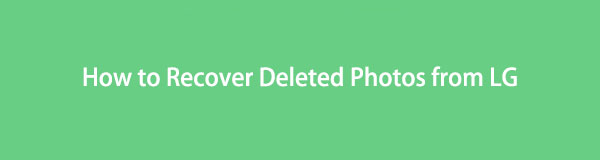
This article will provide the best solutions for your data loss problems. Wanting to restore files and other important data is common for people with any device. Thus, we decided to explore the internet and find some methods to end the agony regarding this problem. Thankfully, third-party tools and methods are now accessible to restore almost all types of data easily. Regardless if you have saved a backup or not, trust that the post below will help you. Read ahead to begin learning and performing the recovery process.

Guide List
Part 1. Best LG Photo Recovery - FoneLab Android Data Recovery
FoneLab Android Data Recovery is a helpful tool for recovering photos or almost any data type from your LG or other Android phones. People often call it the best LG photo recovery because of its efficiency in bringing back files in only a matter of minutes. It doesn’t matter if you deleted your files due to accidental deletion, reset, format, etc., as this program can easily recover all of them. And aside from LG, FoneLab Android Data Recovery also supports other Android devices, as its name suggests. This includes Samsung, Motorola, Sony, HUAWEI, Google, HTC, and more.
With this program, you can bring back photos, videos, messages, audio, contacts, call logs, documents, and WhatsApp on your device. And the process will be quick and easy since the program’s interface is self-explanatory. You don’t need to acquire advanced knowledge to comprehend the recovery process, as it only requires basic understanding.
With FoneLab for Android, you will recover the lost/deleted iPhone data including photos, contacts, videos, files, call log and more data from your SD card or device.
- Recover photos, videos, contacts, WhatsApp, and more data with ease.
- Preview data before recovery.
- Android phone and SD card data are available.
Bear in mind the untroubled instructions below for LG photo recovery with FoneLab Android Data Recovery:
Step 1Download the free installer file of FoneLab Android Data Recovery. It can be done by pressing the Free Download tab on the site’s left portion. When you open the downloaded file, authorize the tool to make changes to your device. This way, you’ll be able to begin the installation process smoothly. Later, you can run the recovery program on your computer.
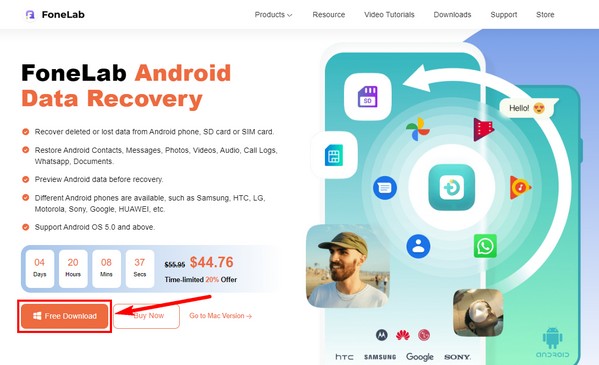
Step 2The key features of the program will show up on the primary interface. It consists of Android Data Recovery for recovering files. Next is the Broken Android Data Extraction for fixing and extracting a broken Android phone. Then the Android Data Backup & Restore. Choose the Android Data Recovery box.
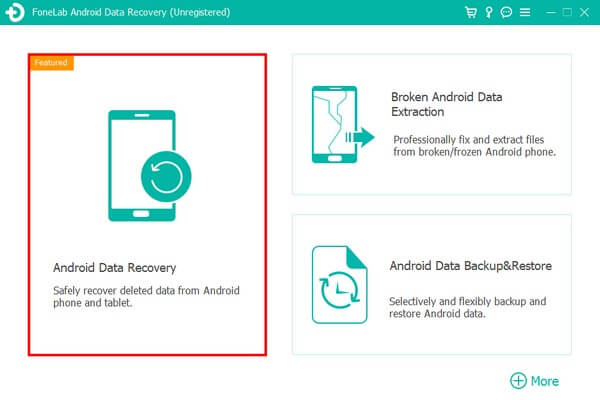
Step 3Attach your LG phone to the computer with the use of a USB cable. After that, follow the instructions given on the interface to allow USB debugging. Ensure to select the appropriate on-screen guide for your Android version. When done, click OK.
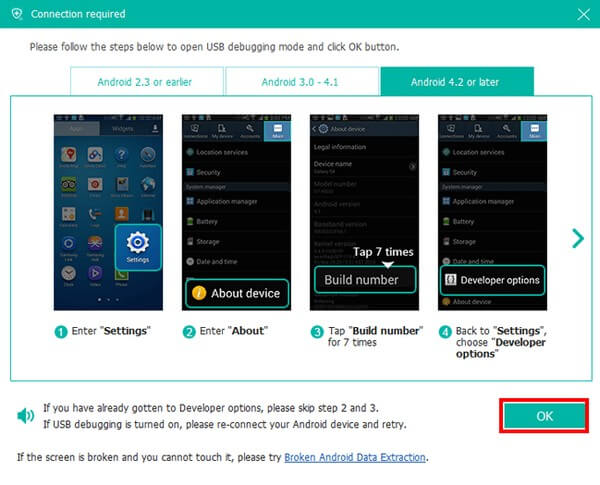
Step 4Allow all the authorization the program needs to let the program access and read the data on your LG phone. On the following interface, see the Media on the lower part and tick the Picture Library checkbox before clicking Next.
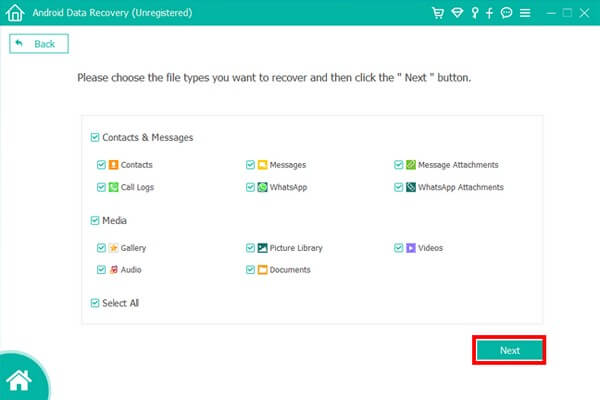
Step 5The program will start scanning the data on your device. When done, an image folder will appear. Open it to see the photos you lost and accidentally or intentionally deleted. Finally, choose the photos you need to restore. Then hit the Recover tab to bring back the image file on your LG phone.
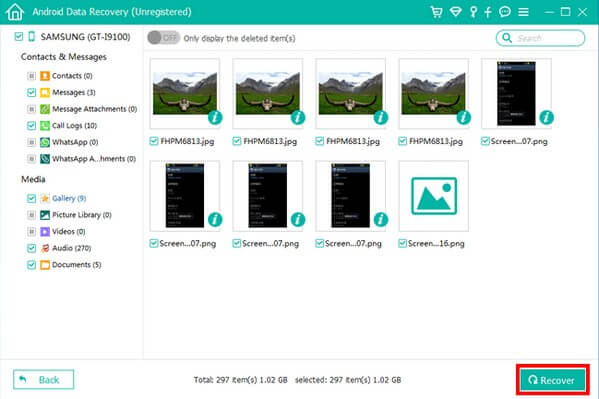
Part 2. Recover LG Photo from LG Backup
Using your backup is also a great way to recover photos. LG offers a backup feature you can count on whenever you lose your files. It’s convenient to use, as it’s already built-in on your phone and doesn’t require installing other apps. However, this method requires a backup you have already prepared before losing the files. Thus, if you did not or weren’t able to save your backup files beforehand, you won’t be able to restore anything. Instead, you can try the other method above.
Bear in mind the untroubled instructions below to obtain skills on how to recover deleted photos using LG Backup:
Step 1Unlock your LG phone and locate the Settings app on your LG phone. Once you open it, scroll down and click the Backup tab from the list of options.
Step 2On the next screen, select Backup & restore to see your Backup list. Select the backup containing the photos you desire to restore from the options. Then click Next to proceed to recover the photos from your LG Backup.
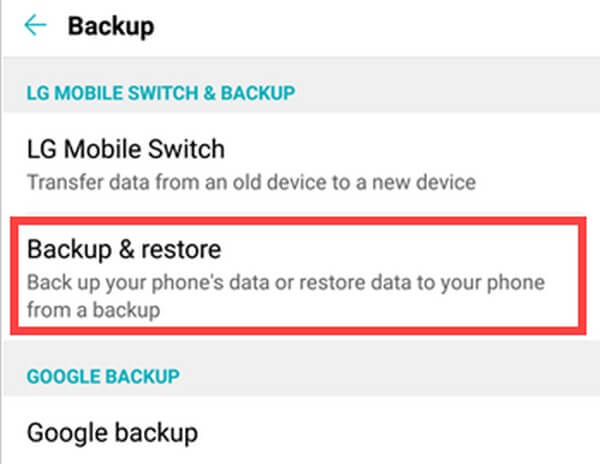
With FoneLab for Android, you will recover the lost/deleted iPhone data including photos, contacts, videos, files, call log and more data from your SD card or device.
- Recover photos, videos, contacts, WhatsApp, and more data with ease.
- Preview data before recovery.
- Android phone and SD card data are available.
Part 3. FAQs about LG Photo Recovery
1. Can I view the photos before recovery?
It depends on the tool or method you will use. If you choose other tools that don't offer a preview feature, you won't be able to view your photos before recovery. Fortunately, programs like FoneLab Android Data Recovery exist. This recovery tool lets you preview your photos or other files to ensure you recover the correct file.
2. Is it possible to retrieve photos from an SD card?
Yes, it is possible if you use programs like FoneLab Android Data Recovery. This tool is capable of recovering photos and other data types on several devices including Android phones, like LG, SD cards, and SIM cards. If you want to retrieve files from an SD card, you only need to insert the card into your phone and access it through the program on the computer. Moreover, this program supports Android OS 5.0 and later versions.
3. Can you use FoneLab Android Data Recovery on Mac?
Yes, you can. The FoneLab Android Data Recovery program offers a Mac version for Mac users. This lets you recover files from your Android phone despite having a macOS computer. And don't worry about the process, as you can follow the same steps written above. This is because the program's Mac and Windows versions have similar procedures.
With FoneLab for Android, you will recover the lost/deleted iPhone data including photos, contacts, videos, files, call log and more data from your SD card or device.
- Recover photos, videos, contacts, WhatsApp, and more data with ease.
- Preview data before recovery.
- Android phone and SD card data are available.
Recovery tools are essential to install in people's computers since data loss is a common issue encountered by many worldwide. Thus, FoneLab Android Data Recovery is one of the best tools you can find for this matter. For more helpful solutions, explore FoneLab's official website.
