- Empty Trash
- Delete Mail App
- Clear Cache on Mac
- Get More Storage on Mac
- Make Chrome Use Less RAM
- Where is Disk Utility on Mac
- Check History on Mac
- Control + Alt + Delete on Mac
- Check Memory on Mac
- Check History on Mac
- Delete An App on Mac
- Clear Cache Chrome on Mac
- Check Storage on Mac
- Clear Browser Cache on Mac
- Delete Favorite on Mac
- Check RAM on Mac
- Delete Browsing History on Mac
How to Page Down on Mac - Informative Guide You Must Read
 Updated by Lisa Ou / Oct 07, 2023 09:15
Updated by Lisa Ou / Oct 07, 2023 09:15Greetings! I was browsing on the internet using my Mac. However, it takes me too much time to scroll down. I want to know how to page down on Mac to navigate the website that I was browsing quickly. The reason is that I have multiple websites that I need to check for the references of my school activity. Can you please teach me? Thank you so much in advance!
Thank you for trusting us to help you learn how to perform page-down on Mac! We assure you that you will know it by reading our post. Additionally, we put information that you can use for browsing web pages or articles on your Mac. So, please see them below.
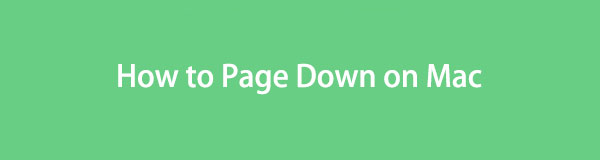

Guide List
Part 1. What is Page Down on Mac
It is very convenient when using a Mac mouse to browse website pages. You only need to use its scroll wheel. But what if you do not have the computer accessory and only navigate the Mac trackpad to scroll? If so, you can use the keys of your Mac to page down.
You only need to use the Fn+Arrow-Down key combinations to perform the page down on Mac. Although you can use the Arrow-Down to do that. However, the mentioned key combinations are way faster for browsing documents or web pages. It will view the documents or web pages per page.

With FoneLab Mac Sweep, you will Clear system, email, photo, iTunes junk files to free up space on Mac.
- Manage similar photos and dulplicate files.
- Show you the detailed status of Mac with ease.
- Empty trash bin to get more storage.
Part 2. How to Page Down on Mac
Learning how to page down on a Mac is a must when reading articles or PDFs. In this post section, you will not only know how to page down on Mac. You will also see other page commands for faster scrolling on Mac.
However, please take care of pressing your Mac key combinations. Wrong or error combinations can create other commands.
Anyway, below is the detailed and safe guide to page down on Mac. Additionally, we added information to help you level up your browsing experience on Mac. If you are ready to perform them, scroll down below.
Please open your Mac and launch the web browser you use for browsing. It can be Safari, Chrome, Firefox, etc. After that, open a website or web page you want to browse. Later, press the Fn+Arrow-Down combination keys to page down the web page.
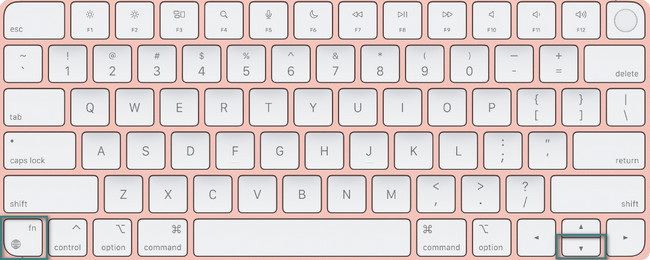
On the other hand, if you want to perform the page up, you only need to press the Fn+Arrow-Up keys on your Mac.
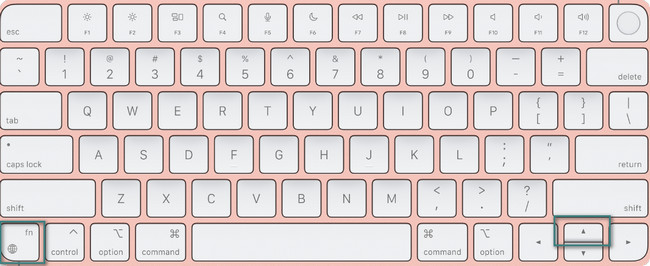
Let’s say that the page that you are viewing is too long. Now, you are in its middle part and want to return to the document's first age. Press the Fn+Left-Arrow key combinations to perform Mac page up.

On the other hand, press the Fn+Right-Arrow key combinations to go to the end of the document or web page you are viewing.
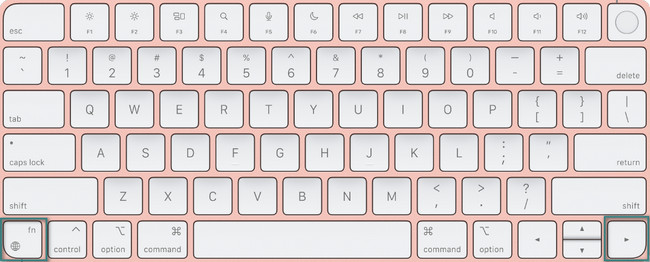
Part 3. How to Manage Mac Storage with FoneLab Mac Sweep
This tool is another bonus tip about your Mac. We proudly introduce to you our tool, FoneLab Mac Sweep. It can manage your files on Mac without difficulty. See some of its useful features below.

With FoneLab Mac Sweep, you will Clear system, email, photo, iTunes junk files to free up space on Mac.
- Manage similar photos and dulplicate files.
- Show you the detailed status of Mac with ease.
- Empty trash bin to get more storage.
- If you are curious about the current state of your Mac, you can use this tool to check your Mac performance. It can show you the files consuming the Mac CPU, memory, and disk.
- It can clear the system junks in a few seconds. The deletion will include system caches, application caches, system logs, and user logs.
- This tool can also remove outdated iOS device backups from iTunes. It includes the installation packages and corrupt downloads.
- The software can also optimize your Mac using its maintenance function.
- Hiding and encrypting your files is also one of the focuses of this tool. You can add passwords to your files and hide them for safety purposes.
That’s how convenient and useful FoneLab Mac Sweep is. To give you a simple guide, see the steps below to learn how FoneLab Mac Sweep manages and deletes files. Move on.
Step 1Search for the Official Website of the FoneLab Mac Sweep tool. Alternatively, you can click the link this post contains. After that, please click the Free Download button to get the tool. Later, the downloading process will appear at the top. Click the downloaded file and set it up by dragging it to the Application folder. The tool will be launched by the use of your Mac automatically.
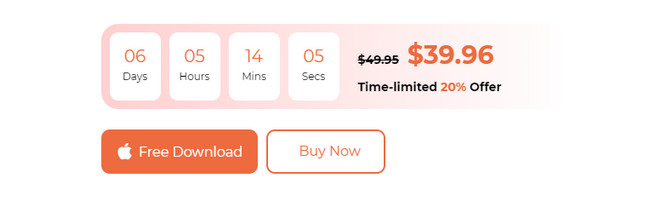
Step 2The Status, Cleaner, and Toolkit icons will be the first functions you will see. Once you choose the Status icon, you will see the Mac’s CPU, memory, and disk performances. Also, their information will be posted. Choose the Toolkit icon if you want to delete multiple large files on your Mac. This feature includes deleting programs or hiding and encrypting files. You can also access the Cleaner icon. It helps you delete junk files, folders, empty Trash Bin, and more.
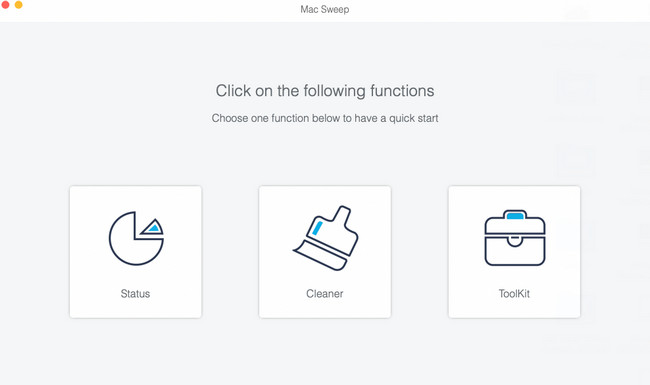
Step 3Please choose all of the features that you want to use. You will not have difficulty knowing their function because the tool includes their descriptions. Follow the onscreen instructions if needed. After that, click the Scan button to locate the files on your Mac. The scanning process will begin at 70%.
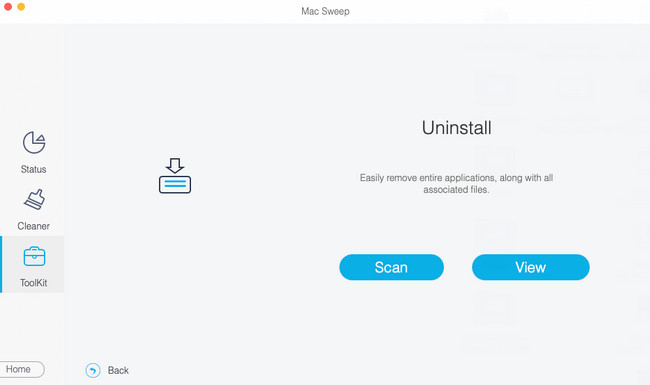
Step 4The View button will show you the entire and exact file size of the files the software found. Please click it to view their classifications on the left side of the main interface.
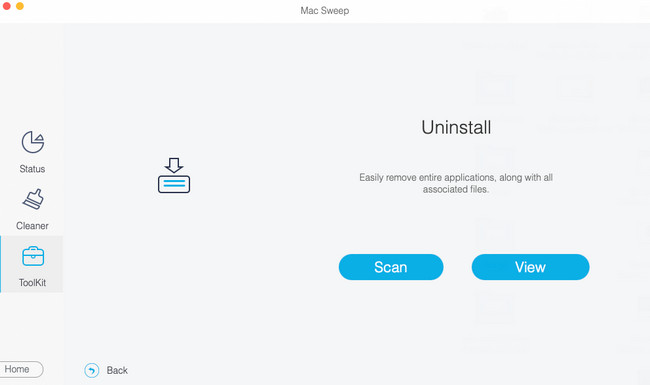
Step 5The content of the data classification will appear on the right. Please select the data that you want to delete. After that, click the Clean button to delete them. The process will start automatically afterward. For best results, do not interrupt the process.
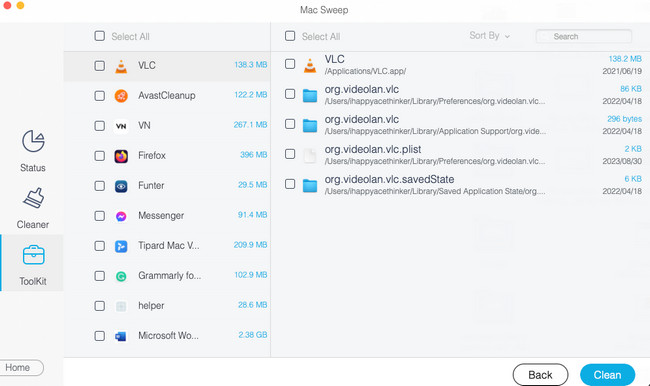

With FoneLab Mac Sweep, you will Clear system, email, photo, iTunes junk files to free up space on Mac.
- Manage similar photos and dulplicate files.
- Show you the detailed status of Mac with ease.
- Empty trash bin to get more storage.
Part 4. FAQs about Page Down on Mac
1. Why can't I scroll down on my Mac with arrow keys?
Since you use arrow keys to scroll down your Mac, you must check them first. You have to check if they are functioning. If not, it means that the arrow keys are broken. Also, the scroll lock of your Mac may be activated. You can turn it off by pressing the F-14 key. But if you use a small keyboard, please press the Fn-Shift-F12 combination keys.
2. Can you use space to scroll down on Mac?
Actually, the Space key on your Mac is an alternative way to page down on your Mac. However, no such methods exist to use it for other scrolling commands on your Mac. Specifically when you want to access the beginning or ending part of the page.
We hope that your browsing experience on Mac has been leveled up. Also, we are glad if the additional information in this post helps you. Also, please do not forget to consider using FoneLab Mac Sweep. It can manage your Mac files, like deleting them, encrypting, hiding, and more. Thank you!

With FoneLab Mac Sweep, you will Clear system, email, photo, iTunes junk files to free up space on Mac.
- Manage similar photos and dulplicate files.
- Show you the detailed status of Mac with ease.
- Empty trash bin to get more storage.
