- Empty Trash
- Delete Mail App
- Clear Cache on Mac
- Get More Storage on Mac
- Make Chrome Use Less RAM
- Where is Disk Utility on Mac
- Check History on Mac
- Control + Alt + Delete on Mac
- Check Memory on Mac
- Check History on Mac
- Delete An App on Mac
- Clear Cache Chrome on Mac
- Check Storage on Mac
- Clear Browser Cache on Mac
- Delete Favorite on Mac
- Check RAM on Mac
- Delete Browsing History on Mac
iMessages on iMac Not Displaying Contact Name [Smooth Ways to Fix It]
 Updated by Lisa Ou / Nov 28, 2023 09:15
Updated by Lisa Ou / Nov 28, 2023 09:15Before the technological era, sending messages from your loved ones if they were away had many processes. You must write on paper through a pen, send it to a mailbox, and more. Luckily enough, we do not have to do that in this generation. We have technology that keeps improving. You can now send messages on your devices, like iPhones, with only a few taps through knowing the recipient's number!
Another good thing is that you can save the numbers by creating them as your contacts. In this case, you will know who you are texting or who sent you messages. However, what if the contact names not showing up in messages on Mac? This post is to the rescue! We will show you methods on how to fix it. Scroll down to see more pieces of information.
![iMessages on iMac Not Displaying Contact Name [Smooth Ways to Fix It]](/images/mac-sweep/imessages-on-imac-not-displaying-contact-name/imessages-on-imac-not-displaying-contact-name.jpg)

Guide List
Part 1. Why iMessage on iMac Not Displaying Contact Name
It is hard to figure out who you are sending messages to if iMessage notifications not showing contact name on Mac. Although the mentioned issue is inevitable, knowing why it happens can still help. It is to understand the troubleshooting methods that you use. See some of the possible reasons below.
- Synching Issues on iCloud - It happens when your iCloud and Mac are experiencing technical issues. The contacts may not be updated because they are not synced properly.
- Software Glitches - Occasionally, we have experienced minor and major bugs or issues on our iMacs operating system or its programs, like Messages apps. It may be the cause of the problem.
- Issues on Internet Connections - Since iMessage uses an internet connection, you may have a problem if the connection is slow or inactive.
- Outdated macOS - If the iMac macOS version is not current, it may lead to incompatibility.
Part 2. How to Fix iMessage on iMac Not Displaying Contact Name
In the previous section, we have listed the 4 most common reasons why iMessage on iMac not displaying contact names. In this part of the post, we will show you how to fix some of them. See their processes below as you scroll down the screen. Move on.
Option 1. Fix Synching Issues on iCloud
Sync the iCloud account to your iMac can fix the mentioned issue. See how below.
Step 1Please open the Messages program on your Mac. Commonly, it is placed on the iMac Dock. After that, you will see the messages on the program. Please click the Messages button at the top left of the main interface. Select the Settings button on the drop-down options shown on the screen.
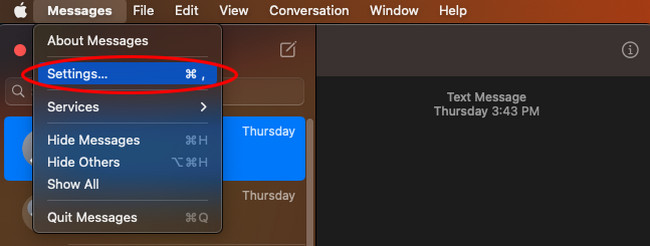
Step 2Click the iMessage tab at the top. Later, please select the Sign Out button on the right. You will be logged out of your account afterward. To fix the issue in syncing, log in again to your iCloud account by entering your Apple ID and Password.
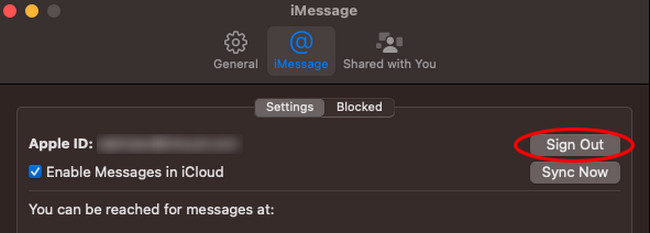
Option 2. Connect to A Strong Internet Connection
The iMessage needs an internet connection to function. Why not try to connect to a strong internet connection to fix the issue? See the detailed steps below how.
Step 1Please click the Wi-Fi icon at the top right of the main interface. Later, the network that you are connected with before will be shown. Please click the Other Networks button on the drop-down options. After that, choose the Other button, and the Wi-Fi dialog box will be shown on the screen.
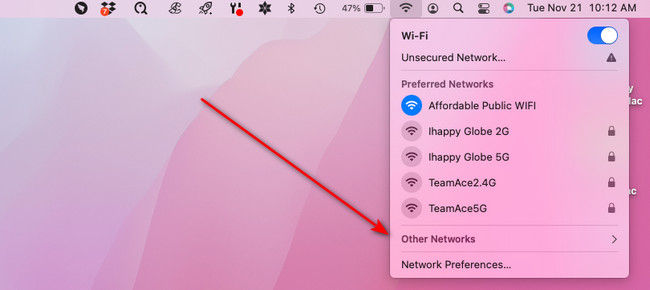
Step 2Click the Show Networks button at the bottom right corner of the dialog. The detected networks that your iMac detects will appear. Please choose your desired strong Wi-Fi connection and click the Join icon at the bottom right. On the next screen, please enter the Password of the network. Once done, click the Join button to connect.
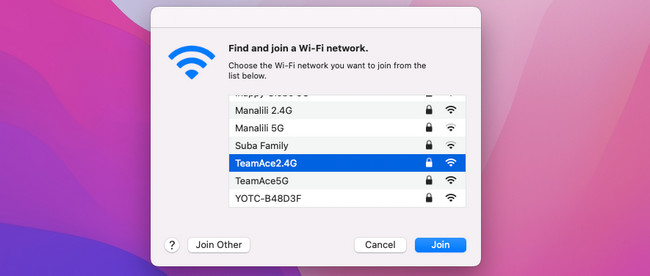
Option 3. Update macOS Version
Incompatibility may happen to iMessages if your macOS version is outdated. Update it by following the detailed steps below.
Step 1Please click the System Preferences button at the top left corner of the main interface. Later, choose the System Preferences. It will be listed on the drop-down options. After that, select the Software Update button on the icon below.
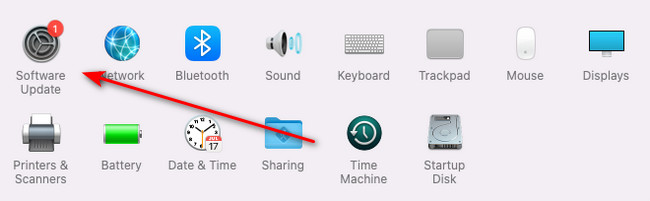
Step 2Tick the More Info button on the dialog box. After that, choose the update you want on your iMac. After that, tick the Install Now button to update the macOS version of your iMac.
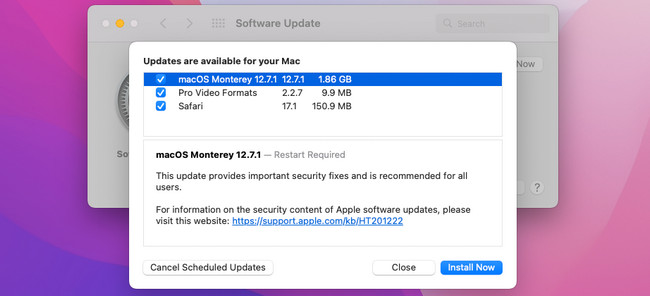
Part 3. How to Optimize iMac with FoneLab Mac Sweep
Sometimes, we experience minor bugs on our iMacs when they are near full storage. Why not try to clean your iMac? In this case, you can use FoneLab Mac Sweep. You can use its 10+ features for deleting unwanted data on your iMac. The tool can uninstall large files, programs, system junks, and more! In addition, you can use it to check the iMac CPU, disk, and memory. Do you want to know how this tool functions? See the detailed steps below. Move on.

With FoneLab Mac Sweep, you will Clear system, email, photo, iTunes junk files to free up space on Mac.
- Manage similar photos and dulplicate files.
- Show you the detailed status of Mac with ease.
- Empty trash bin to get more storage.
Step 1Download the software by ticking the Free Download button on the official website. After that, set up and launch the tool on your Mac.
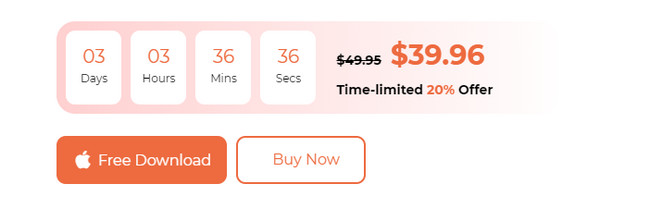
Step 2Choose one main feature of the tool. You will be directed to a new screen afterward. Later, select one of their additional tools. You will see their functions afterward.
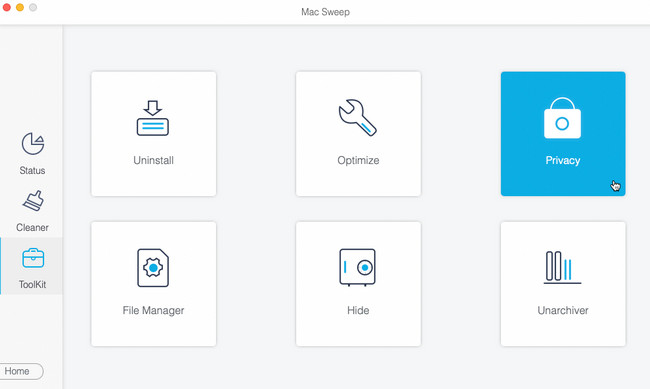
Step 3Choose the Scan button, and you will see the size of the results on the View button. Click it to move forward.
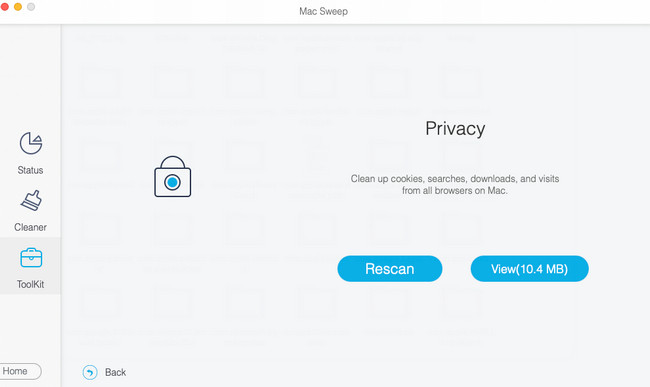
Step 4Select the unwanted data to delete. After that, click the Clean button to delete the data on your iMac.
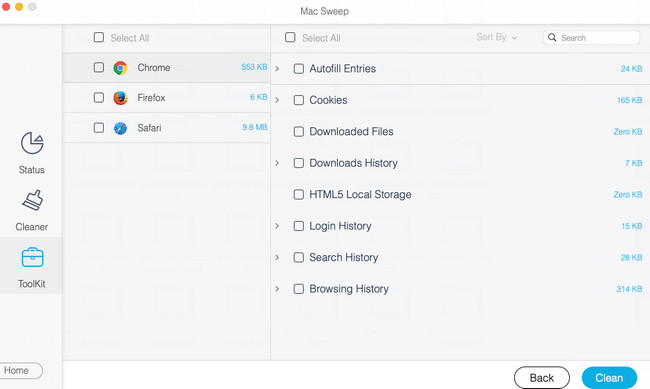
Part 4. FAQs about iMessage on iMac Not Displaying Contact Name
1. Why doesn't caller ID show names?
The usual reason why the Caller ID does not show names on your screen is third-party tools. Third-party software can interfere in the session, leading to the said issue. If so, you only need to uninstall the third-party programs or other downloaded Caller ID applications. Also, the Caller ID may not work if you are roaming from another carrier's network.
2. Why is my phone number showing up as someone else?
The said issue is one of the most threatening problems you may experience. If your phone number shows up as someone else, surely your number is spoofed. You can acquire this issue if you often answer calls with unknown answers. But if you have already experienced it, the right thing to do is to give awareness to the recipient of the calls that you did not call them.
Sending messages is enjoyable, not until you experience that the contact names don't appear on Mac. Luckily, you have us and the methods we posted in this article. Also, we introduce the tool that can clean your iMac. In this case, you can free up space. Do you have more questions in your mind? Tell them in the comment section below. Thank you!

With FoneLab Mac Sweep, you will Clear system, email, photo, iTunes junk files to free up space on Mac.
- Manage similar photos and dulplicate files.
- Show you the detailed status of Mac with ease.
- Empty trash bin to get more storage.
