How to Screen Mirror iPad to Mac in 2 Effective Methods
 Updated by Lisa Ou / June 30, 2023 09:15
Updated by Lisa Ou / June 30, 2023 09:15There are times wherein you want to watch your favorite movie in cinemas. Watching in cinemas improves your experience because the film is on a bigger screen. You can appreciate more its music and effects. But what if the movie you want to watch is no longer available in cinemas?
You can find them on the internet and watch them on your iPad. Screen mirroring is one of the leading alternatives for that issue! You can still watch or stream your favorite movie on a bigger screen, like Mac, than your iPad. We prepared 2 effective ways to mirror iPad screens to Mac. Discover them upon browsing this post.
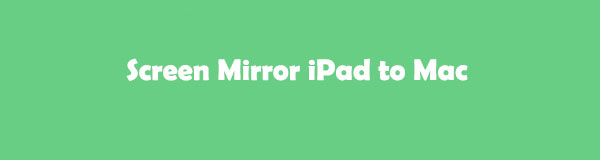

With FoneLab Phone Mirror, you will mirror iPhone or Android to computer efficiently.
- Allows you to mirror iPhone or Android screen to a PC.
- Connect your devices through Wi-Fi, QR code, PIN code or USB cable connection.
- Take screenshots and record screen activities with ease.

Guide List
Part 1. How to Screen Mirror iPad to Mac
A lot of ways exist online to mirror iPad on Mac. But to assist you, we listed the 2 most effective yet easy ways to do that. QuickTime Player and Airplay will be the tools that we will use to mirror your iPad to your Mac. Please scroll down below to learn how they function and their features.
Option 1: Using AirPlay
AirPlay helps you stream media between Apple and Smart devices. It works for both devices once connected to the same Wi-Fi network. The good thing about this feature is that it can also mirror your Apple devices like, iPad to Mac. If you want to use AirPlay to mirror your iPad to Mac, please view the tutorial below.
Step 1Please open your iPad. After that, swipe down the Control Center at the top-right corner of the main interface. You must see the icon in blue color. It means that you successfully turn it on. After that, locate the Mirror icon on the active tiles of the iPad. Once you find it, please tap it for more options for the screen mirroring feature.
Step 2Please connect your iPad to the same Wi-Fi network as your Mac. After that, you will see the name of your Mac on the screen mirroring list. Please tap it and tap the Start Mirroring button under it.
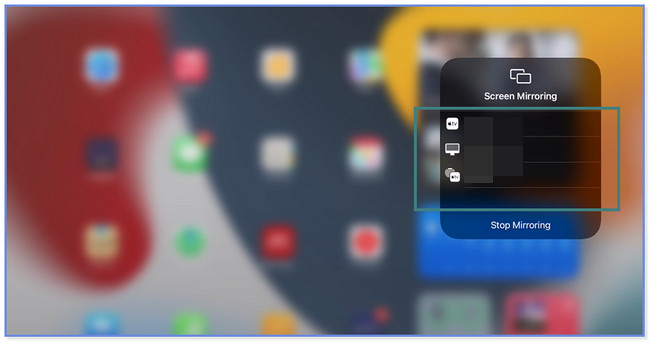
Step 3On your Mac, you will see your iPad screen. If you want to stop the mirroring session, please click or tap the Stop Mirroring button on your iPad or Mac.
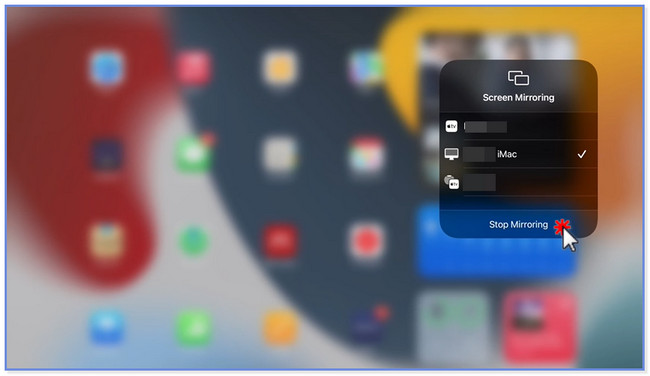

With FoneLab Phone Mirror, you will mirror iPhone or Android to computer efficiently.
- Allows you to mirror iPhone or Android screen to a PC.
- Connect your devices through Wi-Fi, QR code, PIN code or USB cable connection.
- Take screenshots and record screen activities with ease.
Option 2: Using QuickTime Player
QuickTime Player is the built-in media player of Mac. You can play music and videos using it. If you are unaware that you can use QuickTime to mirror iPad to Mac, take and follow this method below. Please see its steps below for a successful process.
Step 1On your Mac, please click the Launchpad app, and you will see its search bar at the top. After that, type in QuickTime Player and click its icon to launch it. You can also use the Spotlight of Mac to find the app. You only need to click the Search icon or button at the top-right corner of the main interface.
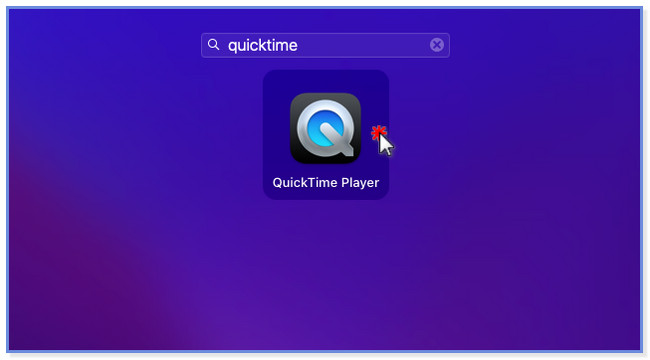
Step 2You will see QuickTime Player at the top-left corner of Mac. Please click the File button among all the options of the tool. A drop-down section will appear on your screen. Among all of them, please choose the New Movie Recording button. A new window will appear.
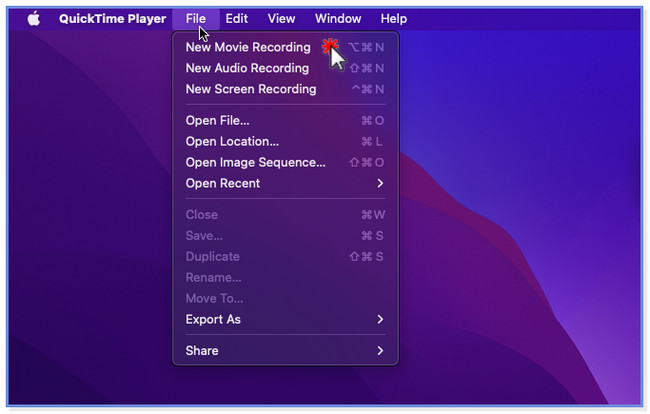
Step 3Please click the Arrow-Down button at the center of QuickTime. After that, option buttons will appear. Please choose your iPad on the choices. Later, you will see your iPad screen on the Mac using QuickTime.
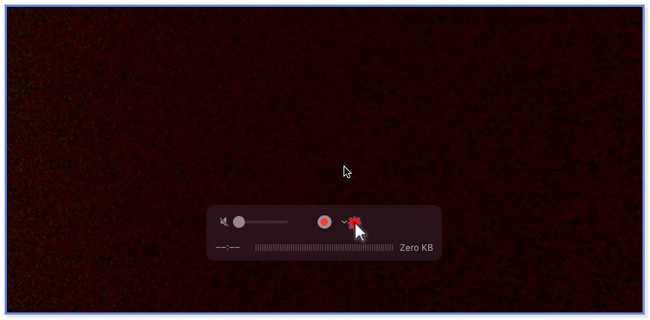
Part 2. Bonus Tip - FoneLab Phone Mirror
What if you want to mirror your iPad to a PC? Take this part of the article as a bonus tip to know FoneLab Phone Mirror! This software can mirror your iPad to a PC via USB or wirelessly. It will not require you to download or get any additional apps on your iPad before and during the process. Another fun fact is that you can add drawings, text, and lines to the screen while mirroring it. In addition, you can record and screenshot the screen activities using its recording features. Anyway, please see the tutorial of FoneLab Phone Mirror below to learn how it operates.

With FoneLab Phone Mirror, you will mirror iPhone or Android to computer efficiently.
- Allows you to mirror iPhone or Android screen to a PC.
- Connect your devices through Wi-Fi, QR code, PIN code or USB cable connection.
- Take screenshots and record screen activities with ease.
Step 1Please download the mirror tool on your PC by clicking the Free Download button or icon on its official website. After that, click the downloaded file at the bottom of the main interface and set it up quickly. Click the Install button, and the PC will launch the tool automatically.
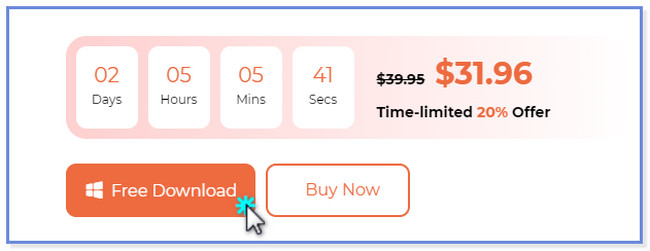
Step 2The iOS Mirror and Android Mirror sections will appear on your screen. Please choose the iOS Mirror button because you are using an Apple device. After that, the tool will let you see and direct you to the connecting interface of the software. In addition, you will see instructions on how you will connect your iPad to the software wirelessly.
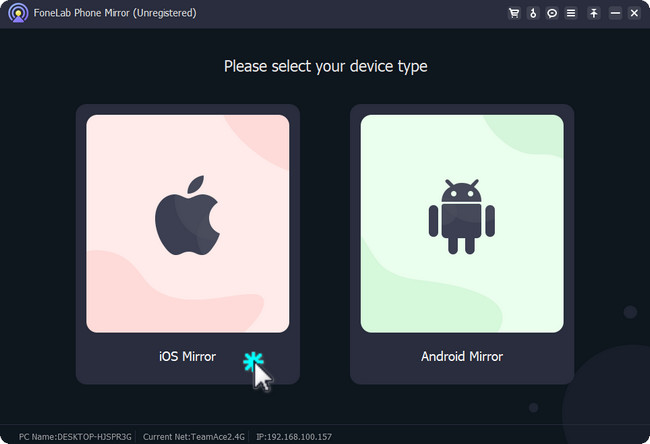
Step 3If you want to connect your iPad using a USB, click the USB Connection button at the top-right corner. But if you connect your iPad to the computer wirelessly, please click the Wi-Fi Connection button in the top-left corner.
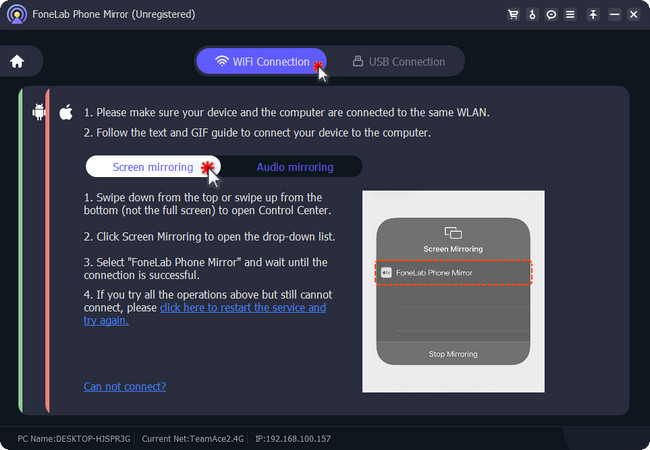
Step 4Please click the Screen Mirroring button on the left side of the software. After that, connect your iPad to the same network as the computer. On your iPad, please swipe down the Control Center. You will notice the active tiles of the iPad. Please tap the Mirror icon; the iPad will search for nearby devices. Once the FoneLab Phone Mirror tool appears, tap it. You will finally see the iPad screen on the PC Afterward. You can go to the Window Mode and customize your screen. You can view your iPad screen on the computer full or half screen. You can also use the Record icon of the tool to record your screen activities.
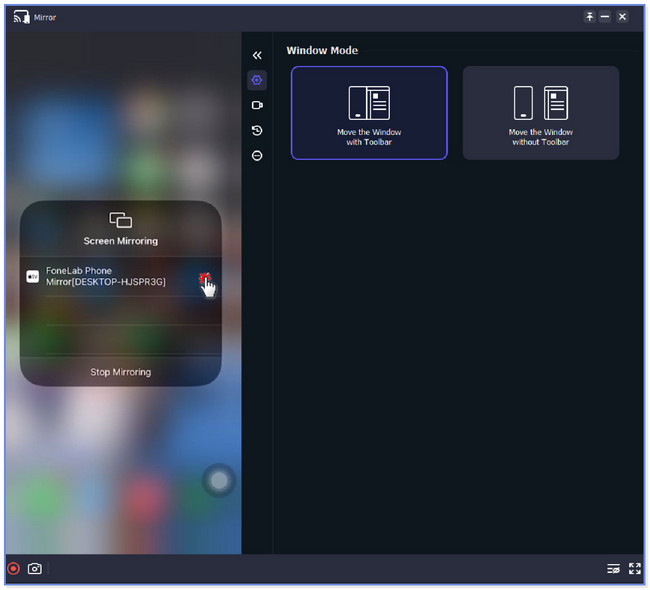

With FoneLab Phone Mirror, you will mirror iPhone or Android to computer efficiently.
- Allows you to mirror iPhone or Android screen to a PC.
- Connect your devices through Wi-Fi, QR code, PIN code or USB cable connection.
- Take screenshots and record screen activities with ease.
Part 3. FAQs about How to Screen Mirror iPad to Mac
1. Can you mirror the iPad screen to Mac via Zoom?
Yes. You can mirror the iPad screen to Mac via Zoom. This app allows you to share the screen of your device with others who joined the meeting. Launch the Zoom app on your Mac to mirror your iPad to Zoom. Click the New Meeting button afterward. At the bottom, please choose the Share Screen button. A new screen will appear. Please select the iPhone/iPad via Airplay button. Click the Share button to see your iPad screen on your Mac via Zoom afterward.
2. Why can't I screen-mirror my iPad to my Mac?
Screen mirroring tools are far from perfect. You may still encounter issues while using them. You cannot mirror your iPad to your Mac because possible that the 2 devices are outdated on the latest software version. You must also ensure your devices are on the same Wi-Fi network. If the issue persists, restart your devices.
We hope you successfully screen mirror iPad to Mac using the 2 methods we prepared. In addition, if you mirror your iPad to PC, you can consider FoneLab Phone Mirror.

With FoneLab Phone Mirror, you will mirror iPhone or Android to computer efficiently.
- Allows you to mirror iPhone or Android screen to a PC.
- Connect your devices through Wi-Fi, QR code, PIN code or USB cable connection.
- Take screenshots and record screen activities with ease.
