- Part 1. How to Delete Apps on Mac That Won't Delete with FoneLab Mac Sweep
- Part 2. How to Delete Apps on Mac That Won't Delete with Launchpad
- Part 3. How to Delete Apps on Mac That Won't Delete with Finder
- Part 4. How to Quit Programs on Mac
- Part 5. FAQs about How to Delete Apps on Mac That Won't Delete
- Empty Trash
- Delete Mail App
- Clear Cache on Mac
- Get More Storage on Mac
- Make Chrome Use Less RAM
- Where is Disk Utility on Mac
- Check History on Mac
- Control + Alt + Delete on Mac
- Check Memory on Mac
- Check History on Mac
- Delete An App on Mac
- Clear Cache Chrome on Mac
- Check Storage on Mac
- Clear Browser Cache on Mac
- Delete Favorite on Mac
- Check RAM on Mac
- Delete Browsing History on Mac
3 Techniques How to Delete An App on Mac That Won't Delete
 Updated by Bon Lewis / May 21, 2025 09:00
Updated by Bon Lewis / May 21, 2025 09:00Mac's functionalities won't be completed and will not function fully without the programs it supports and contains. These programs can add experience while using your Mac. They can serve as a way of digital communication, entertainment, and other operations.
There are times when we download a program on our Macs. It is to test the program to see if it will function based on your needs. However, some individuals are unsatisfied and decide to uninstall the downloaded or built-in programs. In most rare cases, the programs cannot be deleted.
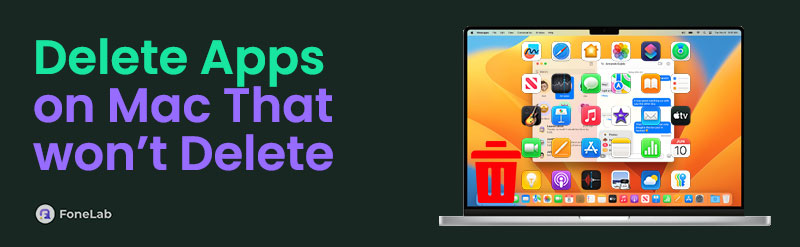
Do not stress yourself if you encounter the issue. This post will assist you in how to delete apps on a Mac that won't delete. 3 methods are considered for you to discover; they are listed below.

Guide List
- Part 1. How to Delete Apps on Mac That Won't Delete with FoneLab Mac Sweep
- Part 2. How to Delete Apps on Mac That Won't Delete with Launchpad
- Part 3. How to Delete Apps on Mac That Won't Delete with Finder
- Part 4. How to Quit Programs on Mac
- Part 5. FAQs about How to Delete Apps on Mac That Won't Delete
Part 1. How to Delete Apps on Mac That Won't Delete with FoneLab Mac Sweep
Sometimes, the programs on our Macs cannot be deleted because of multiple system issues. In this situation, it is better to use FoneLab Mac Sweep. It has a high successful rate of deleting numerous programs on your Mac. It could be individual or simultaneous program deletion. The good thing about this is that the associated data of the programs will also be deleted. You have the choice to keep them on your Mac, too.

With FoneLab Mac Sweep, you will Clear system, email, photo, iTunes junk files to free up space on Mac.
- Manage similar photos and dulplicate files.
- Show you the detailed status of Mac with ease.
- Empty trash bin to get more storage.
In addition, this tool has other functionalities you can experience when downloaded. It allows you to encrypt files by setting up a password. Also, you can hide them from different folders stored on your Mac. Read and execute the steps below to learn how to delete apps on a Mac that won't delete with FoneLab Mac Sweep.
Step 1Get the tool on its official website. Then, locate the downloaded file and set it up. Later, drag it to the Application folder to launch it. After that, please click the Toolbox option on the initial screen that the tool will show you. Finally, click the Uninstall button to proceed to the following interface.
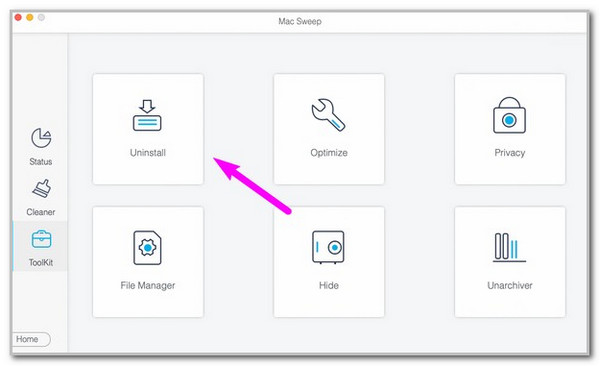
Step 2The tool will show you about the procedure. Please click the Scan button on the right. The software will take only a few seconds to scan the available programs on your Mac. Once the scanning procedure is done, click the View button beside it to see the results.
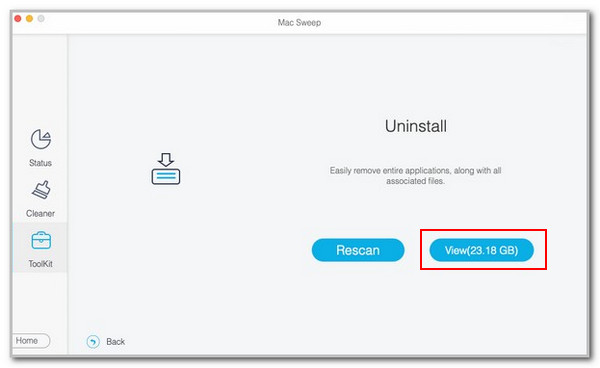
Step 3The program’s scan result will be shown. Please choose the program you prefer to delete. You can tick the Select All button at the top to delete all of them. Finally, please click the Clean button at the bottom right.
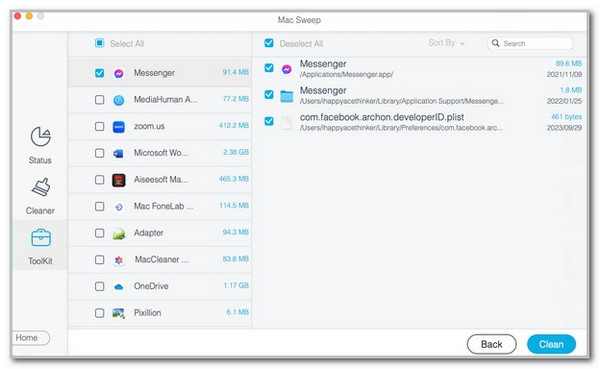

With FoneLab Mac Sweep, you will Clear system, email, photo, iTunes junk files to free up space on Mac.
- Manage similar photos and dulplicate files.
- Show you the detailed status of Mac with ease.
- Empty trash bin to get more storage.
Part 2. How to Delete Apps on Mac That Won't Delete with Launchpad
Suppose you have already fixed the issue on your Mac, leading to the programs not being deleted. You can now delete the programs that your Mac contains. Launchpad is the first technique you should use because it is the quickest. However, this technique does not allow you to uninstall built-in programs on your Mac system. It can only delete programs downloaded on your Mac from its App Store. See how to delete your Mac programs using the Launchpad.
Step 1Please click the Launchpad button at the bottom of the screen. It is mainly placed at the bottom left corner. Then, the supported and downloaded programs will be shown. Press and hold the Option key afterward. The programs will jiggle afterward.
Step 2Please click the X button that the program contains. Then, click the Delete button on the small window on your screen.
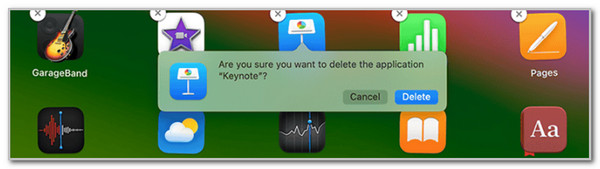

With FoneLab Mac Sweep, you will Clear system, email, photo, iTunes junk files to free up space on Mac.
- Manage similar photos and dulplicate files.
- Show you the detailed status of Mac with ease.
- Empty trash bin to get more storage.
Part 3. How to Delete Apps on Mac That Won't Delete with Finder
Finder is the program that stores all your Mac's data and files. Programs are included in the Applications folder that the Finder tool contains. The best thing about this tool is that it lets you delete the Mac’s programs simultaneously. See how to do that below.
Step 1Click the Finder button at the bottom left corner of your Mac. Then, the first interface will show you the Finder folders. Please click the Applications button on the left side. The folder contents will appear on the right afterward.
Step 2Choose all the programs you prefer to delete afterward. Then, right-click, and more options will be shown. Please click the Move to Trash button to complete the procedure.
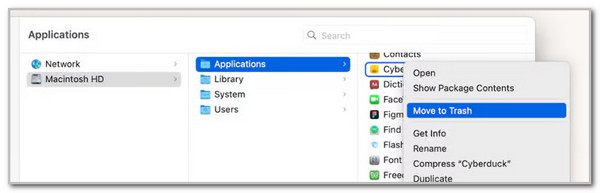
Part 4. How to Quit Programs on Mac
If you do not use the program from the previous section, you might experience an issue wherein you cannot delete your Mac programs. You probably ask yourself: Why won't my Mac let me delete apps?
The leading cause why the programs on your Mac cannot be deleted is that they run in its background. To be able to uninstall them, you need to quit the programs from running in the Mac’s background. Please follow the steps below to quit the programs on your Mac.
Open your Mac, and you will see the running programs in the background of your Mac in the Toolbar at the bottom of the main interface. Please click and control-click the program’s button to see more options on the screen. After that, click the Force Quit button on the screen.
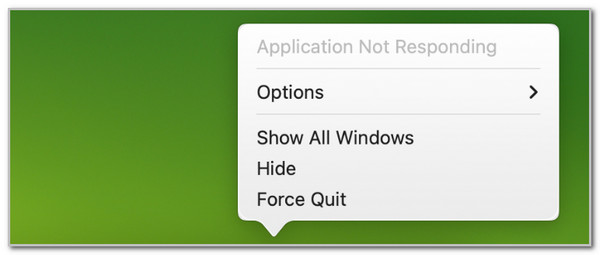

With FoneLab Mac Sweep, you will Clear system, email, photo, iTunes junk files to free up space on Mac.
- Manage similar photos and dulplicate files.
- Show you the detailed status of Mac with ease.
- Empty trash bin to get more storage.
Part 5. FAQs about How to Delete Apps on Mac That Won't Delete
1. How do you factory reset on a MacBook?
The factory reset procedure on your MacBook is another way to delete programs. However, it is the last technique or option you should do. We do not recommend it on the methods above because it will delete all the stored data and settings on your Mac. Here's a reference to do it if needed: Open the Mac and choose the Apple button at the top left. Then, choose System Settings. Later, click the General button and select Transfer or Reset. After that, tick Erase All Content and Settings and enter the necessary verification.
2. What are the command keys to delete on Mac?
There are shortcut key combinations on your Mac that can delete your data. The command key that can perform it is the Command + Delete key combination. However, this command combination does not guarantee a 100% successful rate of deleting the programs on your Mac. The most recommended methods to have a smooth deleting program experience are the posted techniques in this post.
In conclusion, you can delete the programs that cannot be deleted from your Mac if you force quit them on your Mac if they are running. In addition, this post has introduced FoneLab Mac Sweep. It is the best third-party tool that assists you in how to delete apps on a Mac that won't delete from Launchpad, Finder, and other tools on your Mac. Please leave your queries below if you have more questions about the topic. Thank you!

With FoneLab Mac Sweep, you will Clear system, email, photo, iTunes junk files to free up space on Mac.
- Manage similar photos and dulplicate files.
- Show you the detailed status of Mac with ease.
- Empty trash bin to get more storage.
