Recover the lost/deleted iPhone data including photos, contacts, videos, files, call log and more data from your SD card or device.
Top 4 Android Tablet Data Recovery with Easy Guide
 Updated by Boey Wong / July 07, 2023 09:15
Updated by Boey Wong / July 07, 2023 09:15Hello! I've been looking for an effective recovery tool for my Android tablet since I accidentally erased some important files last week. I have tried different methods on the web, but nothing seems to work, and some tools have too much demand. Is there someone with enough knowledge to recover deleted files from a tablet? Please help me. Thanks!
Were you looking for an efficient Android tablet recovery tool? Well, good news for you, the search is over, and you can finally rest from browsing and testing random recovery tools you find online. Allow this article guide to enlighten you regarding the leading data recovery methods for an Android tablet. Unintentionally erasing a file from your device is a common mistake people make, and it's understandable if you have experienced it at least once in your life. That's why various tools are developed for this particular matter to help you.

That said, check out each part below to uncover the top techniques for recovering deleted files from your Android tablet. Regardless of losing them due to a device issue, unintentional deletion, etc., at least one of the methods below will work since we have carefully chosen each of them to work in various situations. Moreover, detailed directions are provided to help you better understand how the tool works so you can experience a smoother process.

Guide List
Part 1. Best Android Tablet Data Recovery - FoneLab Android Data Recovery
Before anything else, the first recovery tool we will introduce is the FoneLab Android Data Recovery. This program deserves a special place at the top because of its efficiency and many advantages, which is why several people trust their files with it whenever they experience data loss.
With FoneLab for Android, you will recover the lost/deleted iPhone data including photos, contacts, videos, files, call log and more data from your SD card or device.
- Recover photos, videos, contacts, WhatsApp, and more data with ease.
- Preview data before recovery.
- Android phone and SD card data are available.
Besides the tool’s high success rate in recovery, it is also commendable for its ability to restore various Android files, such as messages, contacts, photos, call logs, music files, documents, and more. You can utilize FoneLab Android Data Recovery on several Android tablets or phones, including Samsung, LG, HUAWEI, Sony, Motorola, HTC, Google, etc. Explore more of its functions once your download the tool.
Find the manageable guidelines below as a sample of how to undelete files on an Android tablet with FoneLab Android Data Recovery:
Step 1Obtain the download file of FoneLab Android Data Recovery by going to its official site. When you view the left portion’s Free Download tab, click it and authorize the permissions after the download. The Install button will be exhibited on the program window, but you may modify your installation preferences, such as the language, destination folder, etc., before clicking it. Later, launch the data recovery program on your computer.
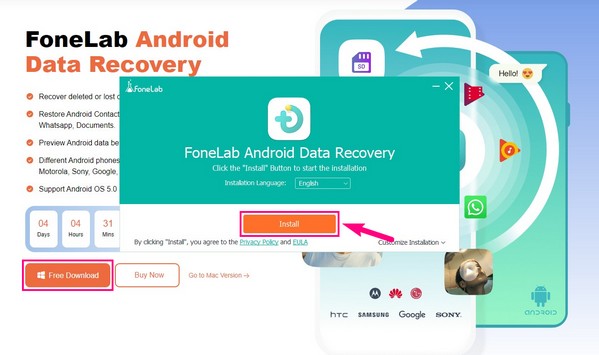
Step 2Once the tool’s primary interface is launched, click the huge Android Data Recovery button on the left area. Next, link your Android tablet to the computer with a USB cord, and enable the USB debugging mode by complying with the on-screen instructions on the interface. Doing this will help the tool access your device.
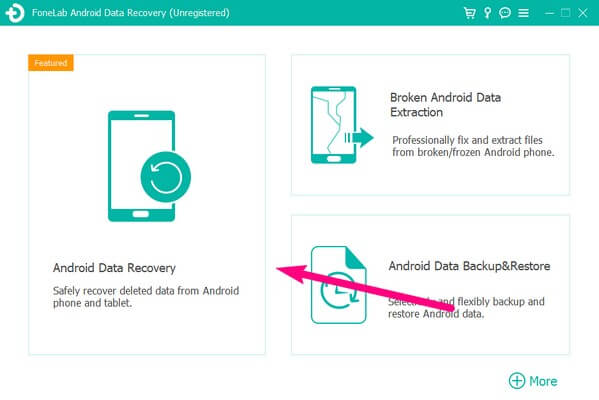
Step 3Various supported file types will be shown on the interface. From there, choose and mark the ones you desire to recover. Next, hit the Next tab on the bottom right for the program to browse your Android tablet content. Your files will be displayed shortly, as the scanning process only operates briefly.
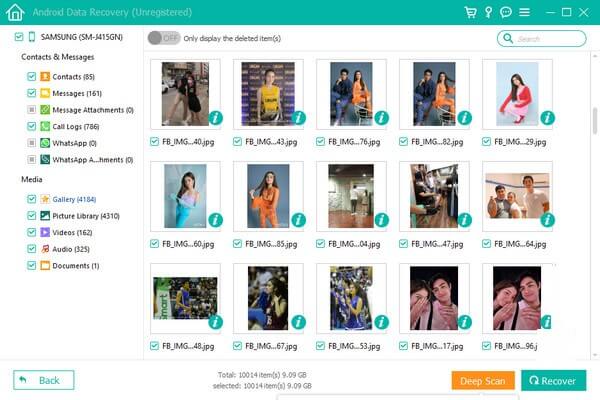
Step 4The left column of the following interface consists of the data types you have chosen to browse. Visit each section to locate the files you unintentionally deleted or lost, then select them individually or at once by checking the box next to the file type. Finally, click Recover at the lowest right to return the files to your computer.
Part 2. Top 3 Android Tablet Data Recovery Alternatives
After the most prominent recovery tool for Android tablets, here are the top 3 behind it. Check them out for more options.
Top 1. Dr.Fone Android Data Recovery
Dr.Fone Android Data Recovery is a third-party program compatible with several Android devices. Like the previous tool, it can scan your Android tablet or phone directly and return your lost files conveniently. However, this recovery tool’s Windows version is the only updated one, so expect to encounter some restrictions.
Act under the untroubled instructions underneath for Android tablet data recovery using Dr.Fone Android Data Recovery:
Step 1Install and initiate the Dr.Fone Android Data Recovery process on your computer. Once the tool runs, proceed to the Recover Android Data box in the middle of the interface, then attach your Android tab to the computer with a lightning cable.
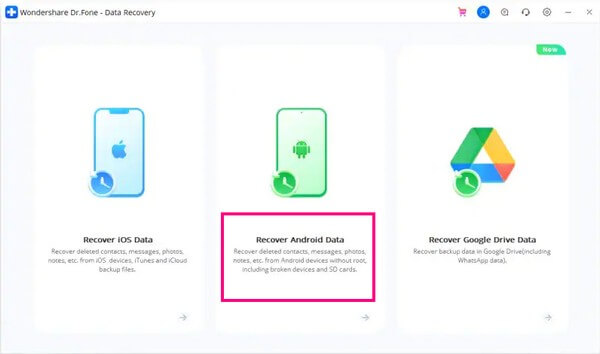
Step 2When the data types display on the interface’s left panel, view them at a time and select the items you hope to recover. Once selected, hit the Recover tab to restore your deleted files on the computer.
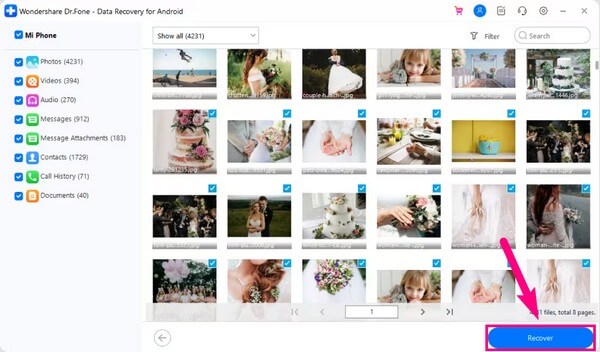
Top 2. DroidKit Data Recovery
DroidKit Data Recovery is another reliable program for recovering your Android tablet data. It has a wide coverage of file types to restore and supports almost all Android devices. But you may find it costly since you will automatically purchase the entire kit containing the data recovery function and its other features.
Note the straightforward guideline below to recover deleted files on Android tablets with DroidKit Data Recovery:
Step 1Install and access DroidKit Data Recovery on your computer. On its prime interface, hit the Quick Recovery from Device tab in the middle under the Data Recovery section. Afterward, pick the data types and click Start on the next interface.
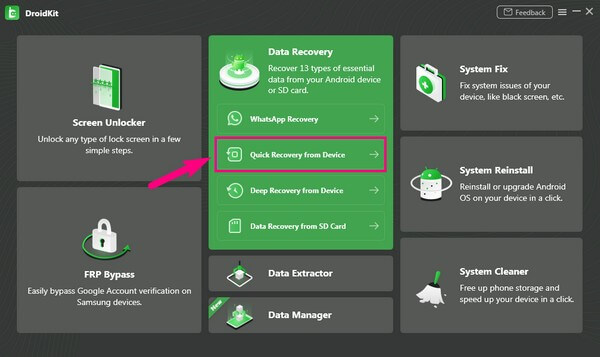
Step 2Next, link your tab with a cable to the computer and select Start to initiate the tool for scanning your device data. After scanning, click the following data types on the left to view your deleted files. From there, select the items you hope to restore, then click To Device or To PC to retrieve your deleted data to your device.
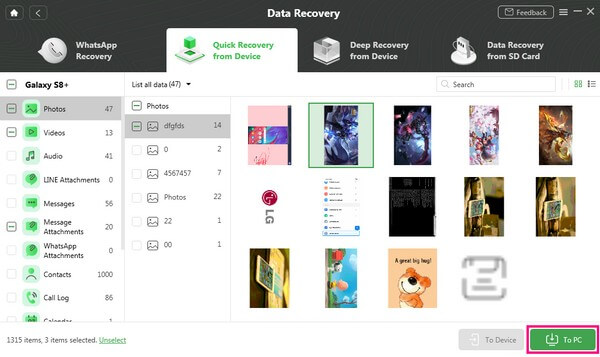
Top 3. FonePaw for Android
FonePaw for Android is developed for Android data recovery, whether on a tablet or mobile phone. It can conveniently return your deleted videos, photos, SMS, contacts, audio files, call logs, and more. But note that the data types it supports are limited.
Have regard to the simple process underneath for tablet file recovery through FonePaw for Android:
Step 1Save the FonePaw for Android download file and use it to install the program on your computer. Later, attach your Android tab with a cord to the computer when the main interface launches.
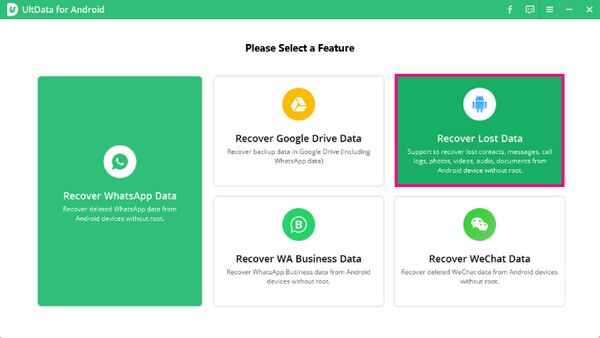
Step 2The tool’s key functions will display on the screen, and you must select the Recover Lost Data box on the left section. After that, view and select your deleted files by clicking the data types on the left, then click Recover to restore the items to your computer.
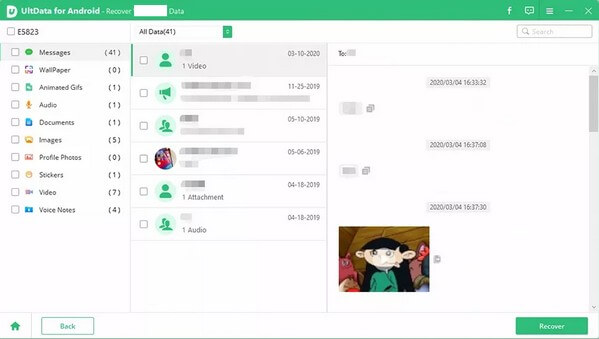
Part 3. FAQs about The Leading Android Tablet Data Recovery
1. Is it possible to recover data from an Android tablet on Mac?
Yes, it is. Mac computers don't have an official function to recover data from an Android, but you may download a macOS-compatible tool, like FoneLab Android Data Recovery. It has a Mac version you can utilize if you don't have Windows.
2. Can I recover data from a dead tablet?
Yes, you can. If you have prepared a backup file for these situations, you can quickly recover data from a dead tablet. Also, you might find a third-party tool like FoneLab Android Data Recovery that can help you with this problem.
Below is a video tutorial for reference.
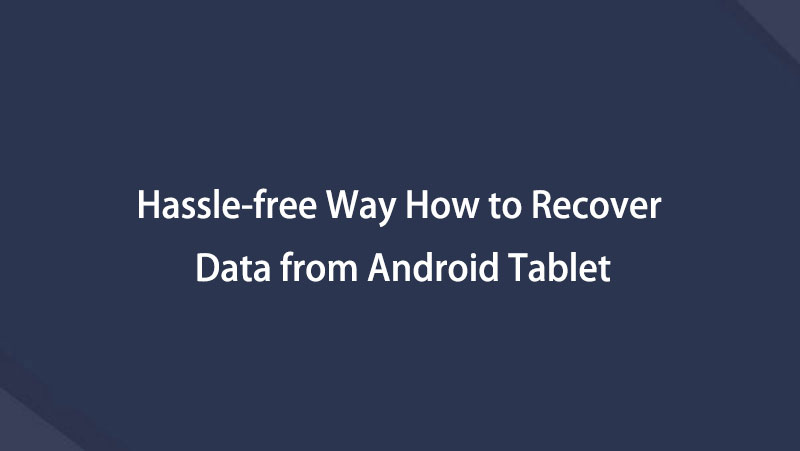

The recovery strategies we included in the article above were carefully tested, guaranteed, and chosen, so you can trust them to successfully return your Android tablet data.
With FoneLab for Android, you will recover the lost/deleted iPhone data including photos, contacts, videos, files, call log and more data from your SD card or device.
- Recover photos, videos, contacts, WhatsApp, and more data with ease.
- Preview data before recovery.
- Android phone and SD card data are available.


