- Empty Trash
- Delete Mail App
- Clear Cache on Mac
- Get More Storage on Mac
- Make Chrome Use Less RAM
- Where is Disk Utility on Mac
- Check History on Mac
- Control + Alt + Delete on Mac
- Check Memory on Mac
- Check History on Mac
- Delete An App on Mac
- Clear Cache Chrome on Mac
- Check Storage on Mac
- Clear Browser Cache on Mac
- Delete Favorite on Mac
- Check RAM on Mac
- Delete Browsing History on Mac
Professional Guide on How to Reinstall macOS with Ease
 Updated by Lisa Ou / Nov 07, 2023 09:15
Updated by Lisa Ou / Nov 07, 2023 09:15Hello! My Mac has detected malware on the system, and a friend of mine told me that the only way to fix it is by reinstalling the macOS. However, I'm hesitant to do it since I'm afraid it could cause more harm than good. Can someone please tell me if it's safe? If so, will reinstalling macOS make it faster? Thank you for your answer and assistance in advance!
Reinstalling macOS is a process not often suggested since it's not as safe as rebooting on Mac. However, if you experience an issue like the scenario above, it may be the only option you have to fix the problem. Hence, even if it's a bit risky, some macOS require it in order for the Mac to perform well again. But the question is, what is the safe way to do it?
Well, whatever's lingering on your mind will now be answered, as this article lists the details you need for reinstalling macOS. You only have to be attentive to the info and guidelines to attain a successful reinstallation process. Meanwhile, we have also provided a program as an alternative if the issue is solvable by cleaning your Mac instead.


Guide List
Part 1. How to Reinstall macOS
There are 2 different ways to reinstall macOS, and the processes depend on the type of Mac you use. Hence, we acquired information for both methods to test their effectiveness and put them together in this article. The procedures may be unfamiliar to you, so expect to navigate new options on your Mac, and please be mindful to avoid complications.

With FoneLab Mac Sweep, you will Clear system, email, photo, iTunes junk files to free up space on Mac.
- Manage similar photos and dulplicate files.
- Show you the detailed status of Mac with ease.
- Empty trash bin to get more storage.
Section 1. Reinstall macOS with Apple Silicon or Intel-based with The Apple T2 Security Chip
If you’re reinstalling on a Mac with an Apple Silicon or Intel-based with the Apple T2 Security Chip, this first method is what your computer needs. This technique will install your most recently installed macOS current version. However, if during the process, the installer wasn’t able to detect your disk, you might be required to erase it first. Doing this will naturally remove all the information it contains, including your photos, videos, documents, audio files, and other data types. Hence, be ready for the risks you may take once you begin to reinstall.
Obey the painless steps below to determine how to reinstall Mac OS on a Mac with Apple Silicon or Intel-based Mac with the Apple T2 Security Chip:
Step 1Press your Mac Power button on the keyboard and hold it for seconds until the startup options load on the screen. After that, select the Options box, then hit the Continue tab that will appear. Once prompted, enter the user and administrator requirements to go on.
Step 2Later, the Mac Utility window will be presented with 4 tabs. Choose the Reinstall (macOS version) option, then click Continue at the bottom right. Once the installer requires you to unlock the disk, enter your password and choose Macintosh HD when prompted. But if it doesn’t recognize your disk, erase it and finish the installation without putting it to sleep.

With FoneLab Mac Sweep, you will Clear system, email, photo, iTunes junk files to free up space on Mac.
- Manage similar photos and dulplicate files.
- Show you the detailed status of Mac with ease.
- Empty trash bin to get more storage.
Section 2. Reinstall macOS on an Intel-based without the Apple T2 Security Chip
Meanwhile, this approach is designated for your Mac if it’s intel-based without the Apple T2 Security Chip. Unlike the previous one, this method offers different macOS versions, like the latest compatible with your Mac, and more. You only have to choose from the designated keyboard shortcuts to see your preferred macOS version installed on your Mac. They will be given below with the guidelines, so relax while we give the necessary details for reinstalling macOS on a Mac. But note that you may also need to erase your disk if prompted.
Mirror the undemanding process underneath to reinstall Mac OS on an Intel-based Mac without the Apple T2 Security Chip:
Step 1Turn your Mac on by pressing the Power key. Then, immediately press the keyboard combination designated to your preferred macOS installation. See them below:
- Command + R: The most recently installed macOS current version.
- Option + Command + R: Latest macOS compatible with your Mac.
- Shift + Option + Command + R: The default macOS version that came with your Mac. If it’s no longer accessible, the closest version available will be offered instead.
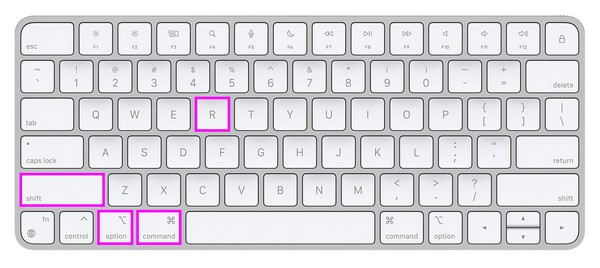
Step 2Like the previous strategy, select the Reinstall (macOS version) tab once you reach the Mac Utility window. Afterward, enter the requirements, like your password, and choose Macintosh HD to reinstall the macOS version you have chosen.
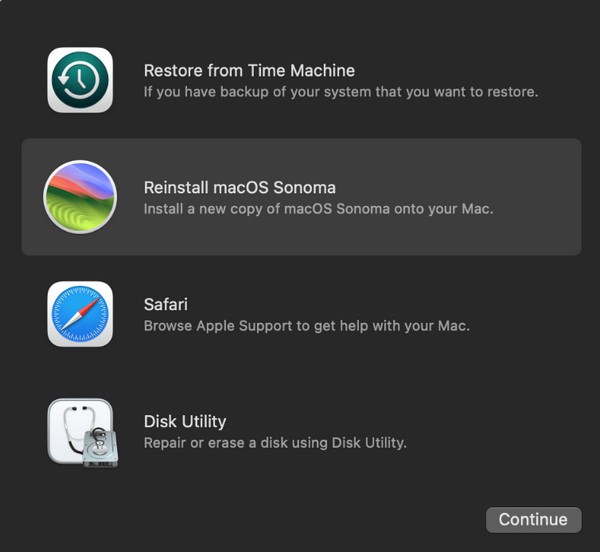
If you’re unsure what macOS your computer runs, you may try both methods on your Mac and see which works. Don’t worry; it won’t harm your Mac, so perform the processes easily to check the appropriate way properly.
Part 2. How to Clean macOS with FoneLab Mac Sweep
On the other hand, there’s a professional program, FoneLab Mac Sweep, if you’re interested in cleaning your Mac. It will be very helpful if the issue on your computer has something to do with unwanted files or insufficient storage. For instance, if it runs slowly due to a lack of available space, this program will help you remove unnecessary files, apps, and junk. This way, the Mac will freshen up and run better, giving you an improved Mac experience.

With FoneLab Mac Sweep, you will Clear system, email, photo, iTunes junk files to free up space on Mac.
- Manage similar photos and dulplicate files.
- Show you the detailed status of Mac with ease.
- Empty trash bin to get more storage.
Furthermore, it offers more functions to help you maintain your Mac in its best performance. With the FoneLab Mac Sweep Status feature, you monitor the condition of the different parts of your Mac, such as its Memory, CPU, etc. You will also find features for erasing duplicated photos, trash, and system junk. Hence, it will be really advantageous to get it on your Mac.
Adopt the manageable directions below as a model for cleaning your macOS using FoneLab Mac Sweep:
Step 1Get the FoneLab Mac Sweep file using the Free Download button with an Apple icon on its official page. Once saved in your Downloads folder, double-click it and finish the installation by dropping the tool’s icon into the Applications folder. Next, launch the program.
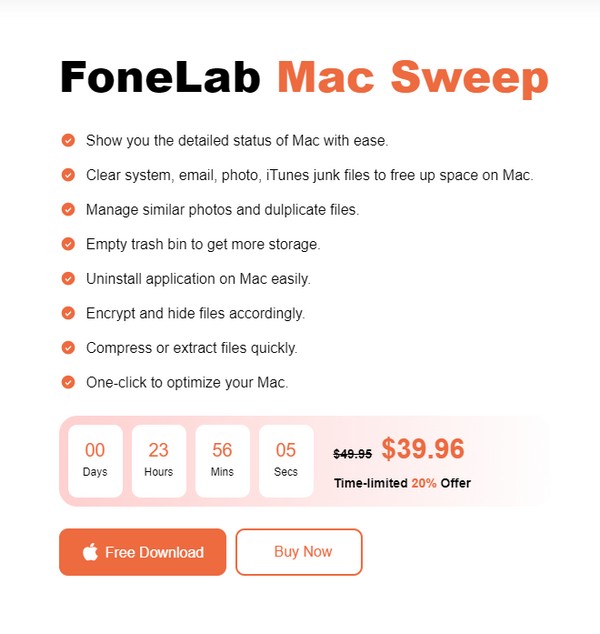
Step 2The main interface will contain the cleaner’s features, including the Status, Cleaner, and ToolKit. Pick the Cleaner from the selections to view the program’s cleaning functions. On the following interface, hit the data type or junk box you plan to clean or erase to proceed to the Scan tab. Once your data are scanned, click the View button.
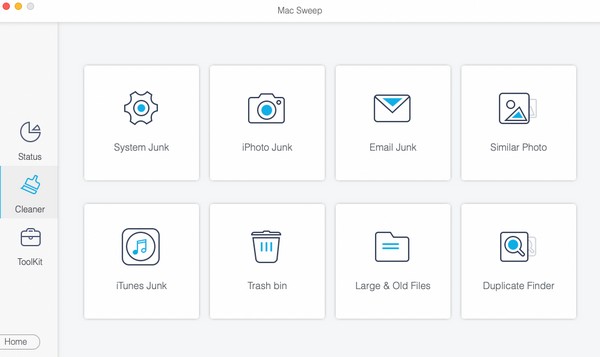
Step 3Your selected data or junk will be arranged on the screen. Check the items according to the ones you plan to delete. After that, hit the Clean button to eliminate the data you have selected from your Mac.
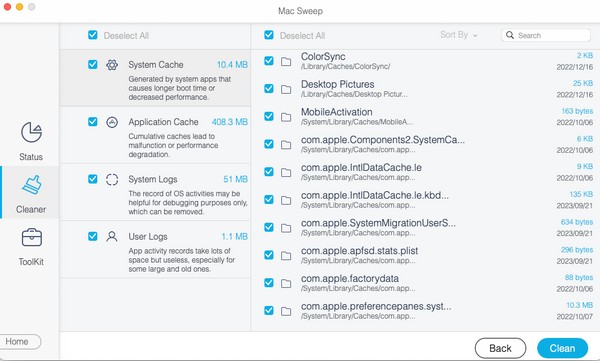

With FoneLab Mac Sweep, you will Clear system, email, photo, iTunes junk files to free up space on Mac.
- Manage similar photos and dulplicate files.
- Show you the detailed status of Mac with ease.
- Empty trash bin to get more storage.
Part 3. FAQs about How to Reinstall macOS
1. How long does it take to reinstall macOS Catalina?
The reinstallation of macOS Catalina typically takes 15-25 minutes. However, it still depends on the stability of your internet. If you have a poor connection, expect the process to take longer, especially if your Mac computer is also performing slowly. Some users even take an hour, so ensure to follow the directions carefully to avoid running into complications.
2. Can I erase my Mac before reinstalling macOS?
Yes, you can. If you'd like to erase your Mac content before reinstalling macOS, choose the Disk Utility tab first on the Mac Utility and select the option to erase your disk. Then, proceed with the reinstallation afterward.
Thanks for trusting the methods we have assembled above to reinstall macOS on your computer. For more Mac solutions, explore the FoneLab Mac Sweep site for free.

With FoneLab Mac Sweep, you will Clear system, email, photo, iTunes junk files to free up space on Mac.
- Manage similar photos and dulplicate files.
- Show you the detailed status of Mac with ease.
- Empty trash bin to get more storage.
