- Empty Trash
- Delete Mail App
- Clear Cache on Mac
- Get More Storage on Mac
- Make Chrome Use Less RAM
- Where is Disk Utility on Mac
- Check History on Mac
- Control + Alt + Delete on Mac
- Check Memory on Mac
- Check History on Mac
- Delete An App on Mac
- Clear Cache Chrome on Mac
- Check Storage on Mac
- Clear Browser Cache on Mac
- Delete Favorite on Mac
- Check RAM on Mac
- Delete Browsing History on Mac
How to Uninstall Parallels on Mac via 2 Simplest Methods
 Updated by Lisa Ou / Oct 24, 2023 09:15
Updated by Lisa Ou / Oct 24, 2023 09:15Each program and tool has compatibility with every device. Sometimes, it is available only on Mac and not on the Windows operating system–and vice versa. If so, this is the time when Parallel Desktop takes place. It is a downloadable tool that you can use to access the programs that Mac does not support.
However, Parallels contains too much file size. Its file size does not end once you are done downloading it. It requires you to download its additional data upon setting the tool up.
Additionally, some of you experienced that you cannot uninstall Parallels. If so, read the methods of this post to learn how to uninstall Parallel Desktop on Mac. For more information, please read the entire article. Move on.


Guide List
Part 1. How to Uninstall Parallels on Mac by Finder
When you uninstall Parallels on Mac, you might encounter an error. You cannot uninstall it properly, for sure. When you uninstall Parallels, please ensure that it is not running in the background of Mac. If the program is running on your Mac system, you will not have the chance to uninstall it. Sometimes, we cannot see the running programs on Mac. If so, forced quitting them is the solution for that. You will see more information once you continue scrolling down below. Move on.
Step 1To ensure that the program is not running in the background of Mac, please click the Apple icon at the top left. After that, please click the Force Quit button on the drop-down options. Later, the Force Quit Applications window will appear on the screen. Please locate the Parallels programs and click it. Choose the Force Quit button afterward at the bottom right corner.
Alternatively, you can shut down the Parallels first. Launch the program and click the Actions button at the top. Later, choose the Shut Down button on the additional options under it. Later, click the Parallels Desktop button and select the Quit Parallels Desktop button.
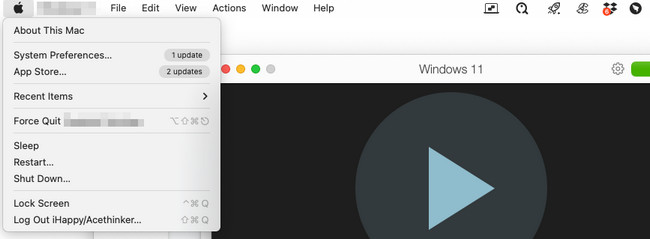
Step 2Launch Finder on your Mac. After that, please choose the Applications folder on the left side of the main interface. You will see all the downloaded or built-in applications on your Mac. All you have to do is locate the Parallels program. Later, control-click it, and there will be other options on the screen. Select the Move to Trash button afterward.
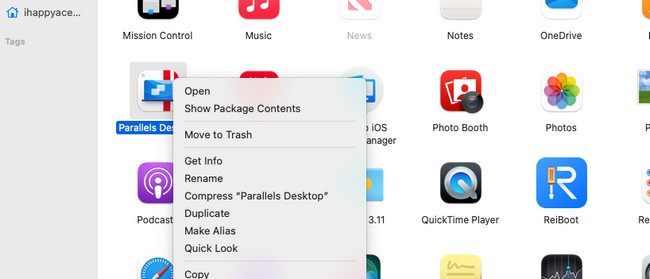
Maybe you are wondering why there is still Parallels data on your Mac. These data are the additional files that you have downloaded with the program. You can follow the deletion process of the Parallels above. You can use the Finder tool on Mac to delete the additional files that Parallels brought to your Mac.
Part 2. How to Uninstall Parallels on Mac via FoneLab Mac Sweep
There are many things to consider when uninstalling Parallels on Mac. But why not try FoneLab Mac Sweep to uninstall it? It can uninstall the program, including its additional data that has been stored on your Mac. You can also use it to delete other rarely-used programs on the Mac. There’s a lot more to know about the features of this tool. Let’s see some of them below.

With FoneLab Mac Sweep, you will Clear system, email, photo, iTunes junk files to free up space on Mac.
- Manage similar photos and dulplicate files.
- Show you the detailed status of Mac with ease.
- Empty trash bin to get more storage.
- This tool lets you see the current status of your Mac’s memory, CPU, and disk.
- It clears Mac system junk. It includes system caches, application caches, system logs, and user logs.
- When you delete a file on your Mac, it will store it in its Trash Bin. The good thing about this tool is that it can empty the Mac Trash Bin.
The 3 mentioned features are not even half of the features this tool offers. Anyway, you can explore all of them later. Imitate the easy steps below to learn how to uninstall Parallels on Mac. Move on.
Step 1Download the software first on the Mac to have access to its features. To do that, check on the official website of FoneLab Mac Sweep. After that, please choose the Free Download button on the left side of the main interface. Wait for the downloading process to end and set it up. Your Mac will not automatically launch the tool. You need to double-click the program’s icon.
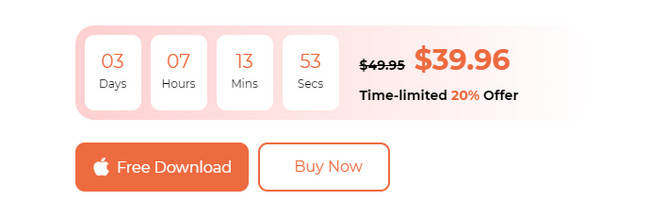
Step 2You need to choose one function on the screen to start the process. You need to locate the Uninstall feature of the tool. To do that, please select the Toolkit icon on the right. It is the 3rd option on the first interface of the tool. Later, the software will direct you to another interface of the screen.
Step 3You will see the Uninstall tool as the 1st option on the top left corner. Please click it to see more. The tool will show you brief information about the process and the data that will be deleted. Please click the Scan button afterward. The tool will start the scanning process quickly. You only need to wait for a few seconds for the procedure.
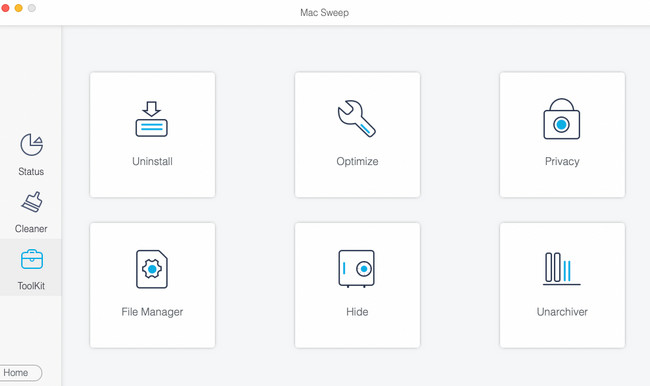
Step 4The results and its entire file size will appear on the View button. You only need to click the button to see the results. After that, the tool will show you the deletion interface on the next slide.
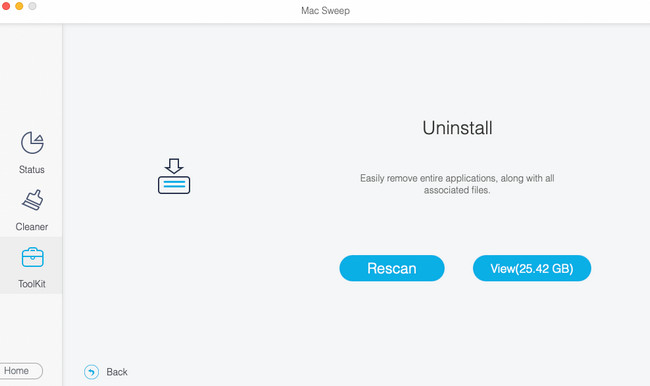
Step 5On the left side, please locate the Parallels program. After clicking it, you will see the program on the left, including its associated files. All you have to do is select all the data on the right and click the Clean button. The deletion of the program and its files will start immediately.
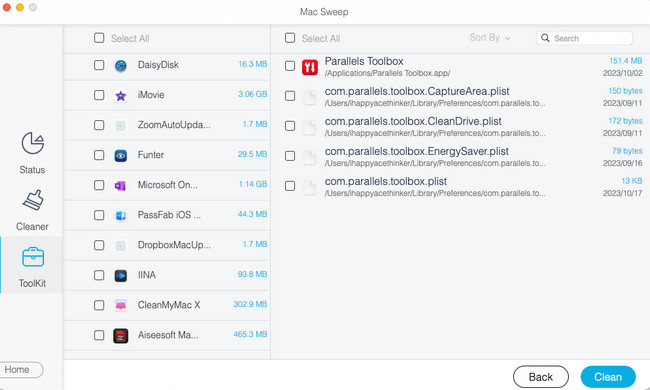

With FoneLab Mac Sweep, you will Clear system, email, photo, iTunes junk files to free up space on Mac.
- Manage similar photos and dulplicate files.
- Show you the detailed status of Mac with ease.
- Empty trash bin to get more storage.
Part 3. FAQs about How to Uninstall Parallels on Mac
1. Is it safe to use Windows Parallels?
Yes. It is safe to use the Windows Parallels on your Mac. This program uses high security to keep the native Mac operating system, which is macOS, safe. In this case, your Mac operating system will not experience lagging or crashing. It will also be malware-free. When you run the Windows Parallels, you just like launch and use an ordinary program.
2. Should I allow Parallels to control my computer?
When you set up Parallels on your Mac, it will ask for too many permissions. As we have mentioned, Parallels is 100% safe to use. If so, allowing it to control your Mac is suggested. It is to have access to and experience its best features. However, it still depends on you on how you want to allow the permissions Parallels asks on your Mac.
Using the programs you did not experience because of incompatibility with your Mac is enjoyable. Parallels will make that possible! However, if you do not need the program, we got you when you uninstall it and are having difficulty. Please follow the methods in this post for the best results. Also, do not forget to consider FoneLab Mac Sweep for uninstalling Parallels. It can delete the programs and their additional files in one process. Thank you!

With FoneLab Mac Sweep, you will Clear system, email, photo, iTunes junk files to free up space on Mac.
- Manage similar photos and dulplicate files.
- Show you the detailed status of Mac with ease.
- Empty trash bin to get more storage.
