- Empty Trash
- Delete Mail App
- Clear Cache on Mac
- Get More Storage on Mac
- Make Chrome Use Less RAM
- Where is Disk Utility on Mac
- Check History on Mac
- Control + Alt + Delete on Mac
- Check Memory on Mac
- Check History on Mac
- Delete An App on Mac
- Clear Cache Chrome on Mac
- Check Storage on Mac
- Clear Browser Cache on Mac
- Delete Favorite on Mac
- Check RAM on Mac
- Delete Browsing History on Mac
Stress-free Guide to Uninstall Java on Mac Efficiently
 Updated by Lisa Ou / Oct 18, 2023 09:15
Updated by Lisa Ou / Oct 18, 2023 09:15Hello! My brother used Java on my Mac, but I think it made my macOS perform slowly, as it consumes too much memory. Because of this, I can no longer enjoy browsing as much as I did before. It affects my other apps, and it's getting a bit annoying. Will someone please assist me in learning how to uninstall Java on Mac? Your help would be greatly appreciated.
Do you wish to uninstall or remove Java on your Mac? For sure, there is a reason it is installed on the computer, like the above scenario. But if you or anyone who uses your Mac no longer utilizes it, it's best to uninstall Java as soon as possible. If you're unaware, it consumes a huge amount of memory, so removing it will freshen up your Mac, making you navigate it better and faster. That said, scan through this post to uninstall Java on your Mac. Whether you'd like to use the official procedures or a reliable program, the information below will reveal what you must know to achieve a successful uninstallation process. Also included in each method are guidelines that will make the Java deletion more hassle-free.


Guide List
Part 1. How to Uninstall Java on Mac Manually
Java is unlike the apps you can delete by only clicking a few options. It’s not a standard application, so the uninstallation takes place on System Preferences, then Finder, as it can’t be found in the Applications folder. Since it is done manually, expect to go through a little long process, especially if you’re unfamiliar with the options for uninstalling Java.
But no worries; after navigating your Mac with the provided guidelines, Java will be removed cleanly from the computer. You may also encounter prompts needing administrator requirements, so be ready with the necessary information to make the process smoother.
Have regard to the worry-free steps below to determine how to uninstall Java on Mac manually:
Step 1See the Apple menu on the top desktop of your Mac and click it to select and view the System Preferences window. On the lower section of the interface, right-click the Java icon and select Remove “Java” Preference Pane.
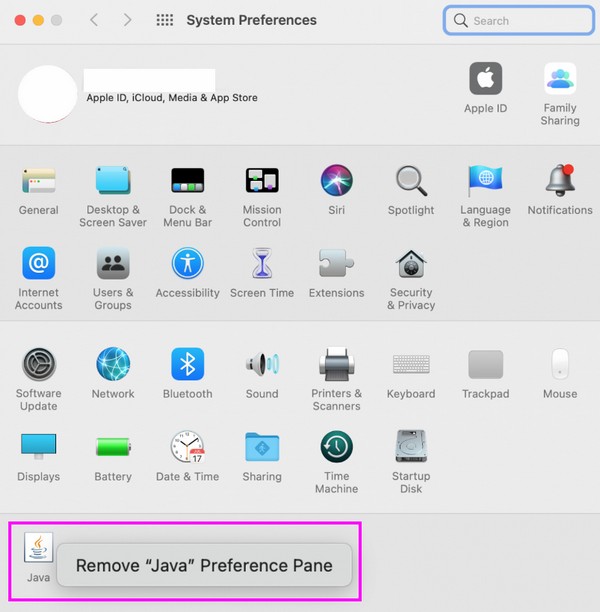
Step 2After that, open Finder and hit Go on the uppermost section. On the appearing menu list, choose Go to Folder, then enter the following location paths in the search field:
- /Library/Application Support/Oracle
- /Library/Java/
- /Library/Internet Plug-ins/
- /Library/PreferencePanes
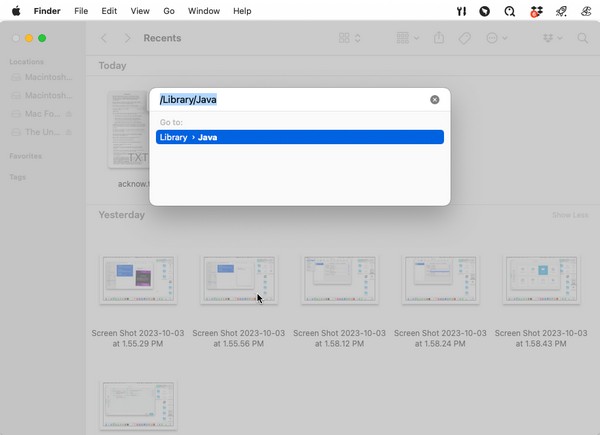
Step 3Drag all the files and folders you see in each of these file paths to the Trash, then empty the trash folder by clicking the Empty tab to erase them permanently from your Mac.

With FoneLab Mac Sweep, you will Clear system, email, photo, iTunes junk files to free up space on Mac.
- Manage similar photos and dulplicate files.
- Show you the detailed status of Mac with ease.
- Empty trash bin to get more storage.
Part 2. How to Uninstall Java on Mac through Terminal
If you find the previous strategy time-consuming, you can use Terminal instead. Terminal is a utility on your Mac that uses commands to operate various processes. In this case, you will process the Java uninstallation, so we have prepared the designated commands to run this on your Mac.
However, take note that this method will be a little technical. You may find it complex, especially if it’s your first time encountering Terminal, but be at ease. The guidelines will assist you throughout, so just be attentive in every step, and you’ll be good.
Act under the effortless instructions below to uninstall Java on Mac through Terminal:
Step 1Locate and open Terminal by clicking Finder > Applications > Utilities, then hit the Terminal icon. Once its interface is shown on the screen, copy and paste the required commands to uninstall Java.
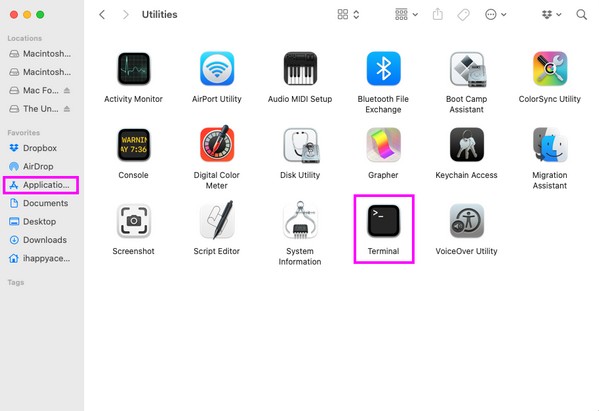
Step 2Paste and enter the commands below subsequently to uninstall Java on your Mac.
- sudo rm -fr /Library/Internet\ Plug-Ins/JavaAppletPlugin.plugin
- sudo rm -fr /Library/PreferencePanes/JavaControlPanel.prefPane
- sudo rm -fr ~/Library/Application\ Support/Oracle/Java
- rm -r ~/“Library/Application Support/Oracle/Java
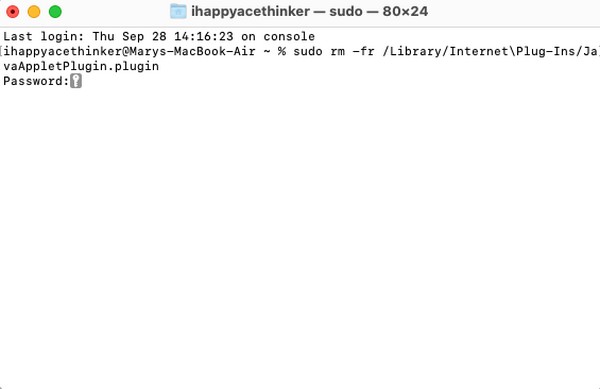
Part 3. How to Delete Data on Mac with FoneLab Mac Sweep
Once you uninstall Java from your Mac successfully, you may be interested in deleting more of your data. Perhaps your macOS clutter, like system junk, iPhoto junk, Trash, and large and old files, is taking up too much of your Mac storage. You can quickly remove them by utilizing FoneLab Mac Sweep’s cleaning features. It will give you multiple advantages, including making your Mac run faster and giving you more space for newer files you wish to download. Besides, FoneLab Mac Sweep also offers a function that lets you uninstall unnecessary apps. Unlike the other uninstallation methods for apps, this tool has options for erasing all your unwanted app data, leaving no traces, and eliminating it completely from your Mac.

With FoneLab Mac Sweep, you will Clear system, email, photo, iTunes junk files to free up space on Mac.
- Manage similar photos and dulplicate files.
- Show you the detailed status of Mac with ease.
- Empty trash bin to get more storage.
Below is the straightforward sample procedure for deleting unnecessary data on your Mac with FoneLab Mac Sweep:
Step 1Use one of your browsers to find and show the official FoneLab Mac Sweep site on your Mac. You will then notice its Free Download tab below the listed program features on the left portion. Hit it for the tool to start downloading, and while it is in progress, learn the program better by scrolling through the information below. Then, save the downloaded installer in the Applications folder to launch the tool afterward.
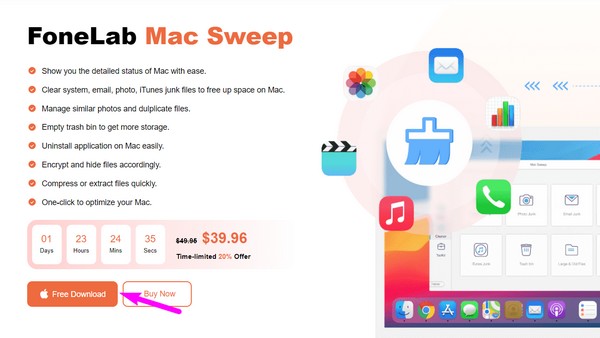
Step 2When you view the FoneLab Mac Sweep initial interface, the Status, Cleaner, and ToolKit features will be shown. Choose the Cleaner box first to view more of the tool's cleaning functions. Select the data type you desire to erase first on the following interface, such as the System Junk box, to access the function.
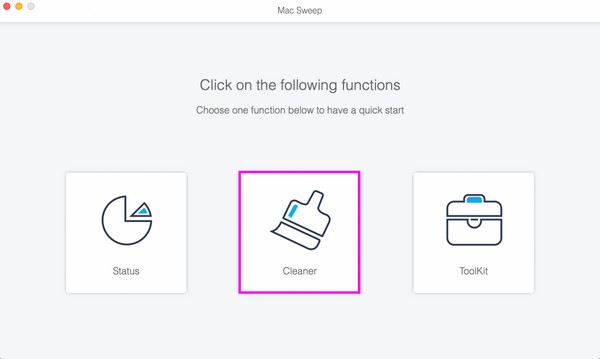
Step 3Once chosen, hit the Scan tab under the feature description to prompt the program to read your system data. The scan will operate within a few seconds, so once it’s finished, hit the View button to move on to the next step.
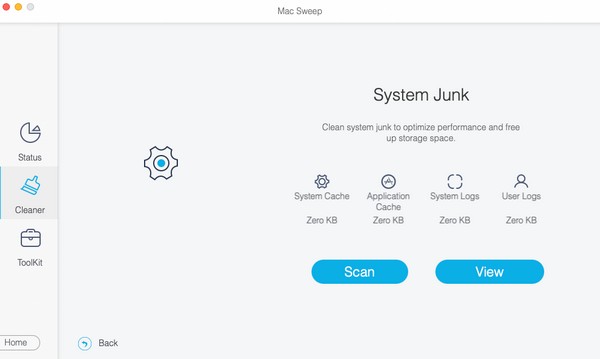
Step 4Your system junk, such as app caches, system caches, and user logs, will be presented on the interface’s left. Select them all or check the boxes of the items you hope to remove, then click Clean on the lower part to delete them. Meanwhile, move to the ToolKit feature to uninstall apps or open the other function accordingly.
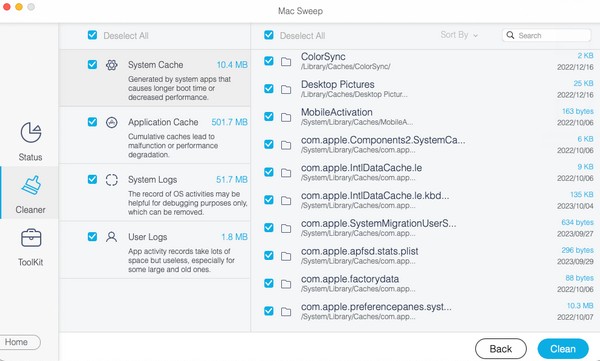
Part 4. FAQs about How to Uninstall Java on Mac
1. Should I disable Java on my Mac?
Yes, you should if you no longer use it on your Mac. But what's more recommended is to uninstall it completely in order to gain more storage space. You may rely on this article's suggested uninstalling strategies to help you safely remove Java from your Mac. Besides, there is also a bonus program in Part 3 if you'd like to clean your macOS better and delete unwanted and unnecessary files.
2. Is it safe to uninstall Java on my Mac?
It depends. If you still have Java apps on your Mac, uninstalling Java will affect how they run. Hence, you must ensure you no longer have programs that require Java before uninstalling it from your macOS.
Rely on the methods above to uninstall Java on your macOS, and we guarantee you will remove it from the Mac successfully. To see more solutions, visit the official FoneLab Mac Sweep webpage using your Mac browser.

With FoneLab Mac Sweep, you will Clear system, email, photo, iTunes junk files to free up space on Mac.
- Manage similar photos and dulplicate files.
- Show you the detailed status of Mac with ease.
- Empty trash bin to get more storage.
