- Part 1. How to Remove Messages from Mac But Not iPhone By Disabling iCloud
- Part 2. How to Remove Messages from Mac But Not iPhone By Signing Out Account
- Part 3. Part 3. How to Remove Messages from Mac But Not iPhone with FoneLab Mac Sweep
- Part 4. FAQs about How to Remove Messages from Mac But Not iPhone
- Empty Trash
- Delete Mail App
- Clear Cache on Mac
- Get More Storage on Mac
- Make Chrome Use Less RAM
- Where is Disk Utility on Mac
- Check History on Mac
- Control + Alt + Delete on Mac
- Check Memory on Mac
- Check History on Mac
- Delete An App on Mac
- Clear Cache Chrome on Mac
- Check Storage on Mac
- Clear Browser Cache on Mac
- Delete Favorite on Mac
- Check RAM on Mac
- Delete Browsing History on Mac
[Solved!] Does Deleting Messages on Mac Delete from iPhone
 Updated by Lisa Ou / April 22, 2025 09:00
Updated by Lisa Ou / April 22, 2025 09:00Hi, guys! My Mac and iPhone have the same Apple ID logged-in. I want to delete the messages on my Mac to hide them from my group mates because we are currently creating our school project. However, I am worried they will also be deleted on my iPhone. If I delete messages from Mac is it deleted from iPhone? Any reliable answers and recommendations will help. Thank you so much in advance!
iPhone and Mac can share their data through syncing, including messages from different contacts or recipients. However, there are circumstances where when you delete a message from your Mac, it will also be deleted on your iPhone. Let us avoid that from happening using the 3 methods of this article.
![[Solved!] Does Deleting Messages on Mac Delete from iPhone](/images/mac-sweep/how-to-remove-messages-from-mac-but-not-iphone/how-to-remove-messages-from-mac-but-not-iphone.jpg)

Guide List
- Part 1. How to Remove Messages from Mac But Not iPhone By Disabling iCloud
- Part 2. How to Remove Messages from Mac But Not iPhone By Signing Out Account
- Part 3. Part 3. How to Remove Messages from Mac But Not iPhone with FoneLab Mac Sweep
- Part 4. FAQs about How to Remove Messages from Mac But Not iPhone
Part 1. How to Remove Messages from Mac But Not iPhone By Disabling iCloud
If you have encountered when you delete the messages from your Mac and they also disappear on your iPhone, it only means that their Apple ID is the same. In addition, the iCloud sync feature is enabled and operating for your messages. Before deleting messages on your Mac, you can disable the iCloud messages sync feature first. You can proceed with deleting the messages afterward, not to delete them on your iPhone.
This technique is commonly performed when you do not want to affect the other iCloud functionalities on your Mac. Your Mac will only have limitations on your messages on the said account, not on other data file types, including photos, videos, etc. Please disable your iCloud on Mac not to delete messages from your iPhone.
Step 1Open your Mac, and the first interface will appear on the screen. Please look at the Dock section and click the Messages button on the list at the bottom of the main interface. Later, the messages will be shown on the screen. Please click the Messages button at the top left of the menu bar. Drop-down options will be displayed, and click the Preferences button to see more options.
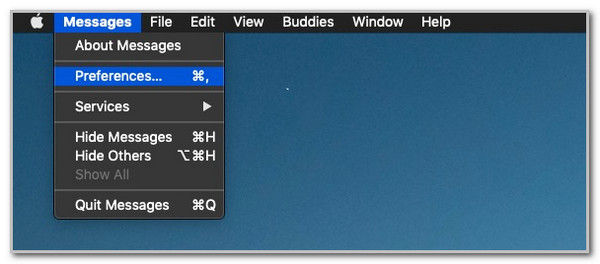
Step 2A smaller window on the Mac screen will be shown on the interface. Please click the iMessage button at the top of the Mac interface. After that, please confirm the Apple ID section if it is the account logged in to your iPhone. Finally, uncheck the Enable Messages in iCloud button.
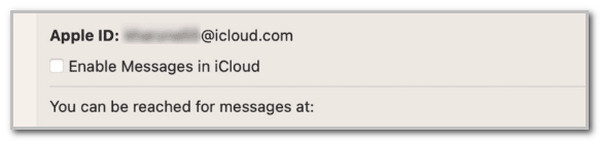
Step 3You can now delete the messages on your Mac without deleting them on your iPhone. Control-click the message you want to delete. A drop-down option will appear; you only need to click the Delete button afterward.
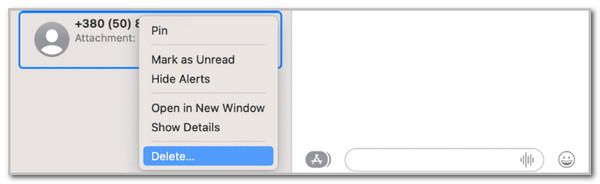

With FoneLab Mac Sweep, you will Clear system, email, photo, iTunes junk files to free up space on Mac.
- Manage similar photos and dulplicate files.
- Show you the detailed status of Mac with ease.
- Empty trash bin to get more storage.
Part 2. How to Remove Messages from Mac But Not iPhone By Signing Out Account
Signing out of the iCloud account is an alternative way not to delete the messages you remove from your Mac to your iPhone. The previous method and this procedure are almost the same. However, they do not have the same outcome on your Mac iCloud data.
Signing out of your Mac's iCloud account will indeed not delete the messages on your iPhone once it is removed from its Messages program. However, the other data on your iCloud will also be inaccessible. It includes the supported photos, videos, music, and more data from your iCloud account. Please imitate the steps below to learn how to sign out of the iCloud account on your Mac.
Step 1Go to the Messages program on your Mac to see the messages stored. Please click the Messages button at the top left. Later, click the Preferences button on the list shown under the option. The Messages program settings will be displayed. Please click the iMessages tab and the Sign Out button at the top right. Confirm the Apple ID credentials.
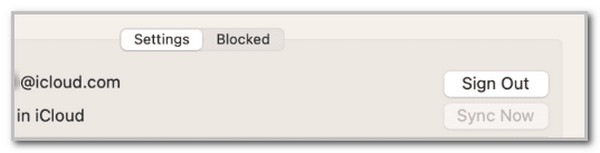
Step 2You can now delete the messages on your Mac without deleting them on your iPhone. Please open the Messages program and control-click the messages you must delete on your Mac. After that, please click the Delete option at the bottom of the list.
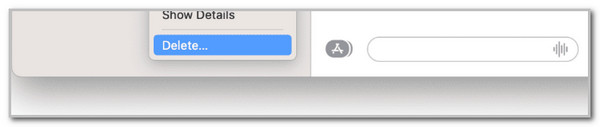
Part 3. Part 3. How to Remove Messages from Mac But Not iPhone with FoneLab Mac Sweep
Alternatively, you can use a third-party tool to delete the messages from your Mac, but not on your iPhone. Use FoneLab Mac Sweep! This tool can delete multiple data types besides the Mac messages data. It can also delete your documents, images, videos, audio, emails, and other large files. The good thing about this tool is that it lets you see your Mac's current status, such as its storage space capacity, RAM usage or performance, and more. See how to use the tool below.

With FoneLab Mac Sweep, you will Clear system, email, photo, iTunes junk files to free up space on Mac.
- Manage similar photos and dulplicate files.
- Show you the detailed status of Mac with ease.
- Empty trash bin to get more storage.
Step 1Download and install the software on the used Mac. Tick the Cleaner option at the center of the main interface. This action will show you the main interface of the software.

Step 2The tool will show you its supported features on the screen. Please click the Toolkit button at the bottom left to proceed. After that, tick the Scan button at the bottom right to scan the applications on your Mac, including the messages.
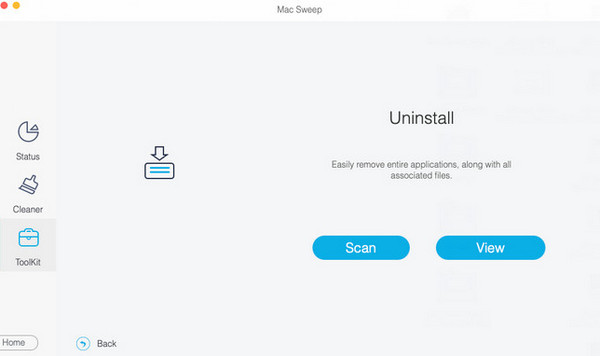
Step 3Choose Messages on the left and choose the contents you must delete. Please click the Clean button at the bottom right to proceed.
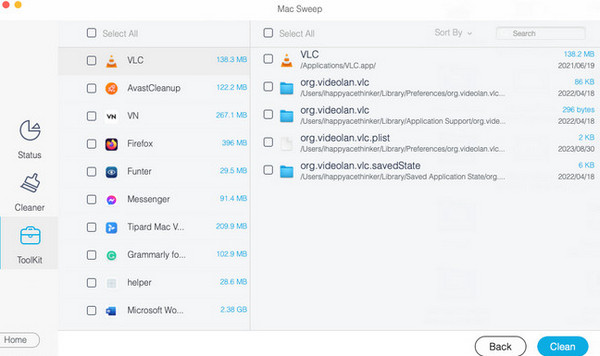

With FoneLab Mac Sweep, you will Clear system, email, photo, iTunes junk files to free up space on Mac.
- Manage similar photos and dulplicate files.
- Show you the detailed status of Mac with ease.
- Empty trash bin to get more storage.
Part 4. FAQs about How to Remove Messages from Mac But Not iPhone
1. How do you turn off notifications on iPhone but not Mac?
When you turn off the iPhone notifications, the notifications on your Mac will not be turned off. To turn off the notification on your iPhone, you only need to open the Settings app it contains. After that, please tap the Notifications button as you swipe down on the iPhone screen to see more options on the following interface. Locate the application you prefer not to receive the notifications and toggle off the Allow Notifications option on the screen.
2. How can I make my text Messages private on my iPhone?
There are no built-in ways to hide or make your iPhone messages. You can only hide their preview on the Notification Center or lock screen. To do that, please open the Settings app and select the Notifications options on the list. After that, select the Messages app on the screen to see more options. Please tap the Show Previous option and choose the Never or Off choice.
This article focuses on giving you the 3 methods to remove the messages from your Mac but not on your iPhone. The built-in ways are listed in this post, including the software that can recover deleted messages from your Mac: FoneLab Mac Sweep. Do you want to know more about the topics not included in this post? Please leave your queries at the end of this article. Thank you!

With FoneLab Mac Sweep, you will Clear system, email, photo, iTunes junk files to free up space on Mac.
- Manage similar photos and dulplicate files.
- Show you the detailed status of Mac with ease.
- Empty trash bin to get more storage.
