- Part 1. How to Delete iMessage on Mac by Disabling iCloud
- Part 2. How to Delete iMessage on Mac by Signing Out of Account
- Part 3. How to Delete iMessage on Mac by Disabling Phone Number
- Part 4. How to Delete iMessage on Mac by Deleting Program with FoneLab Mac Sweep
- Part 5. FAQs about How to Delete iMessage on Mac
- Empty Trash
- Delete Mail App
- Clear Cache on Mac
- Get More Storage on Mac
- Make Chrome Use Less RAM
- Where is Disk Utility on Mac
- Check History on Mac
- Control + Alt + Delete on Mac
- Check Memory on Mac
- Check History on Mac
- Delete An App on Mac
- Clear Cache Chrome on Mac
- Check Storage on Mac
- Clear Browser Cache on Mac
- Delete Favorite on Mac
- Check RAM on Mac
- Delete Browsing History on Mac
4 Proper Techniques How to Delete iMessage on Mac
 Posted by Disa Rivera / May 20, 2025 09:00
Posted by Disa Rivera / May 20, 2025 09:00Apple offers a Mac as a unique computer type because it contains a messaging program. Most computers do not possess one due to limitations. The messaging program is called iMessage. It is a feature that is offered to all Apple devices. It functions with the help of an Apple ID associated with the cloud-based storage, iCloud.
In addition, Mac can help you multi-task your screen activities. They are commonly used for group projects, from work to school tasks. In this situation, your Mac data, including iMessage, are accessible to different persons. If so, you might want to delete iMessages on Mac to secure your messages.
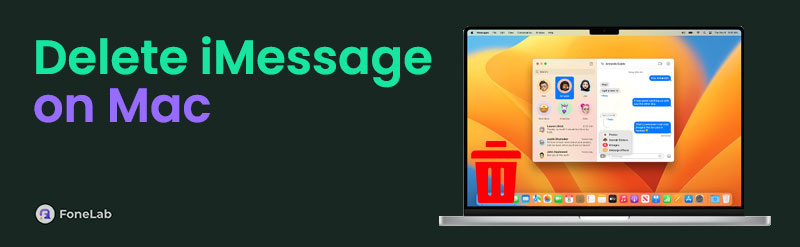
Luckily, this post helps you delete iMessage on your Mac. The 4 most proven and tested techniques are listed. Details are provided as you scroll below.

Guide List
- Part 1. How to Delete iMessage on Mac by Disabling iCloud
- Part 2. How to Delete iMessage on Mac by Signing Out of Account
- Part 3. How to Delete iMessage on Mac by Disabling Phone Number
- Part 4. How to Delete iMessage on Mac by Deleting Program with FoneLab Mac Sweep
- Part 5. FAQs about How to Delete iMessage on Mac
Part 1. How to Delete iMessage on Mac by Disabling iCloud
The iMessage program functions with the help of your iCloud account associated with your Apple ID. If you want to temporarily remove the iMessage on your Mac, disabling iCloud is the best technique. In this case, the data stored on your iCloud will still be present on your Mac. You do not need to sign in with your iCloud account again. Delete all iMessages on Mac using the steps below to disable your iCloud account.
Step 1Please open your Mac Messages program, which will be seen on the first interface it contains. Then, click the Messages button in the Menu Bar. Drop-down options will be shown, and click the Preferences button to continue.
Step 2The screen will show you the iMessages' features when you click its button. After that, go under the Apple ID section. Uncheck the Enable Messages in iCloud box to disable the iCloud account’s messages.
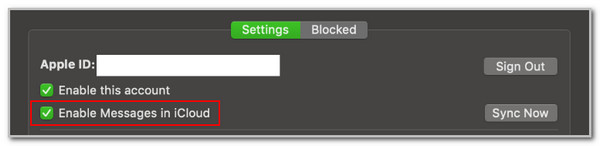

With FoneLab Mac Sweep, you will Clear system, email, photo, iTunes junk files to free up space on Mac.
- Manage similar photos and dulplicate files.
- Show you the detailed status of Mac with ease.
- Empty trash bin to get more storage.
Part 2. How to Delete iMessage on Mac by Signing Out of Account
In contrast, you can also sign out of your iCloud account to learn how to delete multiple iMessages on Mac. This technique will remove the Apple ID on your Mac. It only means that the iCloud account data will also be removed. It will be inconvenient if you need to access your other iCloud data besides iMessage.
Step 1Access the Messages program in the Toolbar section. Then, click the Messages button at the top left and select the Preference button. Later, please select the iMessage tab at the top and select the Sign Out button on the right side.
Step 2The action will require the Apple credentials to be entered. Please enter them correctly to complete the procedure.
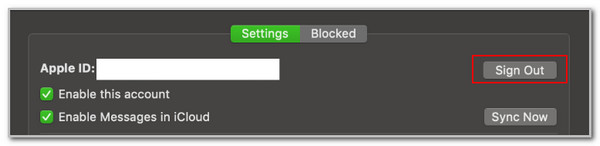

With FoneLab Mac Sweep, you will Clear system, email, photo, iTunes junk files to free up space on Mac.
- Manage similar photos and dulplicate files.
- Show you the detailed status of Mac with ease.
- Empty trash bin to get more storage.
Part 3. How to Delete iMessage on Mac by Disabling Phone Number
If you do not want the other iCloud data to be affected, you can simply disable the phone number not to receive messages from a specific contact. This technique will unlink the phone number from your iCloud account. In this case, the messages sent to the phone number will not be sent to your iMessages on your Mac. Learn how not to receive and delete iMessage on Mac by disabling the phone number. Discover the steps below to learn how to do it.
Step 1Open your Mac, and you will see the Toolbar at the bottom of the screen. Choose the Messages program to open it. Later, click the Messages button at the top. Drop-down options will be displayed; you only need to click the Preferences button.
Step 2Click the iMessage tab beside the General tab. More options will be shown at the bottom. Go to the You Can Be Reached for Messages At section and uncheck the phone number box.
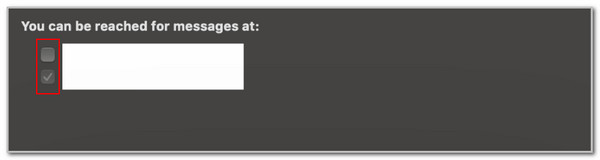
Part 4. How to Delete iMessage on Mac by Deleting Program with FoneLab Mac Sweep
Deleting Mac’s Message program can also help you learn how to mass delete iMessages on Mac. FoneLab Mac Sweep is a third-party tool that can help you with that. Besides the programs on your Mac, this tool can also clear junk files, manage similar files, and empty your Mac trash bin. Another good thing about this tool is that it lets you scan and show your Mac status.

With FoneLab Mac Sweep, you will Clear system, email, photo, iTunes junk files to free up space on Mac.
- Manage similar photos and dulplicate files.
- Show you the detailed status of Mac with ease.
- Empty trash bin to get more storage.
Please note that deleting the Messages program on your Mac risks its system stability. In addition, it can also have issues with your macOS updates. See how to use FoneLab Mac Sweep below.
Step 1Download, set up, and launch the program on your Mac. Then, choose the Toolkit button on the first screen. Later, please select the Uninstall button on the main screen.
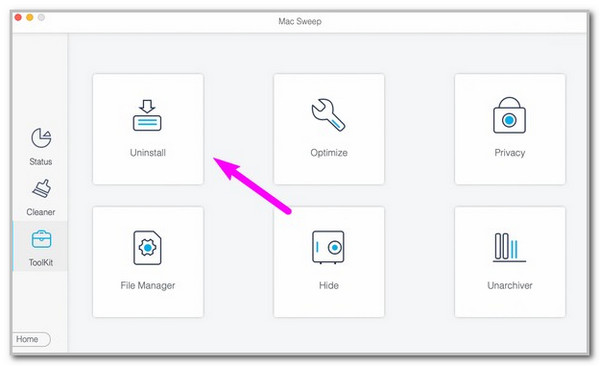
Step 2The feature’s definition will appear on the screen. Please tick the Scan button to scan the available programs on your Mac. Click the View button to proceed.
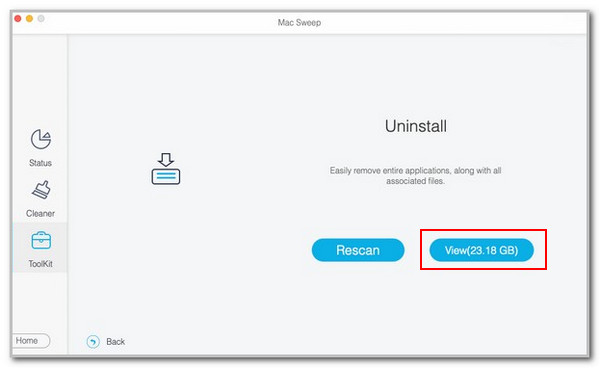
Step 3The tool will show you the programs you can delete. Please select the Messages program and click the Clean button at the bottom right to eliminate it on your Mac.
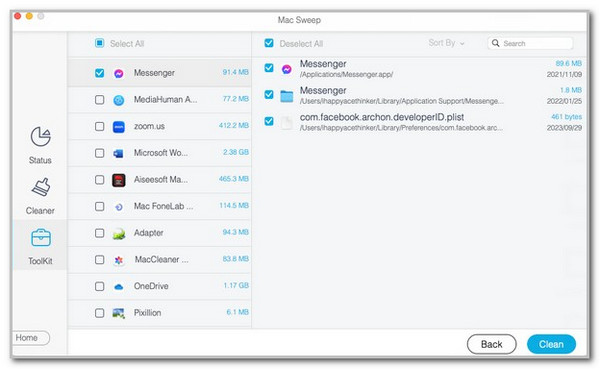

With FoneLab Mac Sweep, you will Clear system, email, photo, iTunes junk files to free up space on Mac.
- Manage similar photos and dulplicate files.
- Show you the detailed status of Mac with ease.
- Empty trash bin to get more storage.
Part 5. FAQs about How to Delete iMessage on Mac
1. How do I unlink my iPhone iMessage from my Mac?
iCloud offers various convenient functionalities for sharing your data across your devices. It includes the syncing of your iMessages from your iPhone to your Mac. The good thing about it is that it permits you also to unsync the said data when needed. You only need to open the iPhone Settings app. Then, tap the account name at the top, and a new interface will appear. Tap the iCloud button and swipe down. Go to the Messages section and toggle it off.
2. How to block iMessage on Mac?
Unknown contacts can still message you on your iMessage. The best thing about it is that you can manage them by blocking them from the program. You only need to open it and choose the conversation or message you must block. Then, select the Conversation option in the menu bar. Later, choose the Block Person button on the screen. Confirm the action by ticking the Block button. Please note that this approach only applies to conversations, not groups.
3. Can I lock my iMessage on my Mac?
Mac offers a lock feature for your iMessage by enabling the password protection feature. To activate it, open the Messages program on your Mac. Then, go to the Menu Bar section and choose the Preference button. After that, please select the Accounts tab. Choose the Enable This Account option and enter your Apple ID account credentials to surpass the verification.
All in all, this post has shown you the 4 safest procedures for discovering how to delete iMessage conversations on Mac. FoneLab Mac Sweep is included to ensure a smooth procedure for deleting the iMessage program on your Mac. Do you want to ask more? Leave your queries at the end of this post. Thank you!

With FoneLab Mac Sweep, you will Clear system, email, photo, iTunes junk files to free up space on Mac.
- Manage similar photos and dulplicate files.
- Show you the detailed status of Mac with ease.
- Empty trash bin to get more storage.
