- Empty Trash
- Delete Mail App
- Clear Cache on Mac
- Get More Storage on Mac
- Make Chrome Use Less RAM
- Where is Disk Utility on Mac
- Check History on Mac
- Control + Alt + Delete on Mac
- Check Memory on Mac
- Check History on Mac
- Delete An App on Mac
- Clear Cache Chrome on Mac
- Check Storage on Mac
- Clear Browser Cache on Mac
- Delete Favorite on Mac
- Check RAM on Mac
- Delete Browsing History on Mac
How to Delete Bookmarks on Safari with 3 Easy Methods
 Updated by Lisa Ou / Sept 01, 2023 09:15
Updated by Lisa Ou / Sept 01, 2023 09:15Greetings! I worked for a research company for almost 6 months now. We tend to research confidential topics. Every day, we search for information related to our topics. Yesterday, I noticed that Safari on both my iPhone and Mac consumes a lot of storage space. There are a lot of bookmarks saved! I want to delete them simultaneously, but I don't know how. Please help me with my concern. Thank you in advance!
You're right! Too many bookmarks on your Safari must not stay for too long. It can slow down the performance of the web browser. Let's take action about this issue before it gets too late. See the methods below to remove bookmarks on Safari.
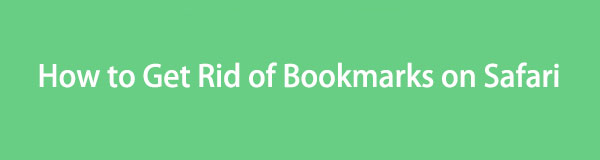

Guide List
Part 1. How to Delete Bookmarks on Safari via iPhone/iPad
We all know that Safari is the built-in web browser of all Apple devices. That’s why there’s no doubt that iPhones and iPads have it. In fact, you cannot delete this app from them. Also, it has built-in settings that you can use to customize it.
We have combined the iPhone and iPad deletion process for Safari’s bookmarks because they only have the same process. Also, they have the same interface and buttons.

With FoneLab Mac Sweep, you will Clear system, email, photo, iTunes junk files to free up space on Mac.
- Manage similar photos and dulplicate files.
- Show you the detailed status of Mac with ease.
- Empty trash bin to get more storage.
Anyway, start the process by scrolling down below. You will see the detailed steps that we have prepared for you in the process.
Step 1Launch Safari on your iPhone or iPad. After that, you will see its start page or the last web page you visited. At the bottom of the interface, please tick the Book icon. It is the location of the bookmarks on your iPhone or iPad.
Step 2A window will appear at the bottom consisting of the Favorites, Tab Group Favorites, Globe Services, and iPhone User Guide sections. Please tap the Favorites button to see the bookmarks saved on your iPhone or iPad.
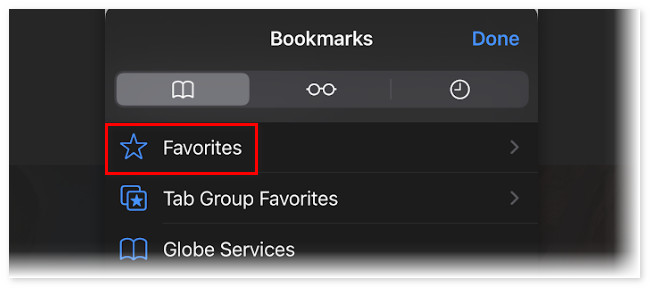
Step 3Tap Edit at the bottom right corner afterward. After that, please swipe the bookmark you want to delete on your iPhone or iPad. After that, tap Delete to delete the bookmark. Please do this to all the bookmarks on your iPhone or iPad.
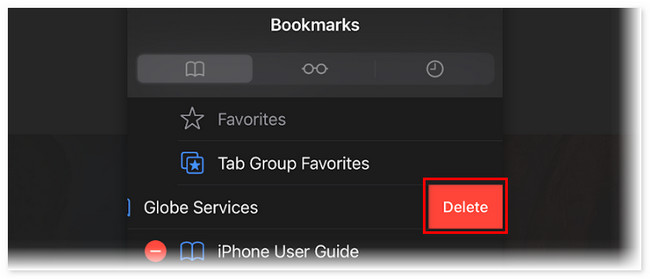
Part 2. How to Delete Bookmarks on Safari via Mac
You can also delete bookmarks from Safari on Mac. We have prepared the 2 top pick methods below that you can use. Move on.
Option 1. How to Delete Bookmarks with the Mac Safari App
Safari is definitely available on your Mac. Compared to the method on iPhone or iPad above, deleting bookmarks on Mac is a bit different. When you open Safari, you will see its Main Menu at the top. You can use it to manage your Safari’s history, start page, especially bookmarks, and more. You do not have to worry if you are new to this procedure! We have prepared detailed steps below. Please proceed below.
Step 1Please launch Safari on your Mac. After that, its Main Menu will appear beside the Apple icon at the top of the main interface. Please click the Bookmarks button at the top. Its drop-down options will appear under the button. Please click the Edit Bookmarks button among all the choices.
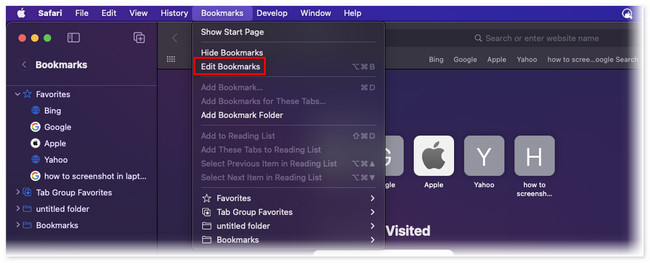
Step 2Safari will bring you to another interface within its web pages. It will list the bookmarks you saved, depending on their creation date. If you want to delete a single bookmark, click the Three Dots icon at the right. After that, click the Delete button.
But if you want to delete multiple bookmarks, please press the Command key on your keyboard and select the bookmarks that you want to delete. After that, control-click them and choose the Delete button on the newly popped-up button.
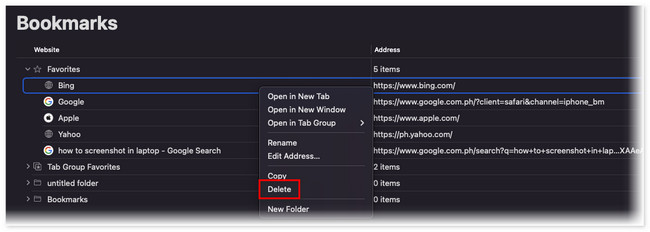
Part 3. How to Delete Bookmarks on Safari Using FoneLab Mac Sweep
What if you have thousands and hundreds of bookmarks on your Mac Safari? Well, it is time to use FoneLab Mac Sweep. It can delete multiple Mac’s Safari bookmarks in a few clicks only! Also, there are other features this tool can offer for you. Please see them below.

With FoneLab Mac Sweep, you will Clear system, email, photo, iTunes junk files to free up space on Mac.
- Manage similar photos and dulplicate files.
- Show you the detailed status of Mac with ease.
- Empty trash bin to get more storage.
- If you are curious about the performance of your Mac, you only need to use the Status function of this tool. It can show you the detailed status of your Mac, including its CPU, Memory, and Disk.
- This tool can encrypt and hide your files to make them safe.
- It helps you wipe unwanted system photos, cache, downloaded files, similar files, Trash Bin files, and more to get more storage on your Mac.
Have this tool on your Mac to access all of its features. Anyway, let us see the detailed procedures below to remove bookmarks from Safari. Please scroll down below.
Step 1Download the tool on your Mac by clicking its Free Download button on the official website. After that, you only need to wait until the downloading process ends. After that, drag the file to the Application folder to set it up and launch it.
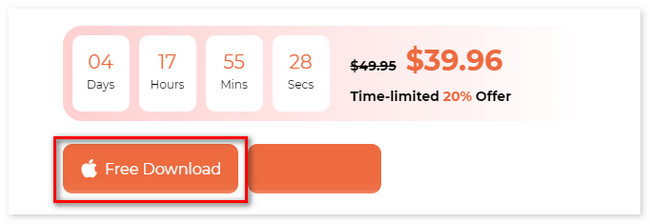
Step 2You will see the Function interface. It includes the Status, Cleaner, and Toolkit main features. Among these 3, please choose the Toolkit button. After that, you will see its other 6 features on the right of the main interface.
Step 3Please choose the Privacy button. The tool will direct you to another screen. You will see the action that you will take. Read it and choose the Scan button. Later, the results will appear on the View button.

Step 4Click the View button. After that, the Safari icon will appear on the right. Click it and tick all the data classifications on the right. In that case, the bookmarks will be added to the clearing process. Afterward, please click the Clean button.
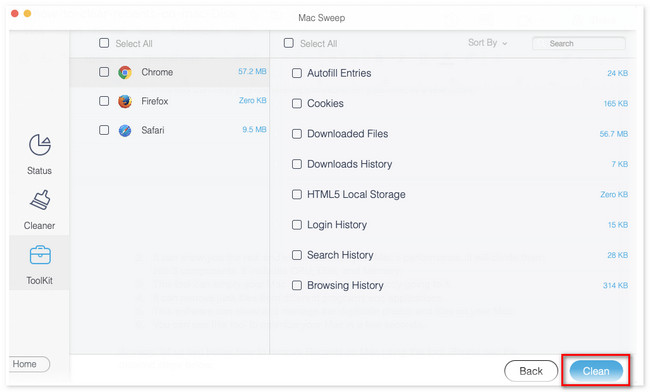

With FoneLab Mac Sweep, you will Clear system, email, photo, iTunes junk files to free up space on Mac.
- Manage similar photos and dulplicate files.
- Show you the detailed status of Mac with ease.
- Empty trash bin to get more storage.
Part 4. FAQs about How to Delete Bookmarks on Safari
1. Does clearing the cache delete bookmarks?
Definitely, no. Deleting the browser's cache will never delete its saved bookmarks. Remember that deleting caches will only delete the app's temporary data. These short-term data include the information stored on your phone or computer to help a web page load faster. It does not include any personal or important data.
2. How do you organize Safari bookmarks on Mac?
You only need to open Safari on your Mac. After that, please click the Bookmarks button in the Main Menu. The drop-down options will appear. Please choose the Show Bookmarks button. They will appear on the Safari web page afterward. Please click the bookmark you want to organize and drag it to where you want to put it.
That's all for now about how to remove bookmarks on Safari. We hope that you considered FoneLab Mac Sweep. It is the quickest method that can delete Safari bookmarks on Mac. In addition, it can help your Mac to be optimized in a few clicks only. Download the software if you want to explore it more in your own hands.

With FoneLab Mac Sweep, you will Clear system, email, photo, iTunes junk files to free up space on Mac.
- Manage similar photos and dulplicate files.
- Show you the detailed status of Mac with ease.
- Empty trash bin to get more storage.
