- Empty Trash
- Delete Mail App
- Clear Cache on Mac
- Get More Storage on Mac
- Make Chrome Use Less RAM
- Where is Disk Utility on Mac
- Check History on Mac
- Control + Alt + Delete on Mac
- Check Memory on Mac
- Check History on Mac
- Delete An App on Mac
- Clear Cache Chrome on Mac
- Check Storage on Mac
- Clear Browser Cache on Mac
- Delete Favorite on Mac
- Check RAM on Mac
- Delete Browsing History on Mac
How to Clear Safari History on Mac via 3 Leading Techniques
 Updated by Lisa Ou / Oct 08, 2023 09:15
Updated by Lisa Ou / Oct 08, 2023 09:15Hi, guys! I never delete history of the Safari web browser on my Mac. These past few days, I noticed that the mentioned web browser is taking up much storage space on my laptop. My husband suggested to clear the history of it. In this case, I can avoid it to consume too much space on my Mac. Can you help me perform that? Thank you in advance!
Safari that contains too much history can cause it to lag. If the web browser's performance is slow, you will not enjoy it when browsing it. Do not let that happen! Read this post's methods before it's too late for your Mac Safari.
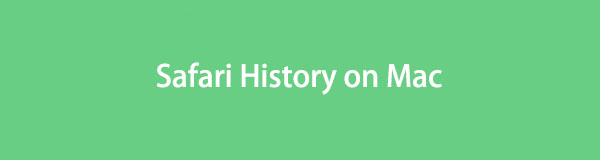

Guide List
Part 1. How to Clear Safari History on Mac via Safari App
We all probably know that Safari is the built-in web browser of Mac and other Apple devices. If so, it also has a built-in setting on your Mac to delete the history of Safari. Is this your first time knowing it? Well, there’s nothing to worry about! We will show you detailed steps below to learn how to clear history on Safari Mac. Move on.
Step 1Please launch the Safari web browser on your Mac. After that, please locate the Preferences button among all the drop-down options. A small window will be shown on the screen. Ten tabs will appear on the main interface. Among all of them, please click the Palm icon or Privacy button.
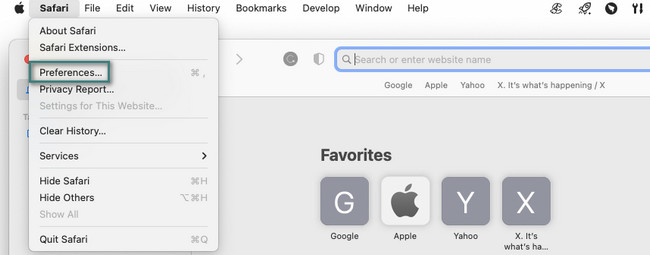
Step 2You will see the settings for the Safari website tracking. It includes hiding IP addresses, blocking cookies, and web advertising. All you have to do is click the Manage Website Data button. After that, the websites the Safari have visited will appear in the new window the Mac will show you. After that, choose the Remove All button to delete all of them. You can also delete them one by one.
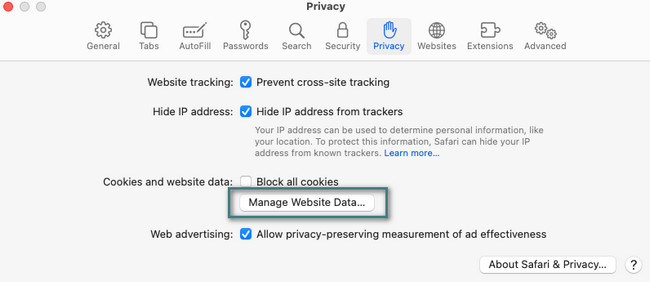

With FoneLab Mac Sweep, you will Clear system, email, photo, iTunes junk files to free up space on Mac.
- Manage similar photos and dulplicate files.
- Show you the detailed status of Mac with ease.
- Empty trash bin to get more storage.
Part 2. How to Clear Safari History on Mac via Menu Bar
Have you seen the Menu Bar change once you launch a tool or program on Mac? You will see tabs related to the program's settings or tools. The good thing about the Menu Bar is that you can use it to delete the Safari history.
Furthermore, the Safari Menu Bar can help you manage the web browser. It can also show you the recently opened and visited websites from Safari. Additionally, it can clear Safari caches by accessing the advanced option of the web browser.
There’s a lot more Menu Bar can perform on your Mac Safari. But now, let's focus on learning how to delete Safari history on Mac using it. See the detailed steps below.
Step 1Please launch the Safari web browser. After that, the Menu Bar tabs will change as you open them. After that, you only need to click the History button at the top of the main interface. Later, please click the Clear History button among the drop-down choices.
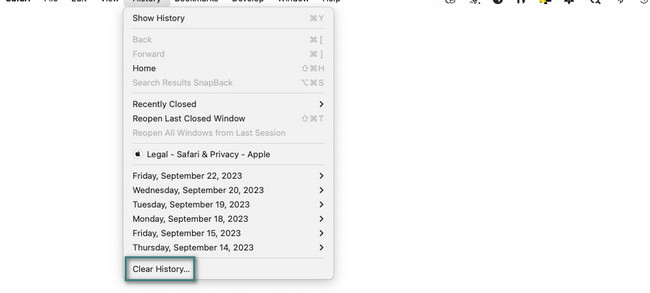
Step 2The window for the settings will appear on the screen. Please choose the date when you opened the websites. After that, click the Clear History button to clear them instantly. The process will only last for a few seconds.
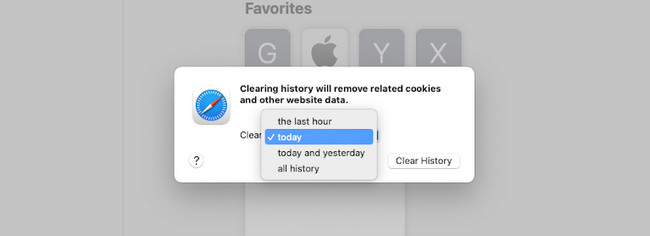
Part 3. How to Clear Safari History on Mac with FoneLab Mac Sweep
If you want to free up large space on your Mac Safari, test FoneLab Mac Sweep. It can clear the Safari history in a few clicks. Let’s see the additional data this tool can clear to the web browser below.

With FoneLab Mac Sweep, you will Clear system, email, photo, iTunes junk files to free up space on Mac.
- Manage similar photos and dulplicate files.
- Show you the detailed status of Mac with ease.
- Empty trash bin to get more storage.
- Autofill Entries
- Cookies
- Downloaded Files
- Downloads History
- HTML5 Local Storage
- Login History
- Search History
- Browsing History
This deletion process is not only limited to Safari. It also applies to other web browsers on your Mac, including Chrome, Firefox, and more. Anyway, let’s see the detailed steps below to discover how to delete history on Safari Mac with FoneLab Mac Sweep. Please proceed.
Step 1Tick the Free Download button on the main website of the tool. Later, the downloading process will be posted at the Arrow Down icon at the top. Click the file afterward and drag it to the Application folder to set it up. Your Mac will automatically launch the tool.
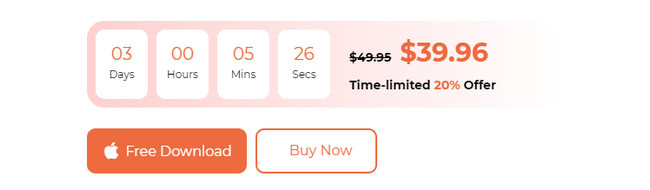
Step 2Upon launching the tool, the Pie, Broom, and Toolbox icons will appear on the main interface. They are the main functions of the software. Among all of them, you have to click the Toolkit icon to see the features that you can use.
Step 36 additional features will appear on the right side of the software. Please choose the Lock icon or Privacy button on the third list. After that, you will see its description. Read it to know the data you can delete, aside from Safari history.
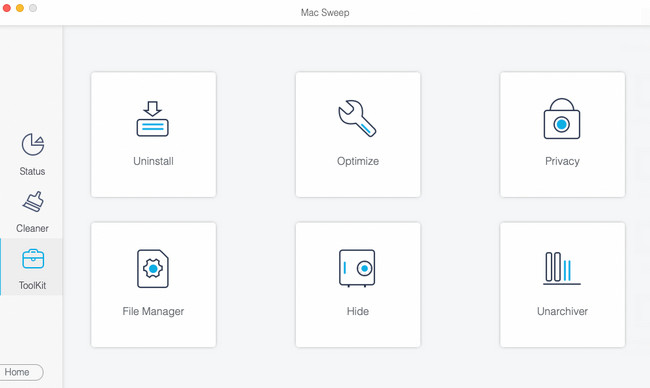
Step 4The scanning interface will be shown on the next interface. After that, click the Scan button to locate history from different web browsers. Later, the size of the results will be posted on the View button. Click the button to see the actual results.
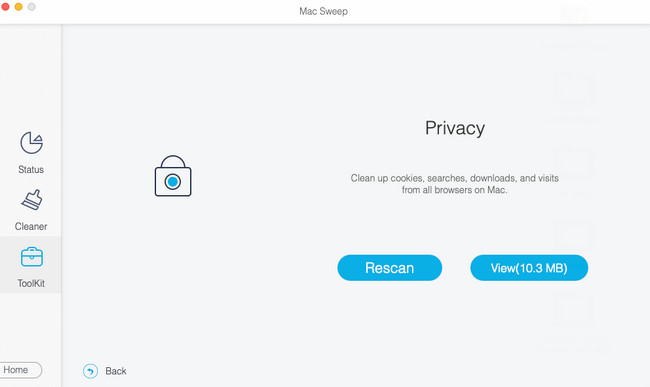
Step 5The web browser’s icons will appear on the left side of the software. Please choose all of the ones you prefer to delete their history. After that, you can click the Download History, Login History, Search History, and Browsing History sections on the right. After that, click the Clean button to start deleting the files.
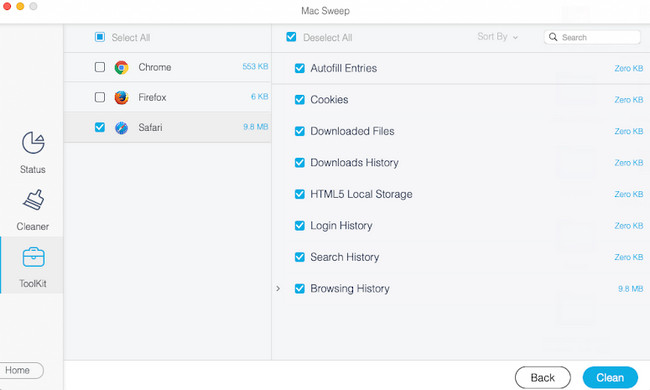

With FoneLab Mac Sweep, you will Clear system, email, photo, iTunes junk files to free up space on Mac.
- Manage similar photos and dulplicate files.
- Show you the detailed status of Mac with ease.
- Empty trash bin to get more storage.
Part 4. FAQs about How to Clear Safari History on Mac
1. Why can't I clear my history on Safari Mac?
We all know that Mac and other Apple devices contain multiple security on its system. If you cannot clear the history on your Mac Safari, checking the screen time restrictions is recommended. To do that, click the Apple icon at the top left corner. Choose the System Preferences button. Later, please click the Screen Time icon. Choose the Content & Privacy button on the left. On the Web Content section, please tick the Unrestricted Access circle.
2. How to check Safari history on Mac?
Launch the Safari program web browser on your Mac. After that, you will see the Menu Bar of your Mac changing its tabs. Among all of them, please choose the History tab. The drop-down options will appear on the main interface afterward. Please click the Show History button at the top as the first option. Later, you will see the browsing history of your Mac listed, depending on the dates that you visited the website.
We hope that with the help of this post, you finally clear history Safari on Mac. Also, please do not forget to test our FoneLab Mac Sweep tool to free up Safari web browser or the Mac itself. Thank you!

With FoneLab Mac Sweep, you will Clear system, email, photo, iTunes junk files to free up space on Mac.
- Manage similar photos and dulplicate files.
- Show you the detailed status of Mac with ease.
- Empty trash bin to get more storage.
