- Part 1. How to Freeze Location on Find My iPhone on Settings
- Part 2. How to Freeze Location on Find My iPhone by Turning Off Device
- Part 3. How to Freeze Location on Find My iPhone Using Airplane Mode
- Part 4. How to Freeze Location on Find My iPhone with FoneLab Location Changer
- Part 5. FAQs about How to Freeze Location on Find My iPhone
Effective Guide on How to Freeze Find My iPhone Location
 Updated by Lisa Ou / Nov 29, 2023 14:20
Updated by Lisa Ou / Nov 29, 2023 14:20Hi! I recently got my iPhone repaired and had to give some device information, including the Apple ID and password, to the technician. Now that I have the iPhone back, I plan to freeze the Find My iPhone location as soon as possible for security purposes. But my problem is that I need someone to guide me, as I'm unfamiliar with any process. Hence, if anyone could help, please enlighten me on how to freeze my location on Find My iPhone. Thank you!
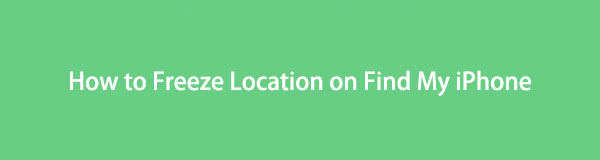
Find My iPhone is a feature on iCloud to find lost devices for Apple users. It is primarily used for tracking the location of an iPhone, iPad, Mac, etc., you misplaced, dropped, or went missing. Hence, if you give away your iCloud account information to others, they will easily find out where you and your iPhone are by accessing your account's Find My section. Thus, it is strongly recommended to freeze your Find My iPhone location if someone has taken hold of your login credentials. To do that, we have listed in the following parts the efficient methods for freezing your location on Find My, so waste no time and check them out now.

Guide List
- Part 1. How to Freeze Location on Find My iPhone on Settings
- Part 2. How to Freeze Location on Find My iPhone by Turning Off Device
- Part 3. How to Freeze Location on Find My iPhone Using Airplane Mode
- Part 4. How to Freeze Location on Find My iPhone with FoneLab Location Changer
- Part 5. FAQs about How to Freeze Location on Find My iPhone
Part 1. How to Freeze Location on Find My iPhone on Settings
The Find My iPhone feature can be enabled on Settings; thus, it is also where you can modify its options, including turning off the location. It is the default method, so it is very accessible and only takes a few taps to navigate. Once you perform the steps successfully, the Find My feature will freeze or stop sharing your Find My iPhone location with the apps installed on your device or other online services, preventing the trackers from locating you.
Note the user-friendly directions underneath to determine how to freeze location on Find My iPhone on Settings:
Step 1Direct to the Settings app when you see its icon on the Home screen, then choose Privacy & Security on its interface. Afterward, select the Location Services tab on the uppermost part of the following screen to proceed.
Step 2Toggle off the Location Services slider if you’d like to stop the location for all apps and services. But if you only want to freeze the Find My iPhone location, tap Share My Location > Find My iPhone, then turn its slider off.
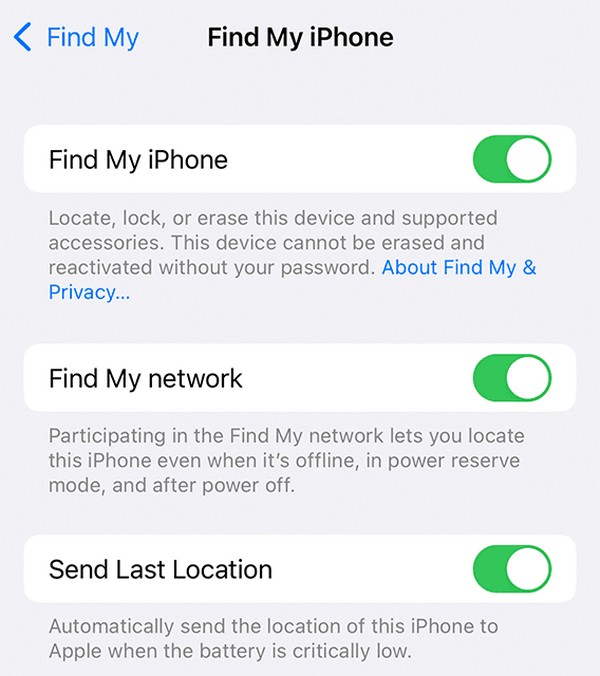

FoneLab Location Changer enables you to modify locations on iPhone, iPad or iPod Touch easily.
- Set your location on iOS devices to anywhere accordingly.
- Move your iPhone with your desired routes with or without starting and ending spots.
- Various iOS devices are supported.
Part 2. How to Freeze Location on Find My iPhone by Turning Off Device
Another effective technique to freeze your location on Find My iPhone is by turning off your device. You probably know that when you shut down an iPhone or any device, all services it uses automatically stop, including your location. Hence, it prevents anyone from tracking or contacting you, which is very effective if you want to take a break from everything and just want to be alone. However, this method will naturally prevent you from using your iPhone. If you have some tasks or activities on the device, you won’t be able to do so.
Refer to the straightforward process below to grasp how to freeze your Find My iPhone location by turning the device off:
Step 1Push one of the Volume and Power keys simultaneously until the Power off slider is shown on your iPhone screen. Meanwhile, hold only the Power key if it has a Home button.
Step 2Swipe the slider on the screen to the right, and your iPhone will shortly shut down. Your Find My iPhone location will then automatically freeze.
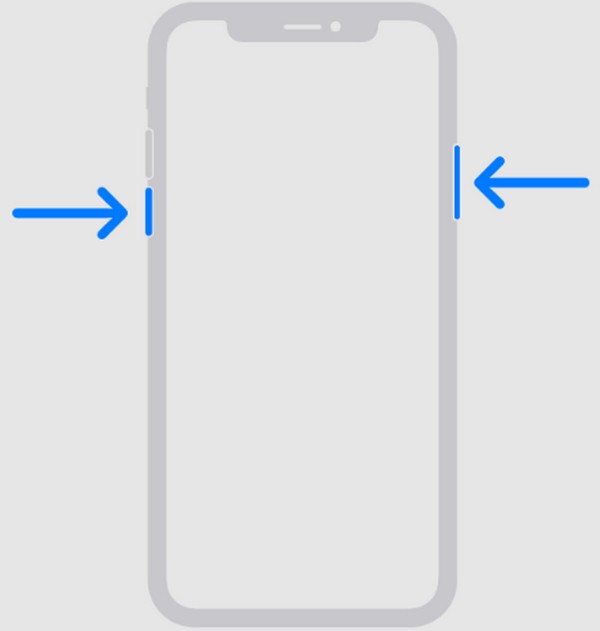
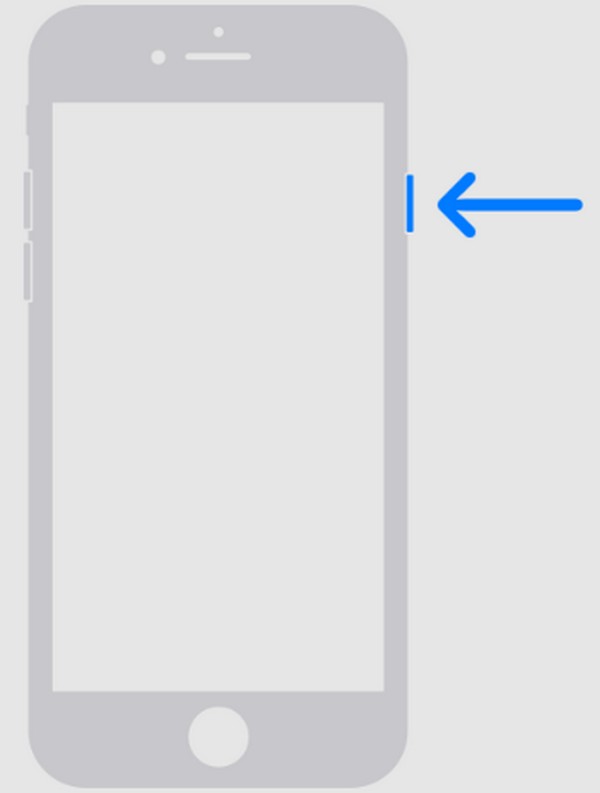
Part 3. How to Freeze Location on Find My iPhone Using Airplane Mode
Meanwhile, if you don’t want to turn your iPhone off, putting it on Airplane mode will also freeze your Find My iPhone location. This way, you can still navigate the apps, tasks, and other activities on the device. But note that activating the Airplane mode will not only stop the Find My iPhone location. It will also block the other services, such as your mobile data and network signal. Hence, others won’t be able to reach you unless you connect to a WiFi network. If you want to try a method with no restrictions, kindly continue scrolling.
Mimic the stress-free guidelines underneath to master how to freeze location on Find My iPhone without turning it off using the Airplane mode:
Step 1Since the Airplane mode feature can be easily accessed on the Control Center, swipe your iPhone screen from the bottom or top, depending on its version, to view it.
Step 2At the top left of the Control Center screen, tap the Airplane icon to enable the Airplane mode and block services from getting your location information.
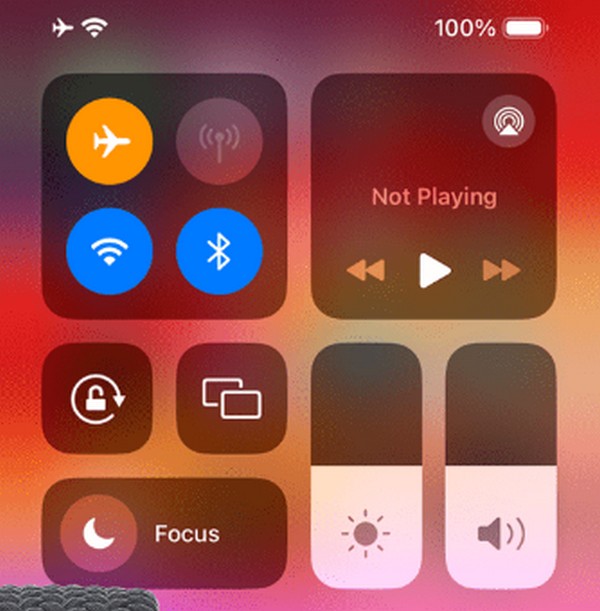
Part 4. How to Freeze Location on Find My iPhone with FoneLab Location Changer
Next is the FoneLab Location Changer. Sometimes, iOS users prefer not to make it obvious they’re freezing their Find My iPhone location. If you are among them, this is the suitable method for you. With this third-party tool, you can quickly change your location to wherever you want, making trackers believe you are in another place, concealing your real location.
Aside from that, FoneLab Location Changer can move your iPhone location according to your desired routes, and you can also set the destination you want. It supports several iPhone models and iOS devices, including an iPad and iPod.

FoneLab Location Changer enables you to modify locations on iPhone, iPad or iPod Touch easily.
- Set your location on iOS devices to anywhere accordingly.
- Move your iPhone with your desired routes with or without starting and ending spots.
- Various iOS devices are supported.
The uncomplicated steps below are the sample procedure of how to freeze location on Find My iPhone without them knowing with FoneLab Location Changer:
Step 1Use a browser to come straight to the official FoneLab Location Changer page. Once the Free Download button is shown on the left section, click it to save the installer file. Then, install the program and launch it on your computer later on.
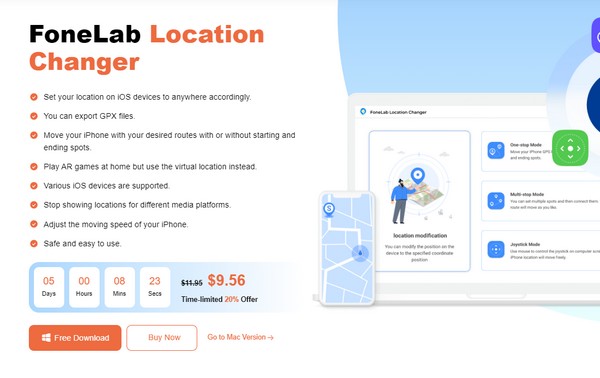
Step 2Hit the Start tab when the primary interface launches on the screen. The following interface will then show the Modify Location feature on the left, so click it to move ahead with the procedure. You may return later if you’d like to try the other functions.
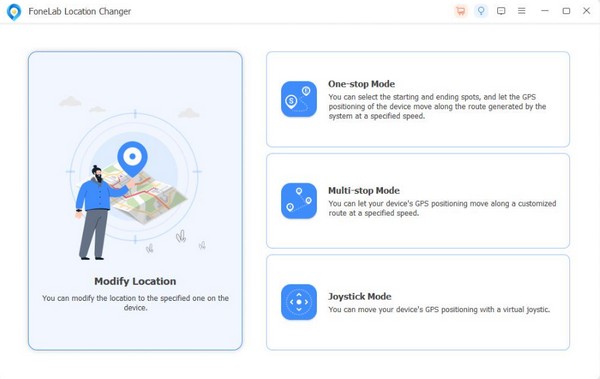
Step 3Enter your desired location on the Modify Location dialog when the map finally appears. The area will then be shown on the interface and set as your iPhone location, regardless of where you really are.
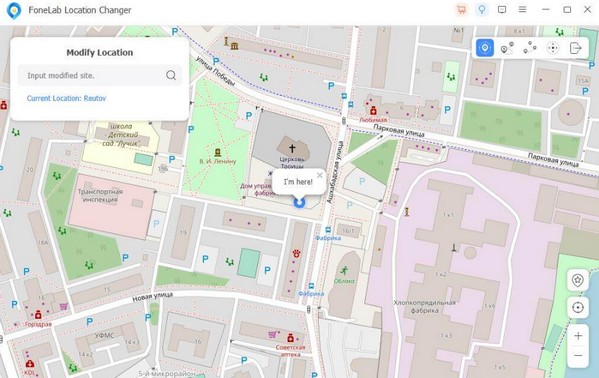
Part 5. FAQs about How to Freeze Location on Find My iPhone
1. How do I keep my location in one spot on Find My iPhone?
Use this article's Part 4 method. The other techniques will freeze or stop sharing your location, but there's no certainty they will keep it in one place. Hence, the FoneLab Location Changer is more recommended since it allows you to pick and stay your location in your desired area.
2. How do I change my iPhone location?
You either manually go to the place you want to change it to or use a professional program, like FoneLab Location Changer. Kindly refer to Part 4 to understand this better and check the guidelines.

FoneLab Location Changer enables you to modify locations on iPhone, iPad or iPod Touch easily.
- Set your location on iOS devices to anywhere accordingly.
- Move your iPhone with your desired routes with or without starting and ending spots.
- Various iOS devices are supported.
Freezing the location on your Find My is an important procedure on iPhone, especially if you feel like you're being tracked. With the strategies above, you can perform it easily and keep yourself safe.
