- Free Ringtone for iPhone
- Transfer Ringtone from iPhone to iPhone
- Add Ringtone to iTunes from iPhone
- Custom Ringtone on iOS
- Download iPhone Ringtone
- Set a Song as iPhone Ringtone
- Change iPhone Alarm Ringtone
- Make iPhone Ringtone
- Free Ringtone Apps on iPhone
- Add Ringtone to iPhone
- Change Ringtone on iPhone
- Set Ringtone on iPhone
- Make MP3 as iPhone Ringtone
- Best Ringtone App for iPhone
- Create iPhone Ringtone
Efficient Guide for The Top Free iPhone Ringtone App
 Updated by Lisa Ou / July 26, 2023 16:30
Updated by Lisa Ou / July 26, 2023 16:30Greetings! I hope you can listen to my concern. I have purchased a new iPhone, but I'm not letting my old one go yet. The problem is that I only have one favorite ringtone on iOS devices, which is already set on my old iPhone. I want to find another great ringtone to set on my new one. Are there available free ringtone apps for iPhones? Thanks in advance!
An iPhone provides built-in ringtones, and one of them is already set in your device by default. But even if you have multiple options, there's still a possibility you will like only a few of them. And as time passes, you will grow out of some, and perhaps, you'll start to look for other ringtones besides the ones in your iPhone. When this happens, iOS users automatically visit the iTunes Store, where they can officially purchase iPhone ringtones.
However, the tones from iTunes are not free, as you may know. Fortunately, some apps offer ringtones for free, and you can conveniently install them from the App Store. This article has tracked down listed information about an effective app that provides free ringtones for an iPhone. Moreover, we have added an alternative program at one part so that you can enjoy more options. Straightforward guidelines will also be along the way, making the following process easier to navigate.
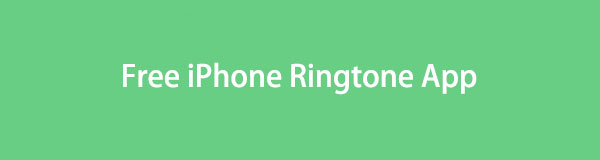

Guide List
Part 1. Free Ringtone App for iPhone
After exploring different platforms to find the most efficient ringtone apps, we found the best methods below.
Option 1. Ringtones Maker - the ring app
Ringtones Maker - the ring app is located in the App Store, and you can get or install it on your iPhone for free. With this app, you will find numerous downloadable ringtones without paying for anything. Moreover, this app allows you to customize your desired songs or tones to set only your favorite parts as your iPhone ringtone. It takes up only approximately 20 MB of your device space after optimization, so that it won’t affect your device performance much regarding storage. It is also reported to be quick and efficient to navigate.
Be guided by the trouble-free directions underneath to download a ringtone for iPhone using the free ringtone app, Ringtones Maker - the ring app:
Step 1Open your device and head to the App Store on your iPhone. On the app interface, enter Ringtones Maker - the ring app in the search field to find and get the ringtone application. Afterward, open it to run on your device.
Step 2Once you view the app interface, hit the plus icon at the bottom. Choose from the options Import from video, Select from Music, Upload from PC, or Ringtone Sharing, depending on your preference. Suppose you wish to turn a song into a ringtone, pick Select from Music, then import your chosen audio file into the interface.
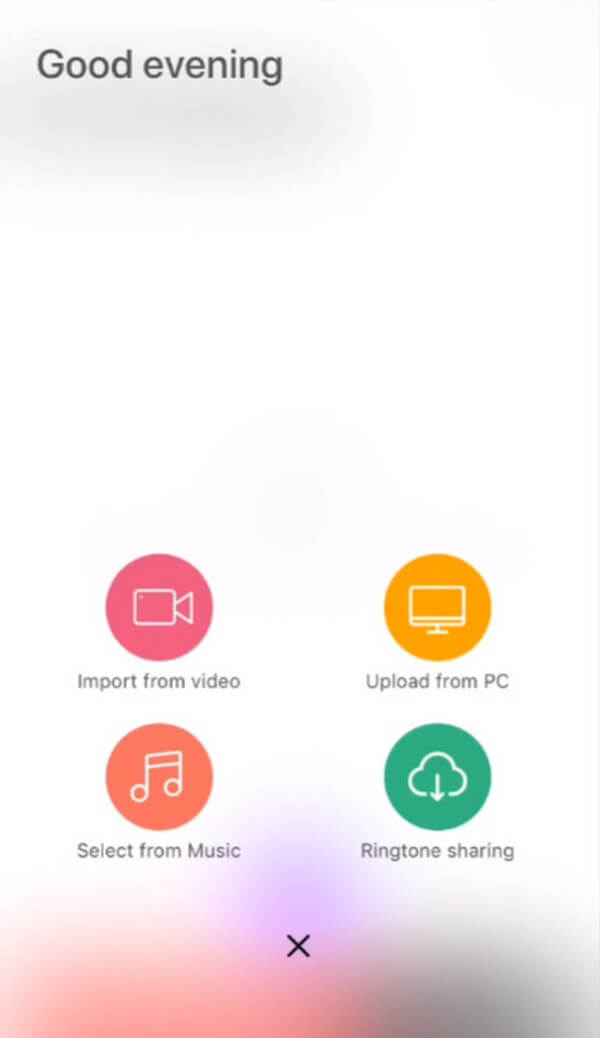
Step 3Afterward, get your desired part by hitting Clip and cutting the audio. Then, tap the Share icon, followed by Save to Files. When you reach the file folders, choose the Ringtone Maker folder and hit Add on the top right. The ringtone will then be stored on your iPhone, and you can set it for your iPhone whenever.
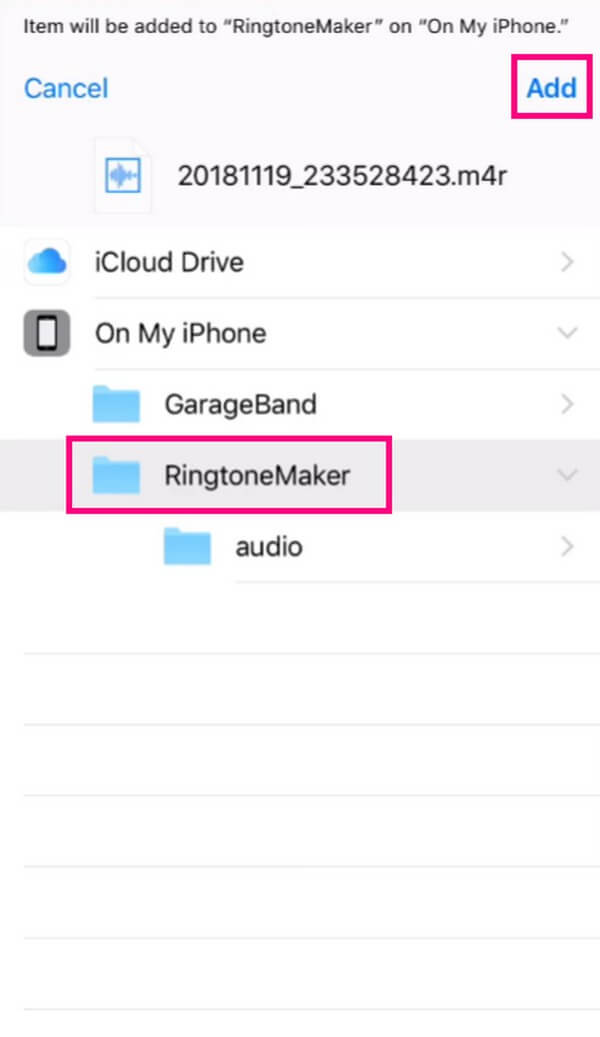
But while it is one of the best ringtone apps you can find, you must also be informed about its drawbacks. And the first thing on the list is its ads. When you use this app, expect to encounter ads at the start, middle, or any time of the process. Another thing is regarding data privacy. If you visit the app’s page, it is indicated that some of your data may be used to track you across various apps and websites.
With FoneTrans for iOS, you will enjoy freedom to transfer your data from iPhone to computer. You can not only transfer iPhone text messages to computer, but also photos, videos and contacts can be moved to PC easily.
- Transfer photos, videos, contacts, WhatsApp, and more data with ease.
- Preview data before transferring.
- iPhone, iPad and iPod touch are available.
Option 2. RingTune: Ringtones for iPhone
Another ringtone app on the App Store iPhone is RingTune: Ringtones for iPhone. You can use it to explore and save various ringtones on your device.
Step 1To operate the app, proceed to the App Store and get RingTune: Ringtones for iPhone to launch it on your iPhone. Once running, tap the My Tones icon and find several ringtones you may like.
Step 2Tap the tones to preview, and once you find something you like, hit the Download icon on the preview’s right side to save it on your iPhone. Then, set it as your ringtone whenever.
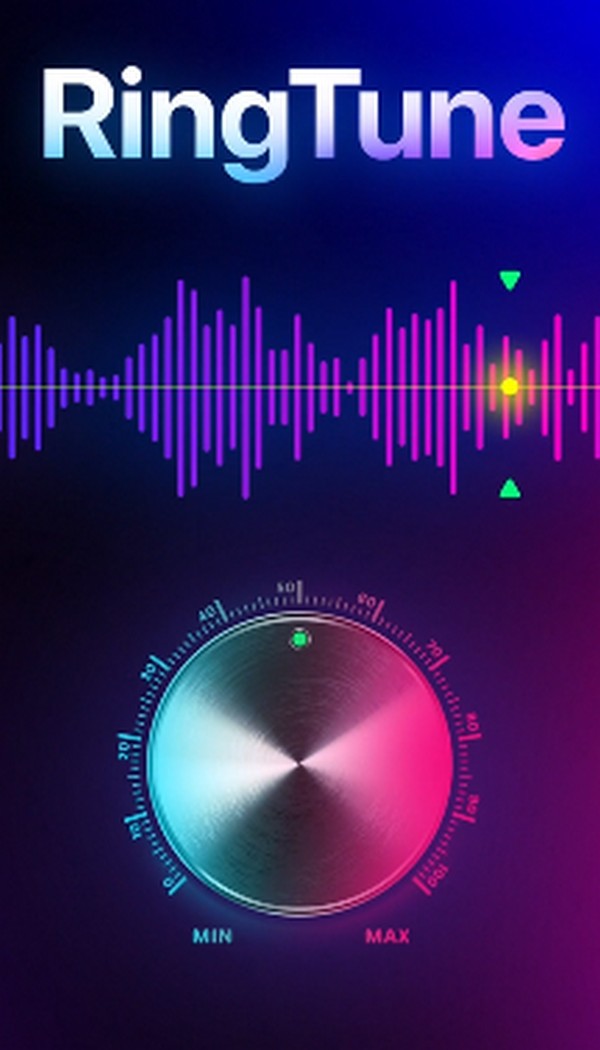
Option 3. Ringtones - iPhone: Tuunes
Ringtones - iPhone: Tuunes is an older app compared to the previous options. Hence, its advantage is that it features more than 10,000 ringtones, which have been accumulated ever since.
Step 1Tap App Store and enter Ringtones - iPhone: Tuunes in the search field to find and get the app. Once you launch the app interface, several tones will be displayed on the screen.
Step 2Hit the tones and listen to them individually. When you find one you’d like to set as a ringtone, tap the Get Tuune button below the preview to save it to your iPhone.
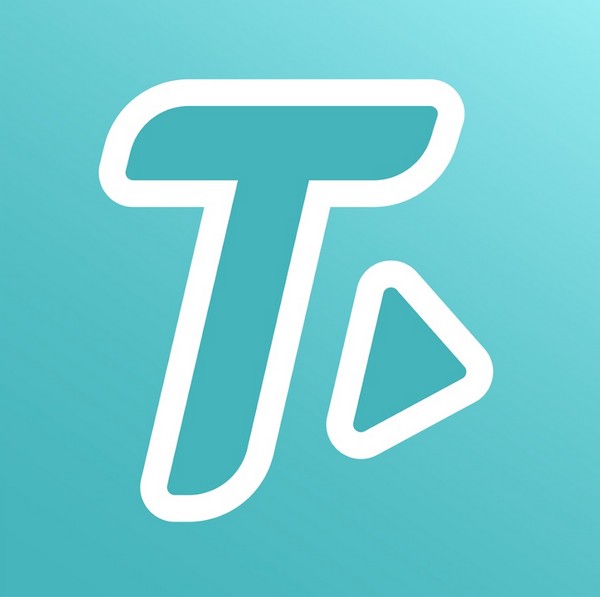
Part 2. Best Alternative to Custom iPhone Ringtone - FoneTrans for iOS
Here is FoneTrans for iOS as an alternative for more options. If the previous method’s capabilities didn’t satisfy your device needs, or its advantages have thrown you off, rely on this program to provide quality ringtones you can set on your iPhone. This program’s name fronts as a transfer tool, but once you explore its bonus features, you will discover how helpful its ringtone-making function can be.
For instance, if you have a favorite song, music, or any kind of audio that you think is perfect to be a ringtone, this tool allows you to customize it and get your favorite part to set it as your iPhone ringtone. Besides, its other features can also help you in different situations, so installing this program will be very advantageous for your iOS devices.
With FoneTrans for iOS, you will enjoy freedom to transfer your data from iPhone to computer. You can not only transfer iPhone text messages to computer, but also photos, videos and contacts can be moved to PC easily.
- Transfer photos, videos, contacts, WhatsApp, and more data with ease.
- Preview data before transferring.
- iPhone, iPad and iPod touch are available.
Take as a sample the user-oriented guidelines below to master how to use the best alternative for the free ringtone app for iPhone, FoneTrans for iOS:
Step 1Acquire the FoneTrans for iOS download file by visiting the program’s official webpage and hitting the left Free Download button. A window containing the Install tab will display once you open and authorize the tool’s permissions. From there, you may switch the installation language and destination folder accordingly. Afterward, run the tool on your computer.
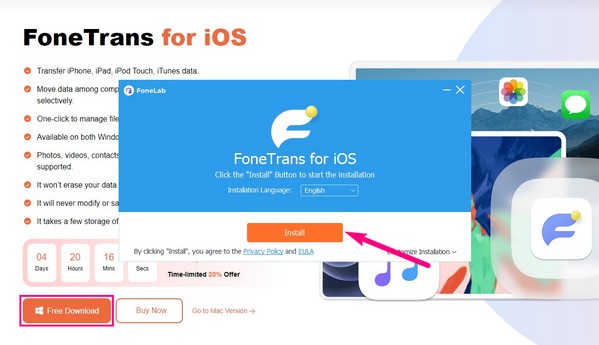
Step 2As the primary interface requires, you must associate your iPhone with a cable to the computer. This way, your device will work well with the program regarding making your ringtone. Once connected, hit Toolbox in the left pane to reveal the additional features, including the Ringtone Maker. Click the function and import your desired audio into the program by clicking either Add file from device or Add file from PC on the appearing window.
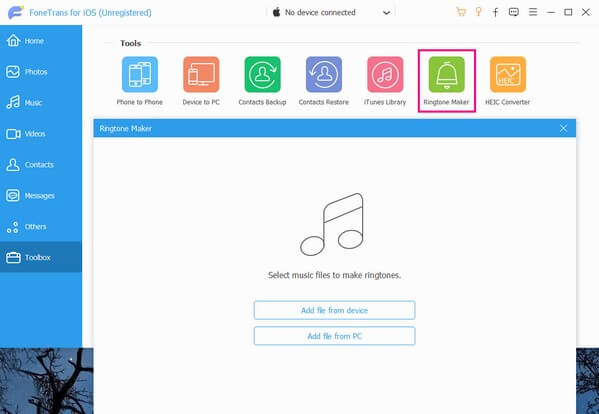
Step 3Your audio preview will be displayed on the following interface. To customize it, enter the start and end points of the part you want from the music. At best, the length must be 29 seconds to comply with the standard ringtone duration. After that, proceed to the location path bar, and select a folder from your iPhone where you wish to store the file.
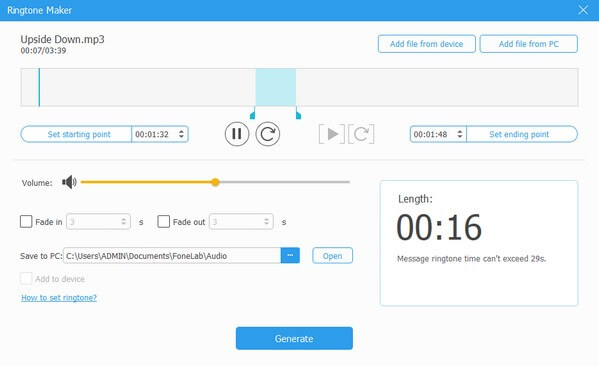
Step 4After setting its location on your iPhone, hit the Add to device checkbox below the bar. Then, click the Generate tab to create and save the ringtone to your device automatically. And when it’s finally stored on your iPhone, you can set it as your ringtone anytime. You are also welcome to create more using the program afterward.
Part 3. FAQs about Ringtone Apps for iPhone
Is Zedge an iPhone ringtone application?
Yes, it is. Zedge Wallpapers & Ringtones is an app located on the App Store. Besides the ringtone app mentioned in Part 1, you can install and use it on your iPhone, as it is also free and convenient to navigate. It also provides free tones that can be set as a ringtone for your device.
How do I customize free ringtones on my iPhone?
If a free customized ringtone is what you need, you can search for free music downloaders online to save songs or audio. Then, install a tool like FoneTrans for iOS to customize them accordingly and set your favorite one as your iPhone ringtone.
Several solutions for different device matters can be found on the official FoneTrans for iOS webpage. Like in this article, don't hesitate to visit whenever to mend your concerns.
With FoneTrans for iOS, you will enjoy freedom to transfer your data from iPhone to computer. You can not only transfer iPhone text messages to computer, but also photos, videos and contacts can be moved to PC easily.
- Transfer photos, videos, contacts, WhatsApp, and more data with ease.
- Preview data before transferring.
- iPhone, iPad and iPod touch are available.
