- Free Ringtone for iPhone
- Transfer Ringtone from iPhone to iPhone
- Add Ringtone to iTunes from iPhone
- Custom Ringtone on iOS
- Download iPhone Ringtone
- Set a Song as iPhone Ringtone
- Change iPhone Alarm Ringtone
- Make iPhone Ringtone
- Free Ringtone Apps on iPhone
- Add Ringtone to iPhone
- Change Ringtone on iPhone
- Set Ringtone on iPhone
- Make MP3 as iPhone Ringtone
- Best Ringtone App for iPhone
- Create iPhone Ringtone
Create Ringtone for iPhone: 3 Leading Methods
 Updated by Lisa Ou / Aug 10, 2023 16:30
Updated by Lisa Ou / Aug 10, 2023 16:30Hi! I was studying seriously because we will be taking our last final exam. Because of it, I cannot answer some of the calls on my iPhone. The thing here is that I did not know that my girlfriend was the one calling! She was not mad at all because she understood my situation. But want to create a custom ringtone for her to know she's calling. Can you help me? Thank you in advance!
Of course, we can help you learn how to create your own ringtone on iPhone. You only need to browse this post to see the leading 3 methods you can utilize. To know more, please scroll down below.
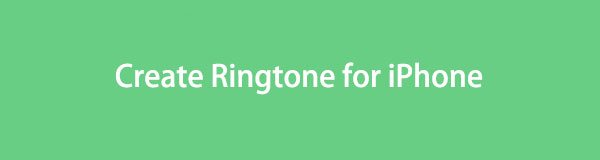

Guide List
Part 1. How to Create A Ringtone on iPhone with FoneTrans for iOS
The first on the list is FoneTrans for iOS. It can help you create a custom ringtone, whatever song or tone you prefer. After trimming it using the software, you can add effects to the ringtone. You can add fade-in and fade-out effects. You can also adjust its volume before saving it. Aside from creating an iPhone ringtone, this software can do more! Please see the other features below.
With FoneTrans for iOS, you will enjoy freedom to transfer your data from iPhone to computer. You can not only transfer iPhone text messages to computer, but also photos, videos and contacts can be moved to PC easily.
- Transfer photos, videos, contacts, WhatsApp, and more data with ease.
- Preview data before transferring.
- iPhone, iPad and iPod touch are available.
- It can transfer all of your iPhone, iPod Touch, computer, and iTunes data.
- The tool will never modify or delete the data before and after transferring.
- It supports many types of data. It includes photos, videos, contacts, messages, documents, etc.
- It will only take a little storage on your computer.
After the brief background about FoneTrans for iOS, it is time to focus on how it functions to create a ringtone for iPhone. See the detailed step below.
Step 1Tick the Free Download button on the main interface of the tool’s website. After that, please set up the tool based on how it should be. Later, click the Install button, and the computer will launch the software automatically.
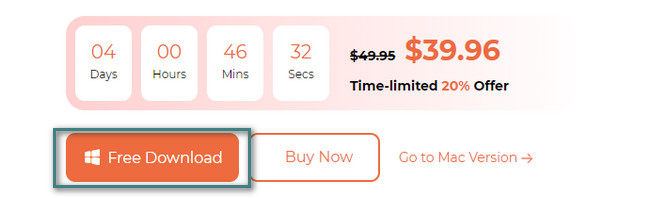
Step 2If the music or tone you want to turn as your ringtone is on your iPhone, please connect your iPhone to the computer. In the process, you can use a USB cable. After that, you will see the iPhone’s name on the software. Please click the Toolbox icon on the bottom left corner. Choose the Ringtone Maker button on the right afterward.
Step 3Please upload the music that you want to create as your ringtone. You can choose the Add File from Device or Add File from PC button for that. Please edit the music by trimming it, adjusting its volume, settings its fade-in or fade-out effect, and more. It depends on your preference on how you want to create your ringtone. After that, choose the Three Dots icon and select iPhone as the destination of the ringtone.
Step 4To command the software to create your ringtone, click the Generate button. The process will only last for a few seconds. Then you can set this song as your ringtone on iPhone settings.
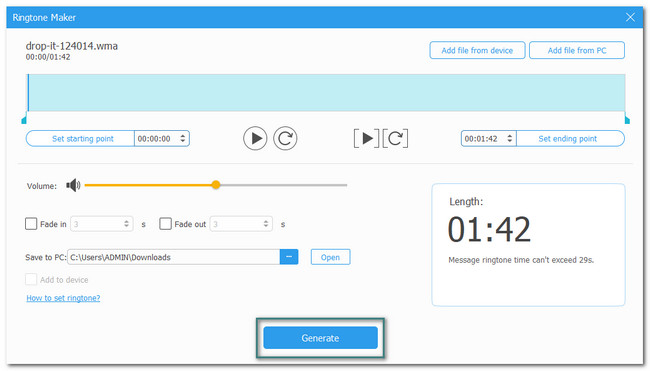
With FoneTrans for iOS, you will enjoy freedom to transfer your data from iPhone to computer. You can not only transfer iPhone text messages to computer, but also photos, videos and contacts can be moved to PC easily.
- Transfer photos, videos, contacts, WhatsApp, and more data with ease.
- Preview data before transferring.
- iPhone, iPad and iPod touch are available.
Part 2. How to Create A Ringtone on iPhone with iTunes
As an alternative to the third-party tool above, you can use iTunes. It can help you create a ringtone for your iPhone. However, iTunes is no longer available on the latest macOS. But you can still use it on your Windows and earlier macOS. Please see the detailed steps below on how it functions to create a ringtone for your iPhone.
Step 1Open the iTunes app. Log in to the Apple ID that was signed in on your iPhone. After that, please click the Songs button on the left side of the main interface. Right-click the song that you prefer to create as your iPhone ringtone and choose the Get Info button.
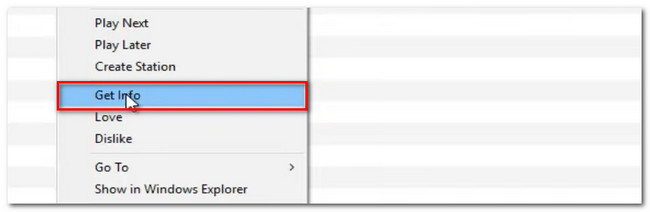
Step 2A large window will appear. Please choose the Options button at the top. Set the starting and ending points of the music, depending on your preference. Click the OK button afterward.
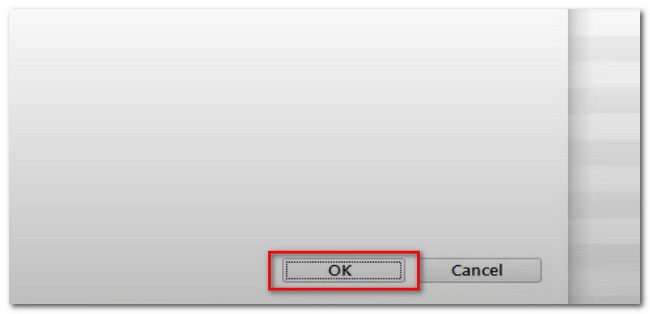
Step 3Click the File button at the top. A new option will show up on your screen. Among all of them, please choose the Convert section. The tool will show you another set of options. Please select the Create AAC Version button. A duplicate of the song will appear in the library. Right-click the new one and select the Show In Windows Explorer button. Please rename the file and change its file extension to .m4r. Hit Enter afterward.
Step 4Click the Music button at the top of the tool. After that, select the Tones button. Click the Done button and open the Tones sections. After that, open the file explorer and drag the ringtone to iTunes.
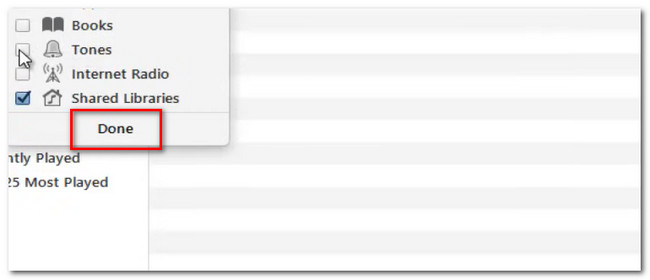
With FoneTrans for iOS, you will enjoy freedom to transfer your data from iPhone to computer. You can not only transfer iPhone text messages to computer, but also photos, videos and contacts can be moved to PC easily.
- Transfer photos, videos, contacts, WhatsApp, and more data with ease.
- Preview data before transferring.
- iPhone, iPad and iPod touch are available.
Part 3. How to Create A Ringtone on iPhone with GarageBand
There’s a famous app now circulating to help you create iPhone ringtone. It is called GarageBand on iPhone. However, some users dislike using this app because it requires too much storage on their iPhones. It is not recommended for those users who run out of storage on their phones. But if you feel like using this tool, please see its detailed steps below.
Step 1Download the GarageBand app on your iPhone if you do not have it yet. After that, open the app by tapping it. Click the Create Song button on the left. Tap the Audio Recorder button and choose the Three Broken Lines icon. Turn off the Triangle icon and tap the Omega button.
Step 2Upload the music that you want to turn into your iPhone ringtone. Later, you will see the music on the app's editing interface. Trim the music based on your preference. Tap the Plus icon and adjust the Manual section to 11. Tap the Done button afterward. To save the ringtone, tap the Arrow-Down icon at the top right and choose the My Songs button. Tap the Share button. Choose the folder where you want to save your ringtone and tap the Ringtone icon. Rename it and tap the Export button.
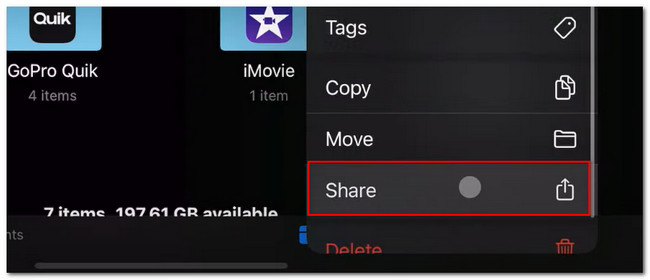
With FoneTrans for iOS, you will enjoy freedom to transfer your data from iPhone to computer. You can not only transfer iPhone text messages to computer, but also photos, videos and contacts can be moved to PC easily.
- Transfer photos, videos, contacts, WhatsApp, and more data with ease.
- Preview data before transferring.
- iPhone, iPad and iPod touch are available.
Part 4. FAQs about How to Create A Ringtone on iPhone
How do I set the original Apple ringtone on my iPhone?
There are many ringtones available on your iPhone. If you want to bring back the default ringtone of your iPhone, go to the Settings app. After that, please tap the Sound and Haptics button upon scrolling down. Select the Ringtones button at the top and choose the ringtone with the Default sign on the right.
What happens if I turn off haptics?
If you turn off haptics, you will no longer hear or feel vibrations on your phone. It includes incoming calls and other alerts from your phone. If you do not want this to happen, it is better not to turn off the haptics feature of your phone.
We hope that you have enjoyed creating a custom ringtone for your iPhone. Please do not hesitate to comment below if you have more queries. And please do not forget to consider using FoneTrans for iOS. Download the software now to experience its features!
With FoneTrans for iOS, you will enjoy freedom to transfer your data from iPhone to computer. You can not only transfer iPhone text messages to computer, but also photos, videos and contacts can be moved to PC easily.
- Transfer photos, videos, contacts, WhatsApp, and more data with ease.
- Preview data before transferring.
- iPhone, iPad and iPod touch are available.
