Simple Guide to Stop Sharing Location without Notification
 Updated by Lisa Ou / Jan 19, 2024 14:20
Updated by Lisa Ou / Jan 19, 2024 14:20Good day! I will hang out with my friends later, and we plan to explore the city. However, I needed to share my location with my cousin when he picked me up from school earlier. Thus, he sees all my whereabouts, and I'm uncomfortable with it. Is there a way to stop sharing location without notifying the person I shared it with? Please, help. Thanks!
Location sharing has been a helpful activity for many devices, whether on iOS or Android. It allows your location to be tracked by others, making many situations convenient. Perhaps, like the situation above, a family or relative will pick you up from school, work, etc. Or it lets your parents know if you have safely arrived at the place where you told them you would go.
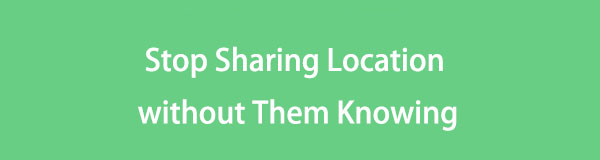
It is helpful, but there are also times when it's uncomfortable or dangerous. When your location lands in the hands of someone you don't fully trust, you must consider your location to stop sharing. But if you wish to do this discreetly, we suggest browsing the strategies below. The steps to stop sharing your location without others knowing are provided.

Guide List
Part 1. How to Stop Sharing Location Without Them Knowing on iOS
Among the most popular features on iOS devices is their ability to share your location. It is especially used in the Find My app, where the person who has access to where you are can track your exact spot. However, turning this feature off will show that you intentionally stopped sharing your location with them. Thus, try the options below instead.
Option 1. Try FoneLab Location Changer
FoneLab Location Changer is a clever program that can hide your real location. If you install this program on a computer and link it to your iPhone or other iOS device, you will be able to make others believe you are in another place instead of where you truly are. You can set your preferred location to almost any place you want without them tracing or knowing you have altered your device location. Also, you can move your device with your desired routes accordingly.
Moreover, FoneLab Location Changer lets you adjust your iPhone’s moving speed, allowing your location to move from one place to another more quickly or slowly. This tool has a Windows and a macOS version; thus, compatibility won’t get in your way. Also, you will enjoy navigating its interface since it is straightforward, letting you comprehend it effortlessly.

FoneLab Location Changer enables you to modify locations on iPhone, iPad or iPod Touch easily.
- Set your location on iOS devices to anywhere accordingly.
- Move your iPhone with your desired routes with or without starting and ending spots.
- Various iOS devices are supported.
Identify the helpful directions below as a sample to stop sharing locations without notifying iMessage through changing iPhone location with FoneLab Location Changer:
Step 1The program installer can be acquired by clicking Free Download on the official FoneLab Location Changer website. When saved, begin its installation, and the essential components will automatically download. Afterward, launch the location changer.
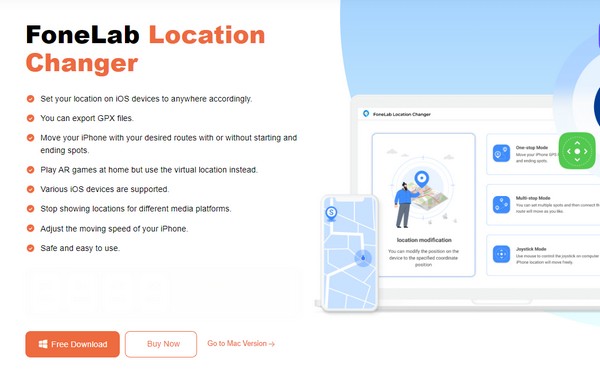
Step 2Click the Start button on the tool’s main interface so that it will present the key features. But before that, ensure your iOS device is connected through a lightning cable, then select the Modify Location box on the following screen to see a map.
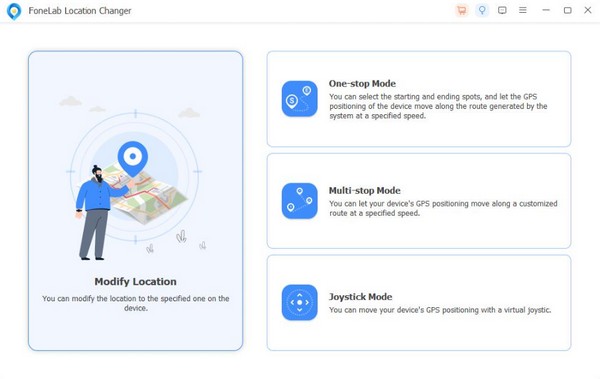
Step 3Next, input the name of where you want to set the device location in the modified site field. The map will then view your chosen area, and the people who track your device will see it as your location.
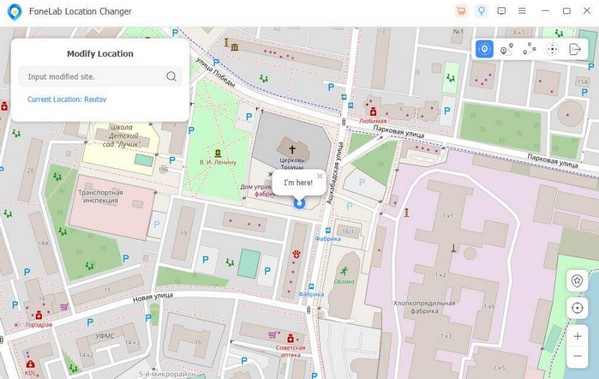
Option 2. Use Another iOS Device
If you have a spare iOS device, it will also be helpful to filter your location. It is possible if your main and extra devices are in different places. For instance, you will go to your friend’s house. Take your main device with you and turn its location off, then ensure your spare device’s location is turned on and leave it at home. This way, the person you have shared your location with will think you are still at home even if you have already left.
Have regard to the safe instructions below to stop sharing location without notifying iMessage using another iOS device:
Step 1Turn your main device’s location off by heading to Settings > Privacy & Security > Location Services. Next, toggle off the Location Services slider at the top.
Step 2On your spare device, proceed to Settings > Privacy & Security > Location Services, then enable the Location Services slider to turn the location on.
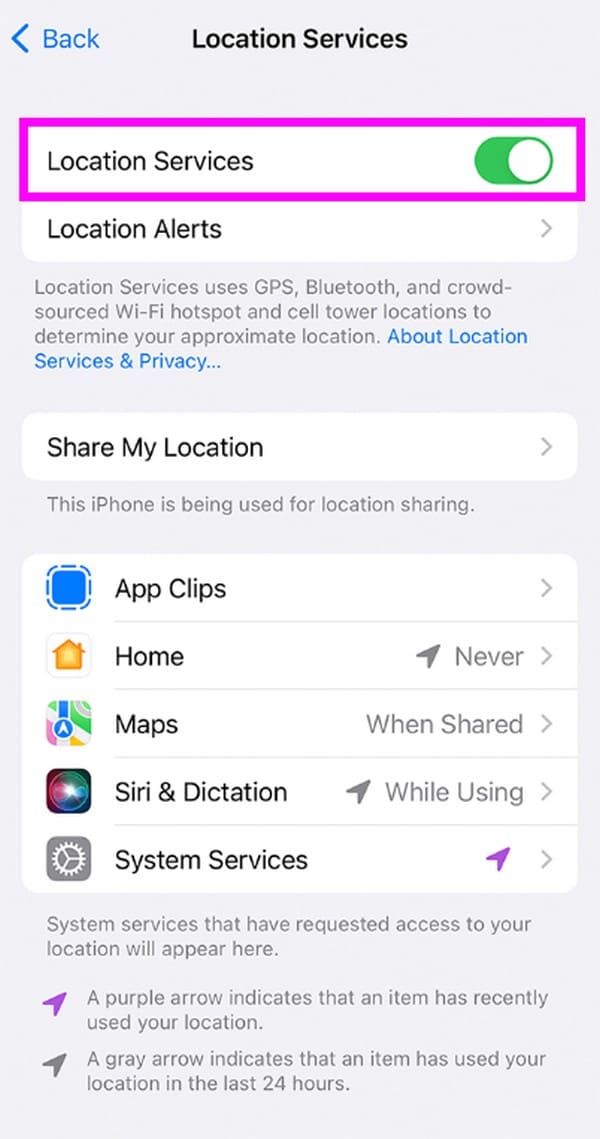

FoneLab Location Changer enables you to modify locations on iPhone, iPad or iPod Touch easily.
- Set your location on iOS devices to anywhere accordingly.
- Move your iPhone with your desired routes with or without starting and ending spots.
- Various iOS devices are supported.
Part 2. How to Stop Sharing Location Without Them Knowing on Android
Meanwhile, there is also a way to stop sharing your location on an Android without others knowing. Like iOS devices, people can also track where you are when you enable and share your location on your Android. It may be through Google Maps or other related apps. Thankfully, strategies are also available to stop sharing.
Option 1. Utilize Another Android Device
Like one of the options in the previous part, using another device effectively fakes your real location on Android. By enabling your spare Android device’s location and leaving it where you wish to be tracked, the person observing it will believe that’s where you truly are. Then, you will be free to explore any place you want without them knowing.
Imitate the undemanding process below to how to stop sharing location with one person without them knowing using another Android device:
Step 1View the Notification panel by swiping your main Android screen from the top. Deactivate the Location icon to turn it off when the features and services appear.
Step 2Do the same with your spare Android, but instead of deactivating, enable the Location symbol to turn it on, and it will be the device that the trackers will find.
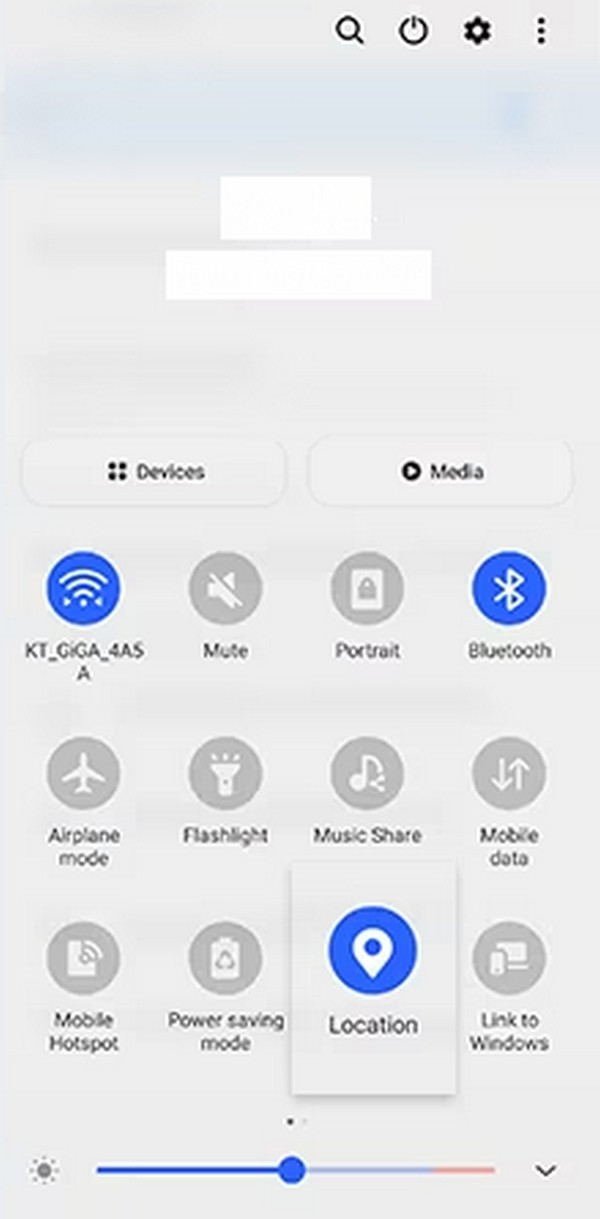

FoneLab Location Changer enables you to modify locations on iPhone, iPad or iPod Touch easily.
- Set your location on iOS devices to anywhere accordingly.
- Move your iPhone with your desired routes with or without starting and ending spots.
- Various iOS devices are supported.
Option 2. Try A Third-party App
A third-party app like Fake GPS Location can also be used in your situation. It is available on the Play Store, and you can get it anytime on your Android device. With only a few taps, this app will set your device location to almost any place you like. Moreover, it is convenient to navigate, especially since its interface is clean. The only information you must be aware of is that some reviews say it’s unreliable, so it is not recommended in serious situations.
Bear in mind the effortless steps below to grasp how to stop sharing locations without them knowing with a third-party app:
Step 1Navigate to Play Store and search for the Fake GPS Location app. Once the app is displayed on the screen, hit the Install tab to get it on your Android device.
Step 2Once installed, set up the application accordingly and ensure you will allow the required permissions. Finally, start setting up your location on the app interface.
Part 3. FAQs about How to Stop Sharing Location Without Them Knowing
1. Is someone notified when you stop sharing the location on your iPhone?
Yes. When you stop sharing your location on an iPhone, the person you have shared your location with will receive a note on the Messages app that you have stopped.
2. Does the Airplane mode freeze my location?
Yes, it does. Enabling Airplane mode stops all the services on your device, including the location. Hence, it will immediately freeze or stop once you turn on the Airplane mode.

FoneLab Location Changer enables you to modify locations on iPhone, iPad or iPod Touch easily.
- Set your location on iOS devices to anywhere accordingly.
- Move your iPhone with your desired routes with or without starting and ending spots.
- Various iOS devices are supported.
That is how you correctly stop sharing your device location without others knowing. The strategies above are the most reliable, so navigate them accordingly.
