How to Share Location on iPhone [2 Quick and Secure Methods]
 Updated by Lisa Ou / Dec 27, 2023 14:20
Updated by Lisa Ou / Dec 27, 2023 14:20Hi, guys! I attended a special occasion with my friends. I ride with them because I do not know the place of the venue. However, the program will end in about 3 hours. My friend went home earlier than me. The thing is, I do not know how I will go home. My boyfriend told me that we would fetch me. I only need to share my location with him. Can you teach me how to share my location on iPhone? Thank you so much in advance!
Sharing location with your friends and families is beneficial in an emergency. It includes the scenario above wherein you do not know the route to home. Now, see the methods below to learn how to share your location on your iPhone.
![How to Share Location on iPhone [2 Quick and Secure Methods]](/images/location-changer/how-to-share-location-on-iphone/how-to-share-location-on-iphone.jpg)

Guide List
Part 1. How to Share Location on iPhone via Find My App
The Find My app is designed for locating your stolen or misplaced iPhone. It is through turning on the features needed. Another good thing about this tool is sharing your current location with someone is possible.
If you want to learn how to share location on Find My iPhone, please follow the detailed steps below. Move on.
Step 1Swipe the screen to the left and right on your iPhone to locate the Find My app. After that, tap the icon of the mentioned app to launch it. After that, you will see the digital map on the main interface, revealing your current location. Please tap the People icon at the bottom right corner. All you need to do is tap the Start Sharing Location button at the bottom. You will be directed to a new interface afterward.
Step 2You will be asked to enter the number of your friend or family with whom you want to share your location. You only need to tap the To: section. After that, type the number. Alternatively, you can tap the Plus icon at the top right. It is to see the Contacts section and locate or choose the contact you want to share your location.
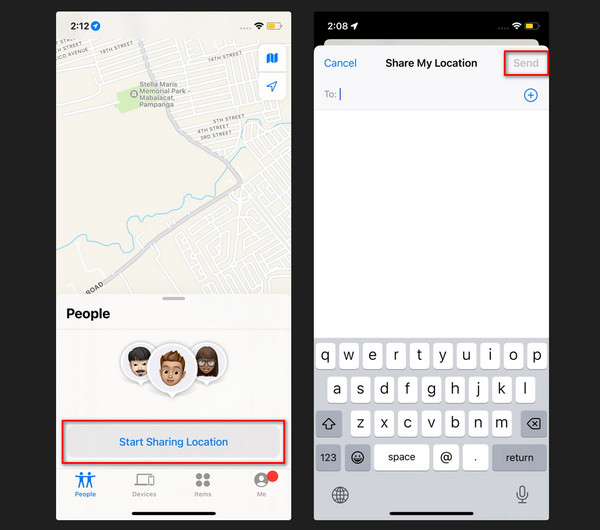
Step 3It is time to send your location. All you have to do is tap the Send button at the top right. After that, choose the time interval you want to share your site. It can be one hour, until the end of the day, or share it indefinitely. The process will only take a few seconds. You only need to wait patiently.

FoneLab Location Changer enables you to modify locations on iPhone, iPad or iPod Touch easily.
- Set your location on iOS devices to anywhere accordingly.
- Move your iPhone with your desired routes with or without starting and ending spots.
- Various iOS devices are supported.
Part 2. How to Share Location on iPhone via Messages
Some may ask: how to share location on iPhone through text? You only need to send a PIN to the recipient that you want to share your site. It does not matter if you have them as your contacts or not. You can manually type their numbers in the process. Another good thing about this process is that the recipient can send back their location. That’s how convenient it is to perform.
So, how to drop a PIN and share location on iPhone? See the detailed steps below for the best results. Please proceed.
Step 1Please open the Messages app on your iPhone. After that, you will see the entire conversation list on the screen. Please select a message or create a new one by tapping the Compose icon at the top right. The New Message dialog will appear on your screen. Please type the number of the person you want to share your location with. You can also select the Plus button on the right. Choose the contact afterward.
Step 2Please tap the Location button. As the next step, please choose the Map Pin icon. Choose the Send Pin button to send the message to the recipient. You only need to wait for a few seconds, depending on the stability of your internet connection.
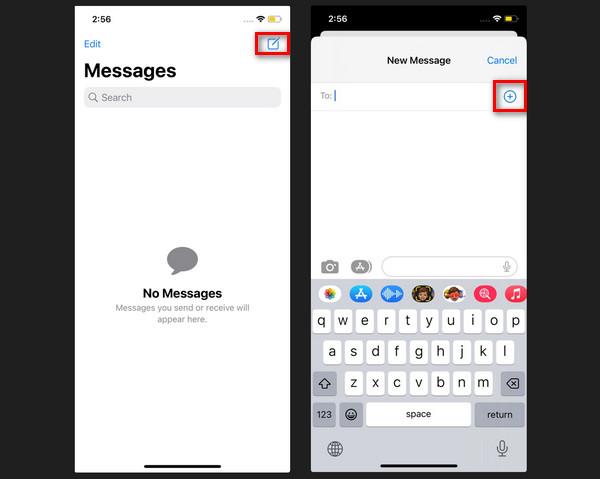
Part 3. How to Change Location on iPhone with FoneLab Location Changer
Occasionally, we want to trick our locations for some purposes. It may be tricking someone or something else. If so, FoneLab Location Changer is the most relevant tool you must use on your computer. You can change your iPhone location everywhere around the world! Also, the tool can adjust the moving speed of your iPhone. The software is also good for users who play AR games at home and use virtual locations.

FoneLab Location Changer enables you to modify locations on iPhone, iPad or iPod Touch easily.
- Set your location on iOS devices to anywhere accordingly.
- Move your iPhone with your desired routes with or without starting and ending spots.
- Various iOS devices are supported.
If so, how do I change the location on my iPhone or computer with FoneLab Location Changer? You only need to follow the detailed instructions we have prepared below. Please proceed.
Step 1Go to the official website of FoneLab Location Changer. After that, browse the post and locate the Free Download button on the left. Click it to start the downloading process. Later, click the File at the top. Set it up, and the computer will launch it automatically.
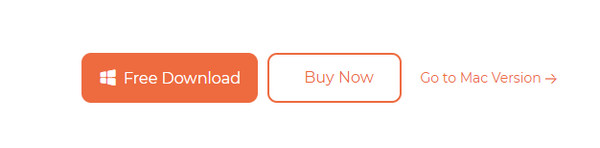
Step 2The Modify Location, One-stop Mode, Multi-stop Mode, and Joystick Mode options will be displayed. Please select one of them. You will be directed to the new interface afterward.
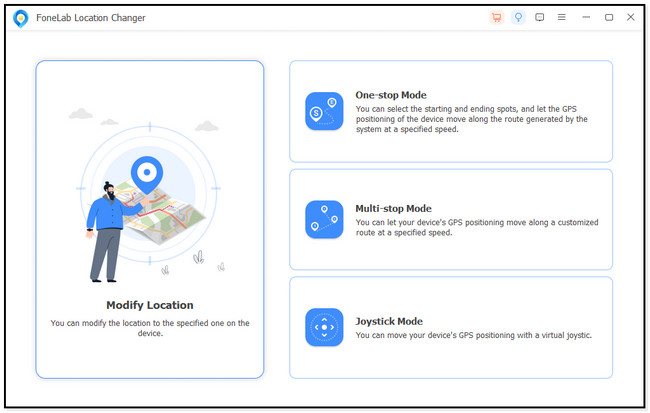
Step 3Find the Modify Location dialog. It is placed at the top left corner of the main interface. Later, click the Search Bar and type the location that you prefer. Once done, please click the Confirm Modify button.
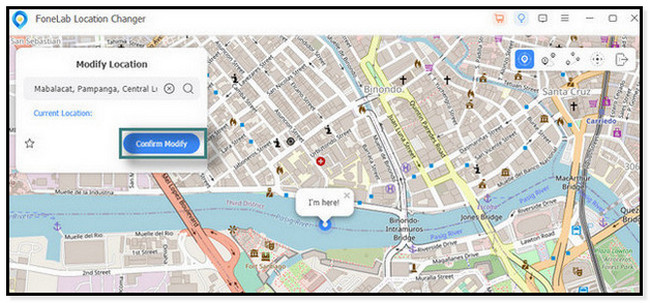
Step 4The software will load for about a few seconds because of the changes. The I’m Here! icon will be the indication that the process is successful and completed. Unplug the iPhone afterward to finish the procedure.
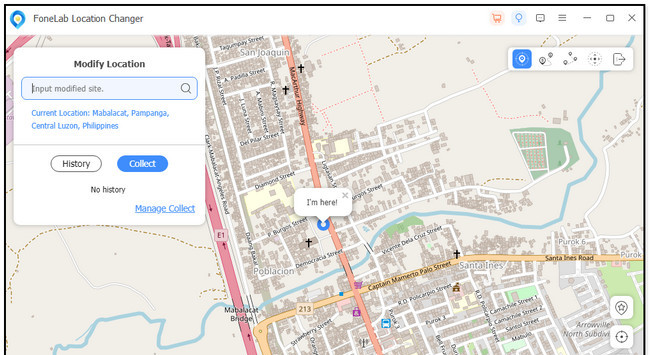

FoneLab Location Changer enables you to modify locations on iPhone, iPad or iPod Touch easily.
- Set your location on iOS devices to anywhere accordingly.
- Move your iPhone with your desired routes with or without starting and ending spots.
- Various iOS devices are supported.
Part 4. FAQs about How to Share Location on iPhone
1. How to stop sharing location on iPhone?
Learn how to not share location on iPhone using the following procedures. Open the Find My app on your iPhone. After that, you only need to tap the Me tab at the bottom of the main interface. A new interface will be posted on your screen. Locate the My Location section and toggle the Share My Location section slider. You must leave it in gray color. It only means that it is disabled. In addition, if you start sharing your location again, the contacts with whom you share your area will know where you are again.
2. Can I learn how to share location indefinitely on iPhone to Android?
Yes. It is with the help of Google Maps. To perform that, open the mentioned app on one of your phones. It could be an iPhone or Android. After that, choose the Blue arrow at the bottom right. The Menu screen will appear on your screen. Please select the Location Share option afterward. Please insert the information needed. Later, please choose the sharing location mode that you prefer. You can pick through messages, email, Gmail, and other apps.

FoneLab Location Changer enables you to modify locations on iPhone, iPad or iPod Touch easily.
- Set your location on iOS devices to anywhere accordingly.
- Move your iPhone with your desired routes with or without starting and ending spots.
- Various iOS devices are supported.
That's all about how to share location with someone on iPhone. The procedures are a bit tricky. But luckily, we have posted the detailed steps for each of them. Please consider our tool, FoneLab Location Changer, for changing your iPhone location! Do you have more questions? Let us know! Comment them below. Thank you!
