- Part 1. How to Find My iPhone from Another iPhone with Find My App
- Part 2. How to Find My iPhone from Another iPhone through iCloud Website
- Part 3. How to Find My iPhone from Another iPhone with Family Sharing
- Part 4. How to Change iPhone Location on iPhone with FoneLab Location Changer
- Part 5. FAQs about How to Find My iPhone from Another iPhone
How to Find My iPhone from Another iPhone [Stress-Free Methods]
 Updated by Lisa Ou / Nov 28, 2023 14:20
Updated by Lisa Ou / Nov 28, 2023 14:20Good day! We went to our ancestral house in the morning. The thing is that I misplaced my iPhone, and I do not know where I put it! I'm nervous because I expect a call from my client in the evening. Can you help me Find My iPhone from another phone? Any recommendations will be helpful. Thank you so much in advance!
Most tasks and work-related stuff depend on our devices, like iPhones. If you misplaced or lost it, it is heartbreaking! Worry no more! We will show you methods to find your iPhone from a different iPhone. See how below.
![How to Find My iPhone from Another iPhone [Stress-Free Methods]](/images/location-changer/how-to-find-my-iphone-from-another-iphone/how-to-find-my-iphone-from-another-iphone.jpg)

Guide List
- Part 1. How to Find My iPhone from Another iPhone with Find My App
- Part 2. How to Find My iPhone from Another iPhone through iCloud Website
- Part 3. How to Find My iPhone from Another iPhone with Family Sharing
- Part 4. How to Change iPhone Location on iPhone with FoneLab Location Changer
- Part 5. FAQs about How to Find My iPhone from Another iPhone
Part 1. How to Find My iPhone from Another iPhone with Find My App
Introducing the feature that can help you find your iPhone from another iPhone, the Find My app! The process only needs the Find My iPhone login from another phone using the Apple ID you used from the lost iPhone. See how this feature works below.
Step 1Please launch the Find My app on your iPhone. After that, you will be directed to the application's main interface. Later, tap the Me button at the bottom right corner of the app. Please drag the button using your finger on the Map to see the additional options for the action.
Step 2Please select the Help A Friend button among all of the options. Later, you will be directed to the iCloud website. Please sign in to the Apple ID you used on your iPhone, including its correct password. Later, you will see the location of your iPhone in the My Devices section.
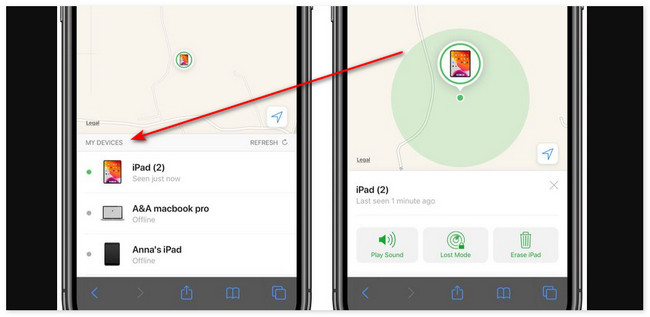
However, the feature can only be used if you turn it on before you lose your iPhone. If you do not know how to activate the feature, follow the instructions below.
Open the Settings app on your iPhone. After that, choose the account name at the top. Swipe down the screen and tap the iCloud button. On the next screen, tap the Find My iPhone icon. Later, turn on all of its settings by tapping their Slider icons.
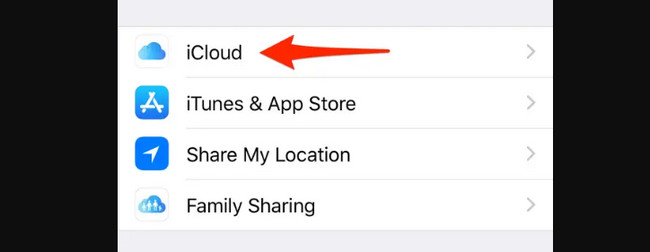

FoneLab Location Changer enables you to modify locations on iPhone, iPad or iPod Touch easily.
- Set your location on iOS devices to anywhere accordingly.
- Move your iPhone with your desired routes with or without starting and ending spots.
- Various iOS devices are supported.
Part 2. How to Find My iPhone from Another iPhone through iCloud Website
You will still use the Find My feature in this section. Its only difference is that you need to access the feature on the iCloud website. How to turn on Find My iPhone from another device using this method? See the detailed steps about it.
Step 1Please open one of the web browsers you use on your iPhone. It can be Safari, Chrome, etc. After that, type the icloud.com/find website to access the iCloud webpage. Please log in to the Apple ID and Password you used on the lost iPhone.
Step 2You will see a map interface on your iPhone screen. At the top, please click the All Devices button. After that, you will see the devices associated with your account. Click your iPhone, and you will see its exact location.
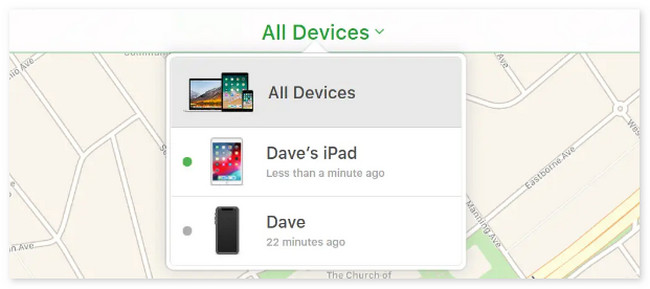
Part 3. How to Find My iPhone from Another iPhone with Family Sharing
Find My also has a feature called Family Sharing. It is designed to add your family members to track your phone or your location. Most of the time, this feature is used for children for their safety.
How to use Find My iPhone on another phone through its Family Sharing feature? See the steps below, including how to turn it on.
To turn on this feature, open the Settings app on your iPhone. After that, please tap the Account Name at the top of the main interface. Later, choose the Find My button and tap the Family Sharing button among all the options. After that, select the Add Family button under the Organizer section. Choose how you want to invite them. See the 2 methods below.
- Invite via iMessage - The invite will take place via text message.
- Invite in Person - Your family member needs to enter their Apple ID, including the password.
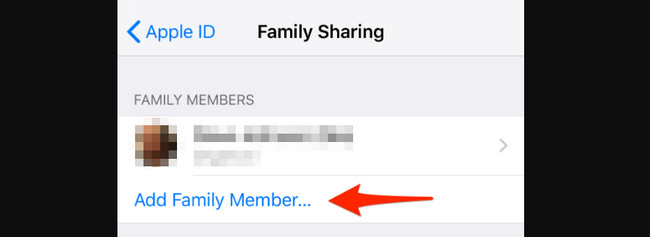
To access the devices, go to the icloud.com/find website. After that, log in to your family member's Apple ID and Password. Later, tap the All Devices icon at the top. Drop-down options will appear on the screen. Please go to the list of your devices and choose your iPhone. You will see its location afterward.
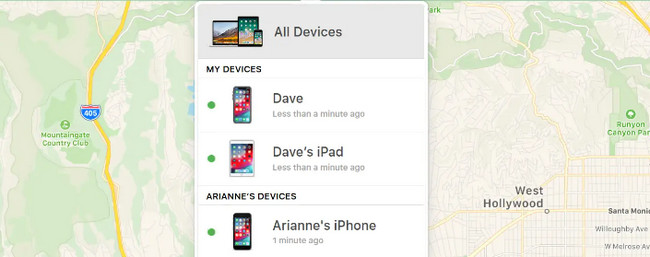
Part 4. How to Change iPhone Location on iPhone with FoneLab Location Changer
Here’s a bonus tip that may also help you! If you want to change the location of your iPhone, try our tool, FoneLab Location Changer. The software can change the location of your iPhone everywhere. The good thing about this tool is that you can adjust the moving speed of your iPhone. Also, you can move it with your desired routes with or without the starting and ending spots.

FoneLab Location Changer enables you to modify locations on iPhone, iPad or iPod Touch easily.
- Set your location on iOS devices to anywhere accordingly.
- Move your iPhone with your desired routes with or without starting and ending spots.
- Various iOS devices are supported.
And most importantly, the tool is safe and easy to use. Do you want to know how FoneLab Location Changer functions? See the detailed steps below.
Step 1Go to the official website of FoneLab Location Changer. After that, please click the Free Download button to start downloading. Later, set up the tool and launch it on your computer.
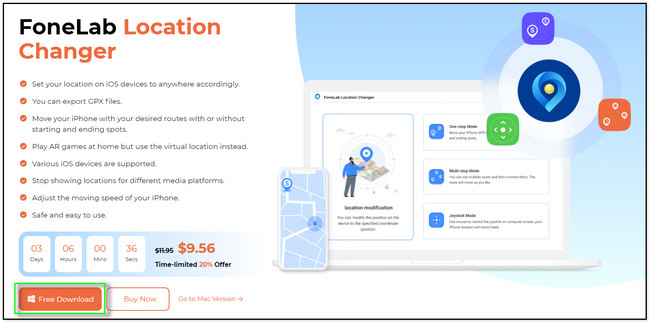
Step 2Please select the feature that you want to use. You can click the Modify Location, One-stop Mode, Multi-stop Mode, and Joystick Mode tools.
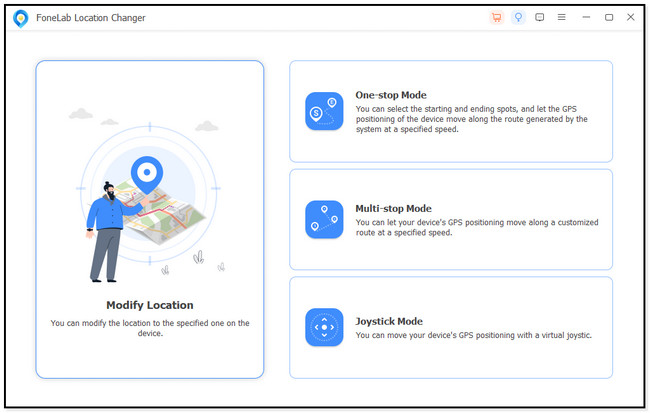
Step 3You will see the map interface. Later, click the Modify Location dialog at the top left. Enter the location that you want to choose as yours. Later, click the Confirm Modify button.
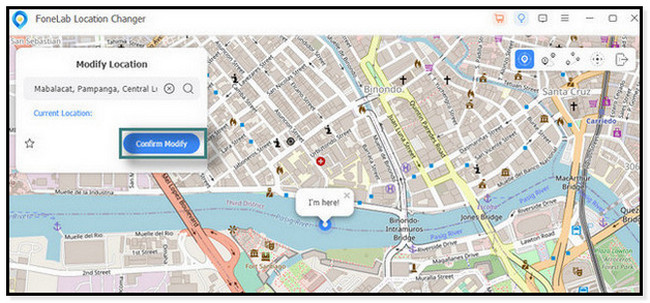
Step 4The Map will move to the location that you have chosen. The I'm Here! icon is the exact location where your iPhone is designated.
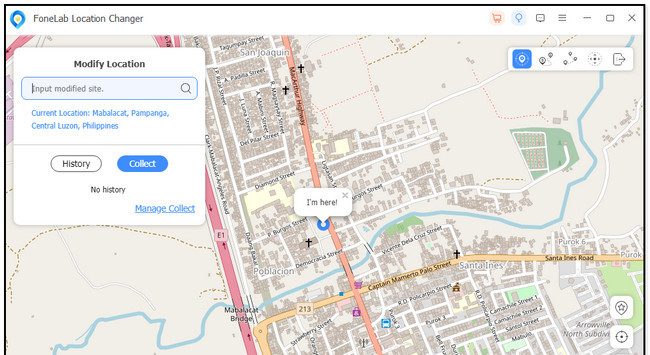
Part 5. FAQs about How to Find My iPhone from Another iPhone
1. How long can the iPhone be tracked when turned off?
There's no exact time interval for how long you can track the lost iPhone if it is turned off. You can trace it if the Find My iPhone or Network is turned on. But if both features are turned off before you lose your iPhone, there's no chance to detect them.
2. Does Find My iPhone notify you when you check someone's location?
Find My Phone is capable of sharing location with your friends. In this case, you will know where they are once you check them. The good thing is that they will not get notified of the action you made on your device, like an iPhone.

FoneLab Location Changer enables you to modify locations on iPhone, iPad or iPod Touch easily.
- Set your location on iOS devices to anywhere accordingly.
- Move your iPhone with your desired routes with or without starting and ending spots.
- Various iOS devices are supported.
That's how to find another iPhone from an iPhone! We hope you easily understand the methods we offer in this post. Also, there's a bonus tip that you can try! It is the use of FoneLab Location Changer. The tool is used for changing locations on your iPhone. Try it if you prefer to trick or change your iPhone location. Thank you!
