I want to let the software read the contact on my Android phone, but I don't know how? Anyone can help?
There are different tools on Android that require enabling USB debugging mode to access internal data on Android. Then you can read your internal files or root Android phone with simple clicks.
In order to let the program or app read, copy or modify Android internal logs, your devices are required to enable the USB debugging mode to turn it on.
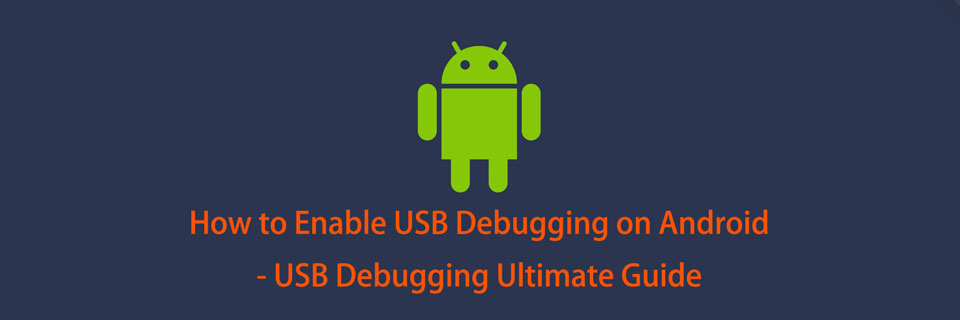
Depending on the Android devices, OS versions and installed utilities, you should check below detailed instructions.
1. How to Enable USB Debugging on Samsung
Samsung has released different models, you will be required different operations on Android devices properly.
Step 1. Tap Settings > About phone > Software information, then tap Build number for 7 times.
Step 2. Back to Settings page, tap Developer options, then turn on the button on the top and enable USB debugging.
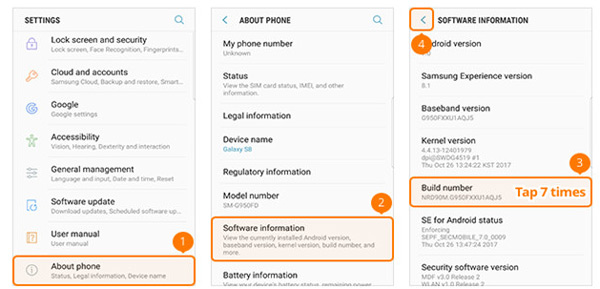
2. How to Enable USB Debugging on Google Phone
Step 1. Open Settings app on Google phone, go to About phone, then tap Build number for 7 times.
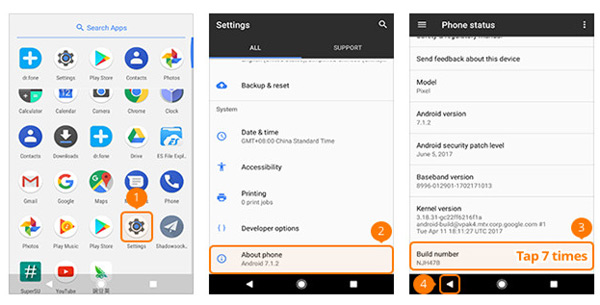
Step 2. Tap back button and locate Developer options, turn USB debugging on.
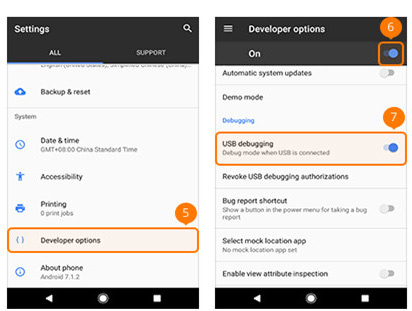
3. How to Enable USB Debugging on HTC
Step 1. Launch Settings on HTC, tap About > Software information > More.
Step 2. Tap Build number for 7 times.
Step 3. Tap back button and find Developer options, toggle on the button on the top and enable the button next to USB debugging.
4. How to Enable USB Debugging on Huawei
Step 1. Open Huawei phone, tap Settings app > About phone.
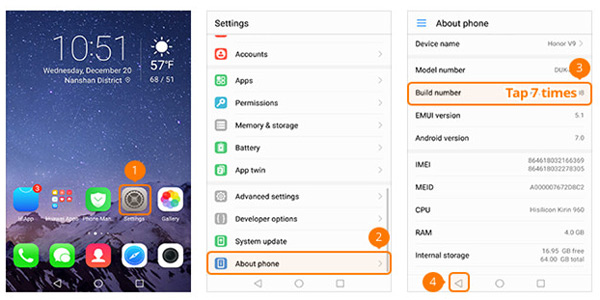
Step 2. Find Build number and tap for 7 times, go back to locate Developer options, turn on the button next to Developer options.
Step 3. Toggle on USB debugging.
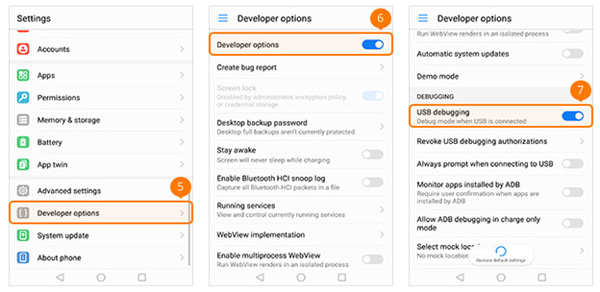
5. How to Enable USB Debugging on LG
Step 1. Find Settings and tap to open it. Tap About phone > Software info.
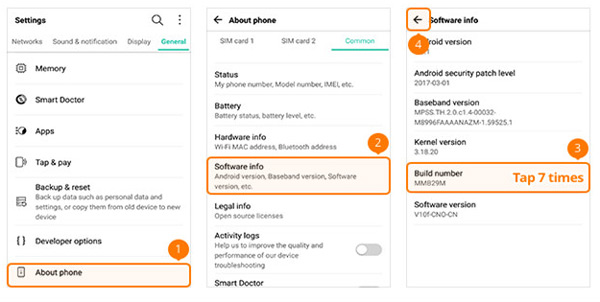
Step 2. You can see the Build number, tap it for 7 times.
Step 3. Go back to find Developer options, turn the button on the top and USB debugging button on.
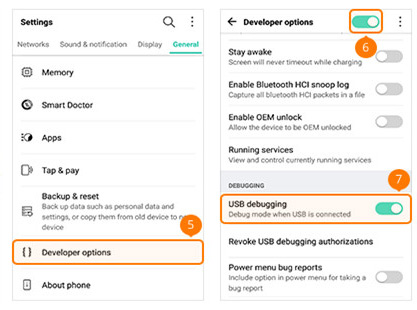
6. How to Enable USB Debugging on Motorola
Step 1. Launch Settings on Motorola phone, then tap About phone, and tap Build number for 7 times.
Step 2. Tap the back icon on upper-left corner, tap Developer options, check the box next to USB debugging.
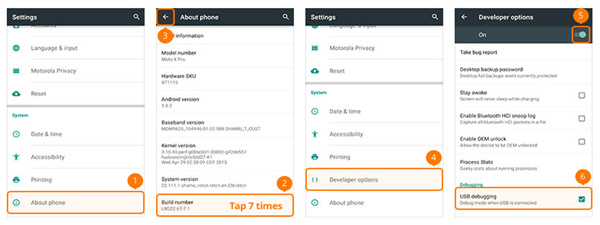
7. How to Enable USB Debugging on OPPO
Step 1. Open Settings on OPPO, tap About phone, then tap Versions for 7 times.
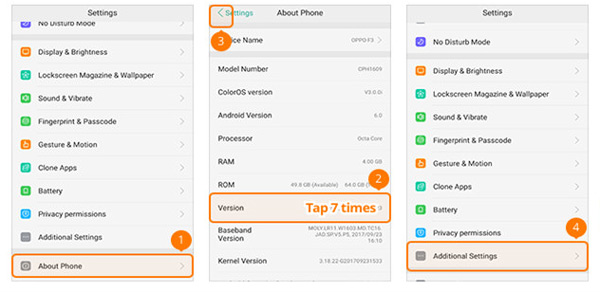
Step 2. Go back and find Additional Settings > Developer options. You will be required to enter the verification code and tap Use.
Step 3. Enable Developer options and USB debugging.
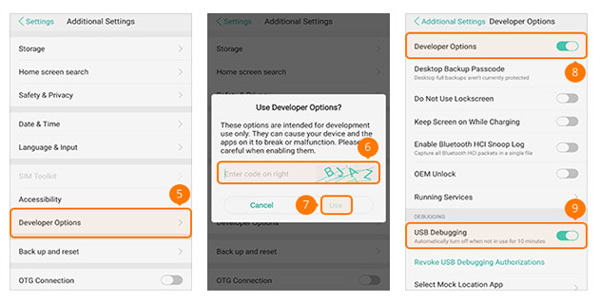
8. How to Enable USB Debugging on SONY
Step 1. Go to Settings on SONY, hit About phone, then tap Build number for 7 times. Tap back icon.
Step 2. Find Developer options, then turn on Developer options and USB debugging.
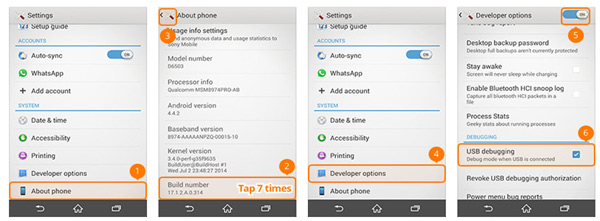
9. How to Enable USB Debugging on Vivo
Step 1. Open VIVO Settings app, choose More settings > About > Version. Then hit Software version for 7 times.

Step 2. Go back to More settings interface, tap Applications > Development, toggle on the USB debugging and Allow mock locations.
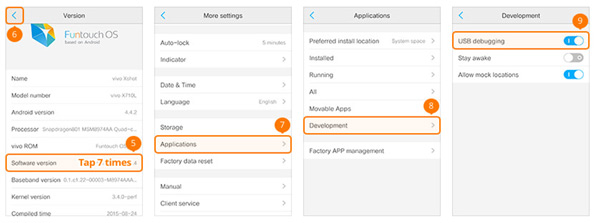
10. How to Enable USB Debugging on Xiaomi/Redmi
Step 1. Tap Settings > About phone, then locate MIUI version and tap it for 7 times.
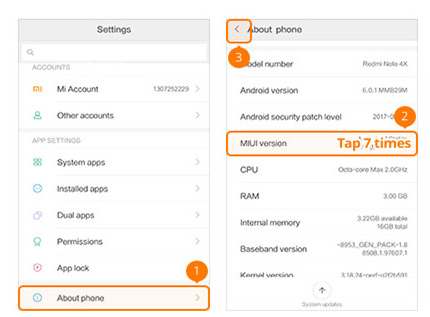
Step 2. Go back to Settings main page, hit Additional settings > Developer options, turn on Developer options, USB debugging and install via USB.
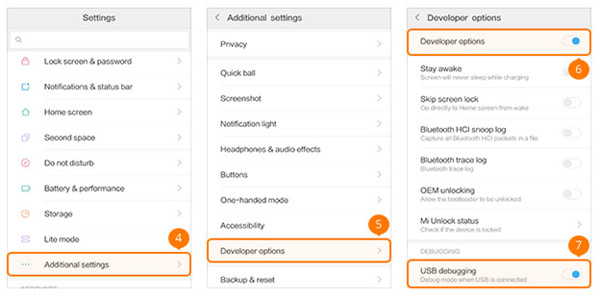
11. How to Enable USB Debugging on OnePlus
Step 1. Go to Settings on OnePlus phone, choose About phone and tap Build number for 7 times.
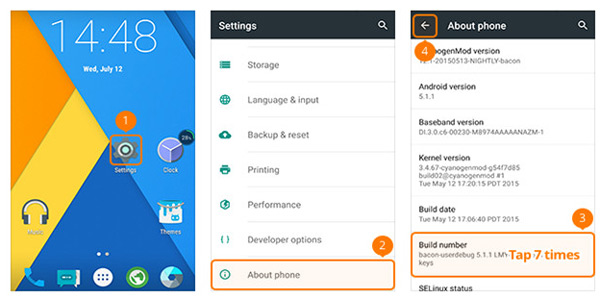
Step 2. Find Developer options and tap it, enable the button on the top and toggle on Android debugging.
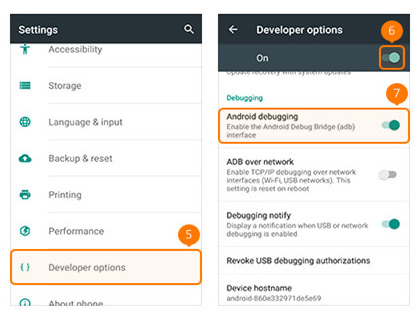
12. How to Enable USB Debugging on MEIZU
Step 1. Find MEIZU Settings app and open it. Tap About phone, and Build number for 7 times. Hit the back icon to Settings interface.
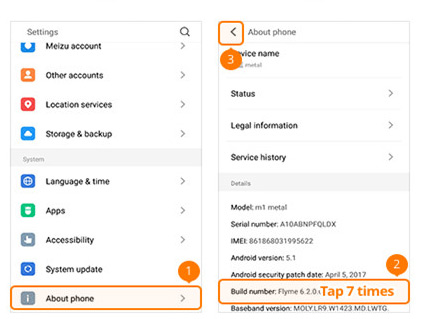
Step 2. Select Accessibility > Developer options, turn on Enable developer options and USB debugging.
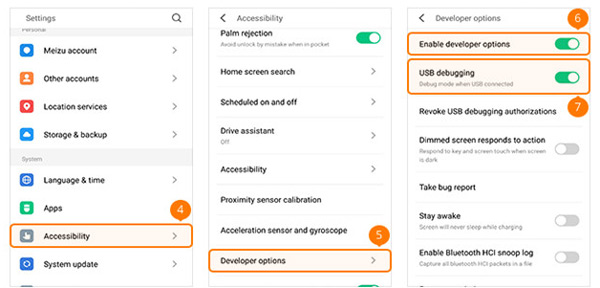
13. How to Enable USB Debugging on Lenovo
Step 1. Go to Lenovo Settings app, select About phone > Device information, then tap Build number for 7 times. Go back to Settings interface.
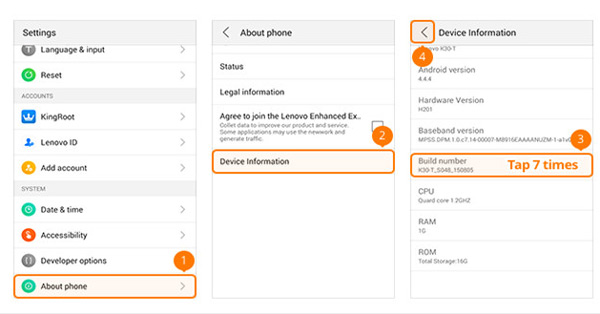
Step 2. Find Developer options and tap it, toggle Developer options and USB debugging on.
14. How to Enable USB Debugging on ASUS
Step 1. On your ASUS phone, tap Settings app, then tap Software information, find Build number and tap it for 7 times.
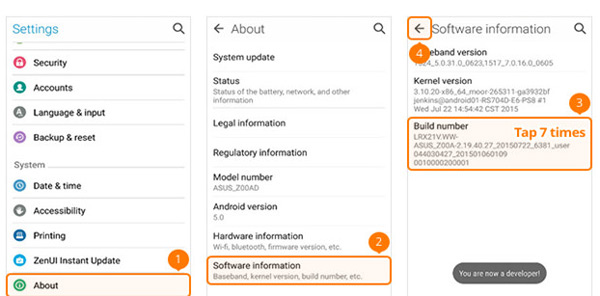
Step 2. Go back to find Developer options and toggle it on, then turn on USB debugging.
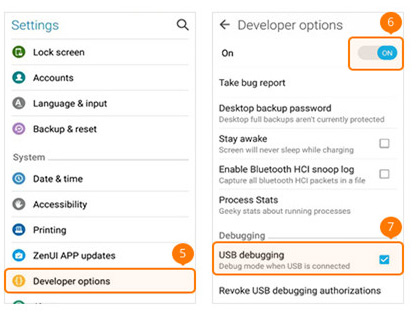
15. How to Enable USB Debugging on Nokia
Step 1. Open Nokia Settings app, tap System > About phone, tap Build number for 7 times.
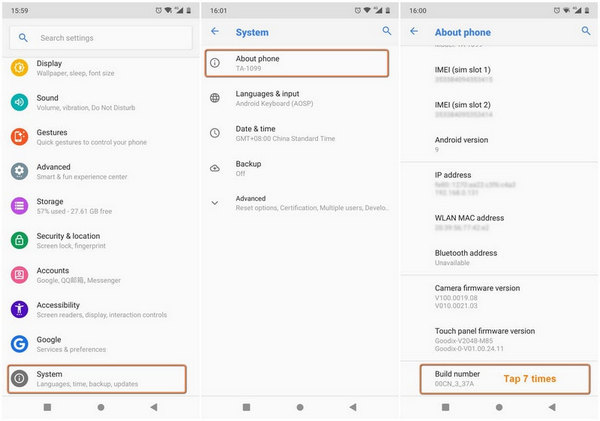
Step 2. Go back and find Advanced > Developer options > Enable USB debugging.
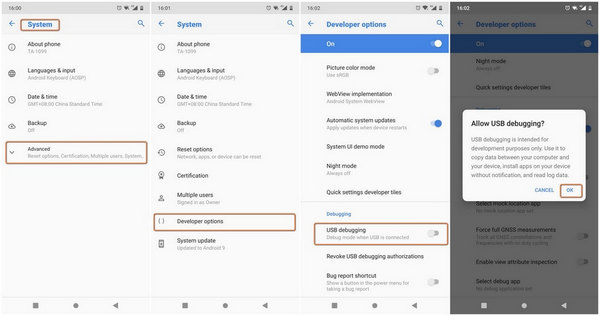
16. How to Enable USB Debugging on ZTE
Step 1. Go to ZTE Settings > Developer options, then tap Build number for 7 times.
Step 2. Turn on Developer options and USB debugging on, tap OK when the window pops up.
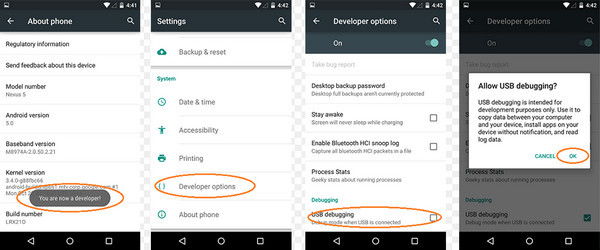
It has become apparent to us that operations to enable USB debugging on different devices are almost the same with small differences. What’s more should you concerned about it? Keep moving...
When asked about how to enable USB debugging mode, overwhelming majority of people think that they should have an idea about how to enable USB debugging on different devices. But another important point is how to enable USB debugging on different Android OS versions.
1. How to Enable USB Debugging on Android 4.2 or later
Step 1. Go to Android phone Settings app, tap About phone > Build number, then tap it for 7 times.
Step 2. Back to Developer options, check USB debugging and then tap OK button when it pops up.
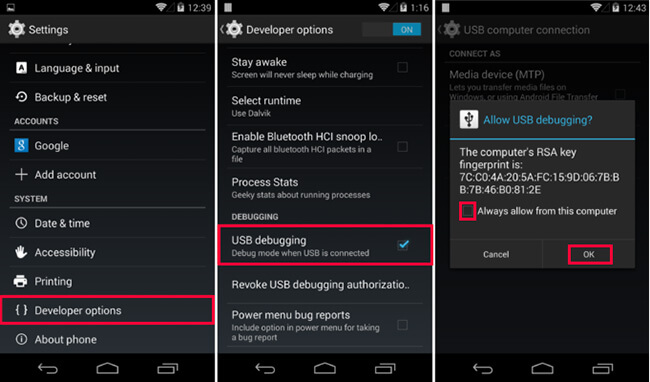
2. How to Enable USB Debugging on Android devices with the system 3.0 - 4.1
Step 1. Tap Settings > Develop options.
Step 2. Find USB debugging and switch it on.
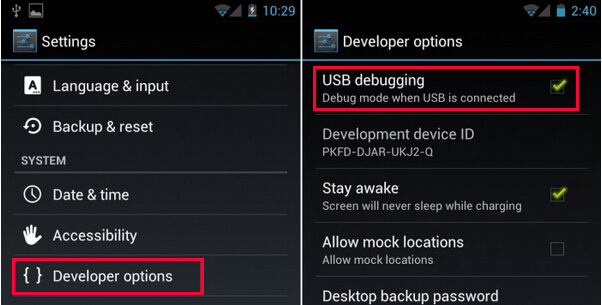
3. How to Enable USB Debugging on Android 2.3 or earlier
Step 1. Tap Settings > Applications > Development.
Step 2. Locate USB debugging and turn it on.
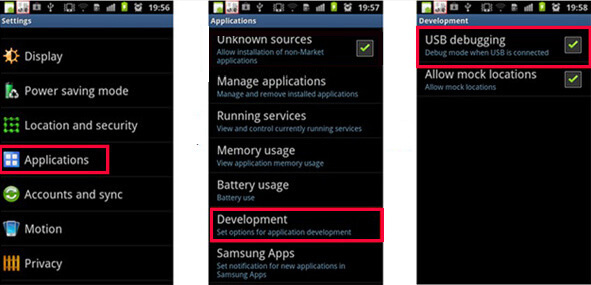
But you may ask, is it safe to enable USB debugging on my Android?
A study of advantages and disadvantages of USB debugging mode perhaps will make this point clear.
That’s all about USB debugging mode. If you have more questions about it, please leave comments below.