If Not Registered on Network kind of issue disrupts when you are attempting to register FoneLab Program, you can go through the following solutions to fix phone not registered on network.
An unsuccessful network connection may due to the request is not allowed by the firewall. You can follow the instructions below.
1Turn off the Firewall
Step 1. Right-click on the desktop, and select Control panel > Category > System and Security > Windows Defender Firewall.
Step 2. Choose Turn Windows Defender Firewall on or off from the left side panel.
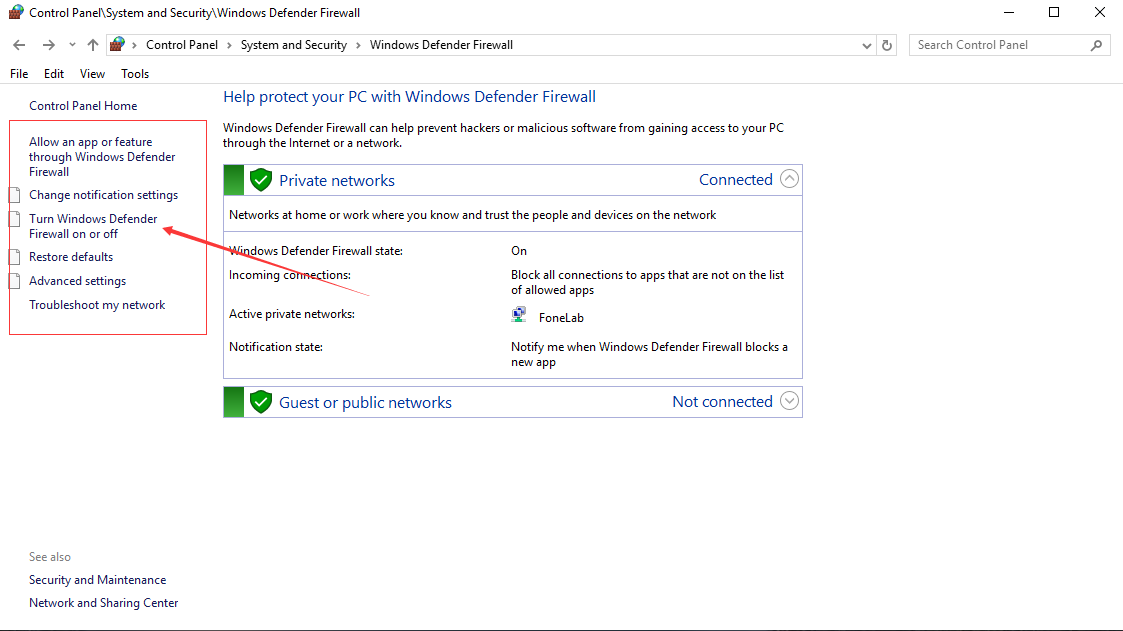
Then you can turn the firewall off temporarily and turn it on after finishing the registration.
2. Allow FoneLab Program through Firewall
Step 1. Right-click on the desktop, and select Control panel > Category > System and Security > Windows Defender Firewall.
Step 2. Click Allow an app or feature through Windows Defender Firewall from the left side panel.
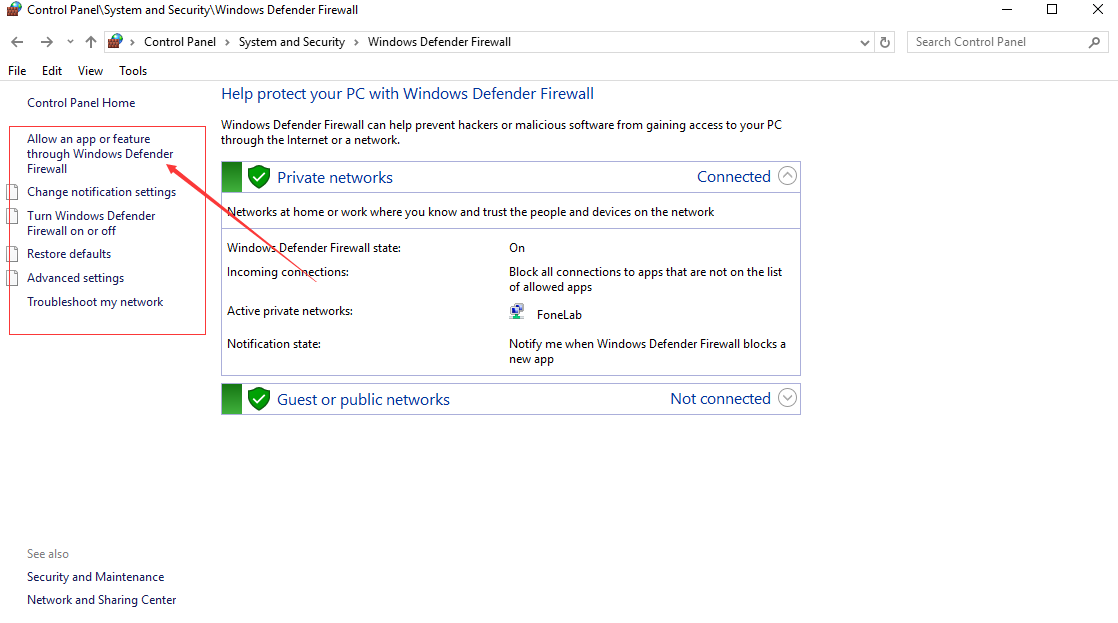
Step 3. Add FoneLab program from the list.
If there is not any sign of FoneLab program on that list, you can click on Allow another app... and browse for it.
An unstable network can cause a network issue and lead to failure in registering the program as well. Check your network connection or change to a stable network.
Shut down the VPN and try again might be helpful for phone says not registered on network.
Try to uninstall the FoneLab program and download it again.
Please contact the customer service if you still fail to register the software.