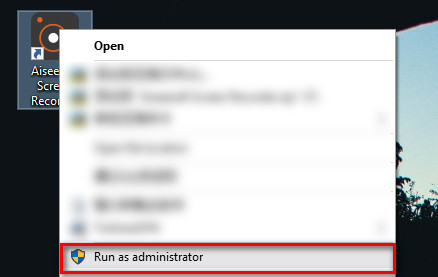While using Screen Recorder to capture video or audio on your computer, recording failed error may happen to you. There are various reasons for failing to record video or audio. Check the following solutions to fix it now.
If you see the following error messages,
“Failed to record, as your sound card is occupied by other applications. Please check it and free the sound card, or try to restart the computer.”
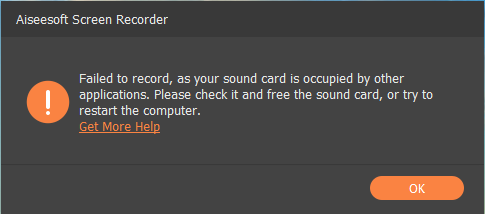
Just try the following solutions:
While running the screen recorder software, the graphics card or sound card may switch or exit on your computer, which will lead to the failing detection of the sound card or graphic card and failing recording.
You will see the following error messages,
“Recording failed, for some changes in your graphics driver or sound card driver. Please restart the program and try recording again.”
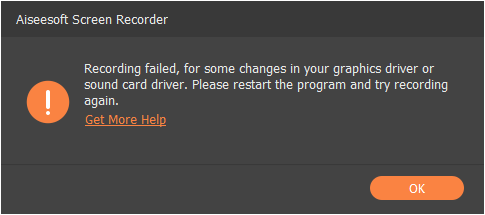
The solution to the failure is restarting the recording software.
Starting with Windows 10 version 1903, an additional setting is available on camera and microphone settings pages that provides limited control over desktop apps that access your camera and microphone using supported methods.
When you use Screen Recorder to start an audio recording or webcam recording, you should make sure the access to camera and microphone is enabled.
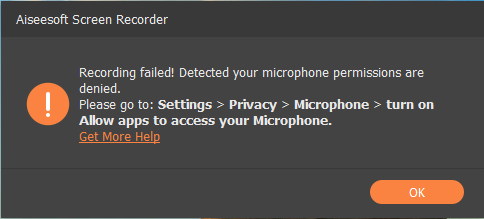
Just click Start icon, select Settings, click Privacy, click to App Access, then click Microphone under Allow apps to access your microphone, and finally turn on it.
Repeat the steps to enable Camera access.
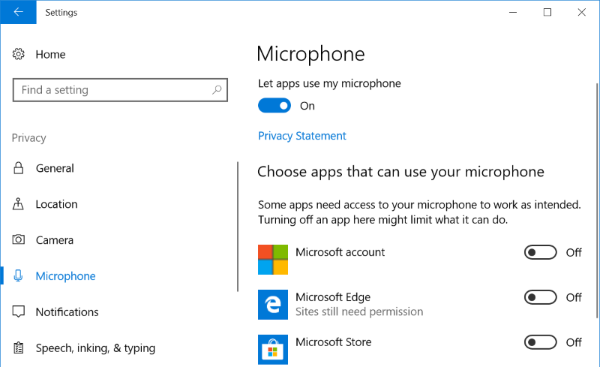
Some specific sound card can be detected only if the speaker is plugged as well. Do you have plugged the audio jack into computer correctly.
When the sound/graphic card drivers are not installed properly or the drivers are outdated, you will also fail to record the audio or video.
For fixing it, there are 2 solutions:
Press Windows key + X, select Device Manager, find Display adapters and expand it, then right-click your graphic card to select Update driver, or Uninstall device.

If you still fail to record audio with the screen recording software, just make sure you are running this program as an administrator, instead of running it in the compatibility mode.
Right-click the Screen Recorder icon, select Properties, go to the Compatibility tab, and then uncheck Run this program in compatibility mode for:, meanwhile, check Run this program as an administrator.
After that, just restart the program to start recording audio again.
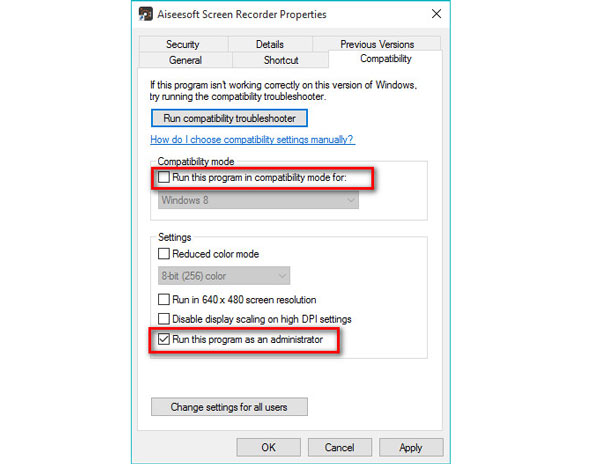
Some users report that the Task Schedule recording is not activated after the settings. For fixing it, you should right-click the Screen Recorder icon and select Run as administrator to start it. Then get the Task Schedule settings. After that, exit the software, and the task schedule will take effect.