How to Restore LINE Chat History on iPhone in 3 Easy Techniques
 Updated by Boey Wong / July 11, 2023 10:00
Updated by Boey Wong / July 11, 2023 10:00If you are a LINE app user on iPhone, you know how fun and convenient it is to operate. It lets users make voice and video calls for free. There's more! It permits you to message someone without any text plan. Another fun fact about this app is that it offers you a variety of stickers that you can use to express feelings or emotions even though the other line does not see you.


Guide List
Part 1. How to Restore LINE Chat History on iPhone LINE App
Losing chat history on LINE will not be a bother to you. This app has a built-in Back-Up and Restore Chat History that you can use. The good thing about this feature is that it can restore your chat history to other phones. In addition, you do not have to back up your files every day. Once you turn on this feature, it will regularly back up your chat history.
However, you cannot use this feature if you did not activate it before you lost your LINE chat history. If so, please proceed to the next method of this post.
Please see the steps below if you have backed up your LINE history using the built-in feature of the app.
Step 1Open the LINE app on your iPhone. After that, you will see its messaging interface. Please tap the app Settings button at the top-right corner of the app. Later, you will see more settings on your screen.
Step 2Please swipe down and locate the Back Up and Restore Chat History buttons. Tap the feature once you see it in the Backup and Transfer section.
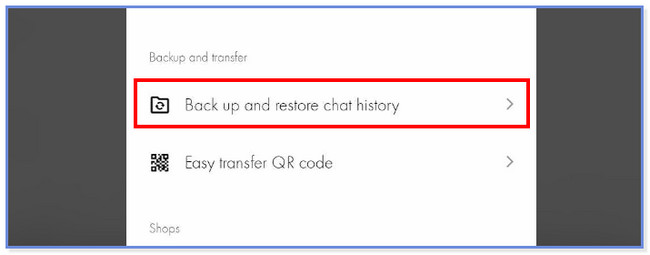
Step 3You will see 3 instructions on your screen. Please tap the Restore button at the bottom. The app requires you to enter the LINE account you want to restore. Tap the OK icon to proceed with the restoring process.
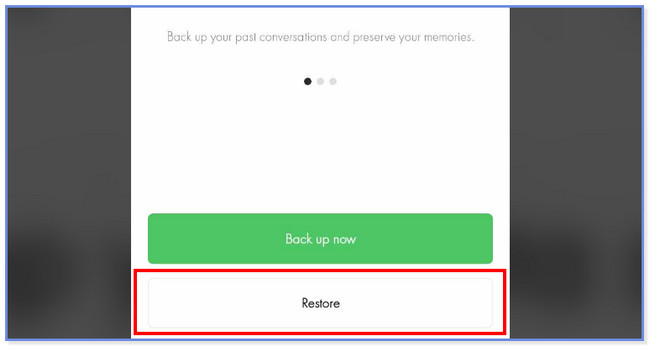
Part 2. How to Restore LINE Chat History on iPhone with FoneLab iPhone Data Recovery
How to restore LINE chat history without backup? FoneLab iPhone Data Recovery is to the rescue! It can recover your files with or without any backups. Another helpful fact about this tool is that it lets you preview your files before the recovery. If so, you will be sure about the files you will add to the recovery process. Also, it does not care about how you lost your data because it can recover them in any scenario. Some of them are accidental deletion, forgotten passwords, and device stuck.
With FoneLab for iOS, you will recover the lost/deleted iPhone data including photos, contacts, videos, files, WhatsApp, Kik, Snapchat, WeChat and more data from your iCloud or iTunes backup or device.
- Recover photos, videos, contacts, WhatsApp, and more data with ease.
- Preview data before recovery.
- iPhone, iPad and iPod touch are available.
Please imitate the steps below to know how this tool functions correctly to recover your lost files! Proceed.
Step 1Download FoneLab iPhone Data Recovery on your computer by clicking the Free Download button. After that, set it up and install it. Later, the tool will show you the 4 features of the software. Please select the iPhone Data Recovery section on the left. Later you will see the interface of it.
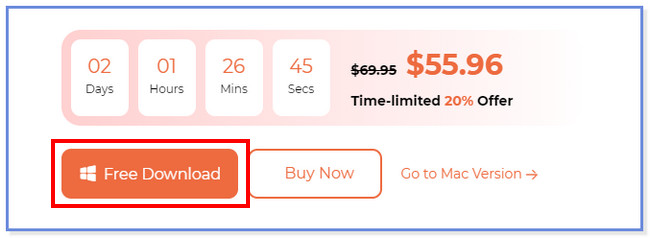
Step 2Click the Recover from iOS Device button on the left. The tool will require your iPhone to be connected to your computer. Utilize a USB cable to connect the iPhone to the software. Once successful, you will see the name of the iPhone at the center. Click the Start Scan button afterward. The software will start scanning the lost data from your iPhone.
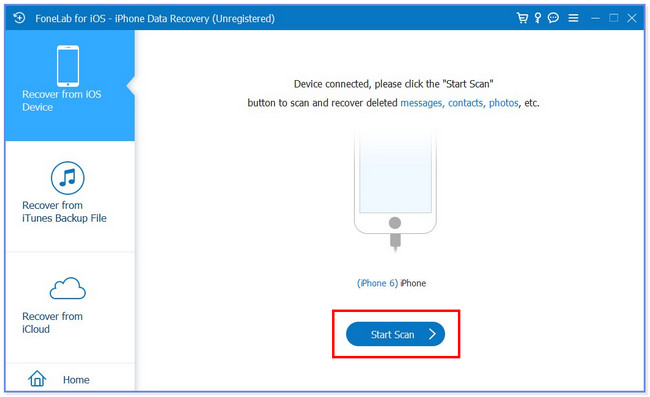
Step 3The tool will let you see the number of files found during the scanning process, including their size at the bottom. You will see the results listed on the left side of the software. Please choose the LINE and LINE Attachments sections by scrolling down.
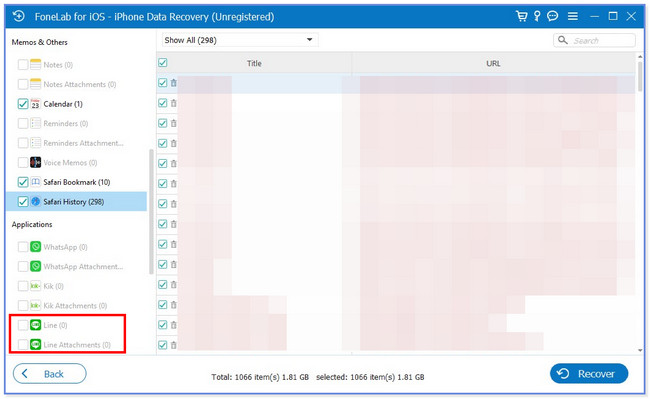
Step 4Choose their content on the right side of the folder. Later, choose the data you want to recover from your iPhone. Click the Recover button afterward to start the recovery process. After the procedure, disconnect the iPhone from the computer safely.
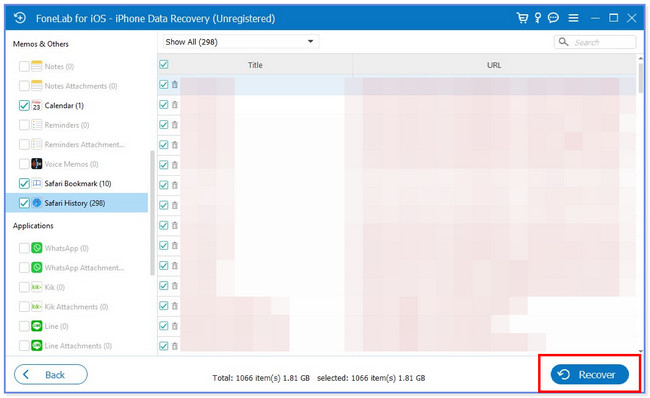
Part 3. How to Restore LINE Chat History on iPhone from iCloud
We still have another method to recover LINE chat history on your iPhone, which is the use of iCloud. You may be wondering why it is on the last part. The reason is that this process will delete all the data on your iPhone. In this case, you need to backup your files before the procedure.
The worst thing is that the restore process is not 100% sure if it will return all the deleted files on your iPhone. Also, you cannot use iCloud to restore files if you did not use it to back them up.
If you want to use iCloud to restore LINE chat history on your iPhone, please follow the steps below.
Step 1Please ensure that you already deleted all the content of your iPhone via factory reset. After that, turn the iPhone on. The phone will load for a few seconds, and you must see the Apps & Data screen first. After that, please choose the Restore from iCloud Backup button at the top of all the options on your screen. Later, please log in to the iCloud account you used for backing up your files. Input your Apple ID and its Password to proceed.
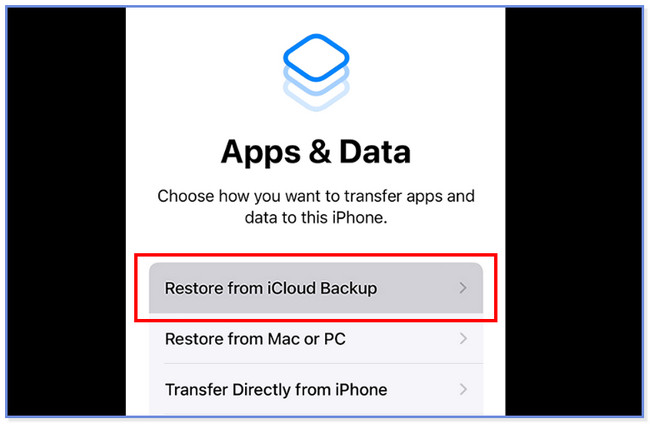
Step 2Later, please choose the most appropriate and recent backup from your iCloud account. After that, stay connected to the Wi-Fi network until the restore process is completed. Later, you will see the Restore from iCloud screen. Wait until the restoring process ends.
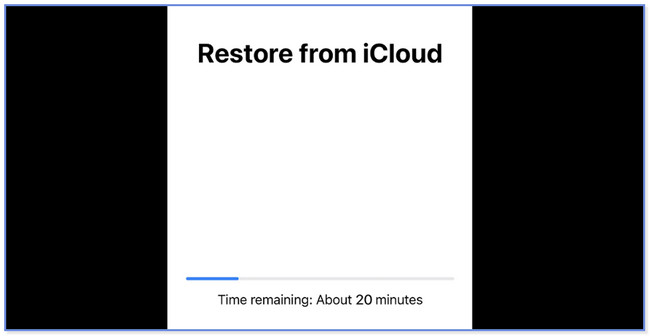
Part 4. FAQs about How to Restore LINE Chat History on iPhone
1. Why is LINE unable to back up my chat history?
LINE cannot back up your chat history because your phone runs out of storage. If you encounter this process, you can clear your phone's cache. Another possible reason is that you did not allow LINE to access your files on your phone.
2. Does uninstalling LINE delete chat history?
Sadly, yes. Uninstalling the LINE app deleted the chat history of our account. But you do not have to worry about your account. It will remain active once you re-download the app and log it in. In addition, your friend's lists and purchased stickers will stay on your account.
That's how easy to restore LINE chat history on iPhone. We hope that the procedures went well on your end. Also, do not forget to consider FoneLab for iOS if you do not have a backup for your LINE chat history. Lastly, do not hesitate to use this tool for future reference.
With FoneLab for iOS, you will recover the lost/deleted iPhone data including photos, contacts, videos, files, WhatsApp, Kik, Snapchat, WeChat and more data from your iCloud or iTunes backup or device.
- Recover photos, videos, contacts, WhatsApp, and more data with ease.
- Preview data before recovery.
- iPhone, iPad and iPod touch are available.
