- Part 1. Part 1. How to Add Music to an iPod without iTunes with FoneTrans for iOS
- Part 2. Transferring Music to iPod without iTunes via Apple Music
- Part 3. Adding Music to iPod with USB Cable
- Part 4. How to Transfer Music from Windows Media Player to iPod without iTunes
- Part 5. FAQs about How to Add Music to iPod without iTunes
How to Add Music to an iPod without iTunes Using the Easiest Solutions
 Updated by Boey Wong / May 12, 2022 17:20
Updated by Boey Wong / May 12, 2022 17:20Do you need iTunes to put music to iPod? As I don't have an iTunes on computer and don't want to install one. Any one can help?
As one of the most popular Apple ways to manage iOS data, iTunes can help you add music to iPod Nano and other models. Be honest, it is not an simple operation and it requires high-end equipment that makes users want to figure out other methods to add music to iPod without iTunes.
With FoneTrans for iOS, you will enjoy freedom to transfer your data from iPhone to computer. You can not only transfer iPhone text messages to computer, but also photos, videos and contacts can be moved to PC easily.
- Transfer photos, videos, contacts, WhatsApp, and more data with ease.
- Preview data before transferring.
- iPhone, iPad and iPod touch are available.
It is a common question from users and you might already encountered this problem if you are an iPod users or music lover.
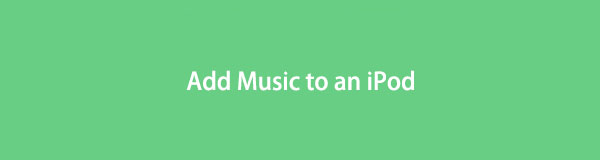
You have come to the right place as this post will show you the top 4 ways you should not miss to add music to an iPod without iTunes.

Guide List
- Part 1. Part 1. How to Add Music to an iPod without iTunes with FoneTrans for iOS
- Part 2. Transferring Music to iPod without iTunes via Apple Music
- Part 3. Adding Music to iPod with USB Cable
- Part 4. How to Transfer Music from Windows Media Player to iPod without iTunes
- Part 5. FAQs about How to Add Music to iPod without iTunes
Part 1. Part 1. How to Add Music to an iPod without iTunes with FoneTrans for iOS
The first recommendation is FoneTrans for iOS, which is a third-party program to help you transfer data between computer and iOS devices. So, you can use to add music to an iPod without iTunes. It has both Windows and Mac versions, you don’t need to worry about that if it is available or not.
With FoneTrans for iOS, you will enjoy freedom to transfer your data from iPhone to computer. You can not only transfer iPhone text messages to computer, but also photos, videos and contacts can be moved to PC easily.
- Transfer photos, videos, contacts, WhatsApp, and more data with ease.
- Preview data before transferring.
- iPhone, iPad and iPod touch are available.
In addition, it supports photos, videos, songs, contacts, and more. You can use it to transfer music to iPod as below.
Step 1Click Download button, then click it and follow the on-screen instructions to install FoneTrans for iOS on computer.
Step 2It will be launched automatically. You can choose Music on the left panel here. Connect iPod Touch to computer using USB cable. Tap Allow on iPod screen when it pops up.
Step 3click + button and select the music files you want to add to iPod, click the Open button.

You should note that it also enables you to access iTunes data with it, and transfer data between device and iTunes through simple clicks.
It is easy for even a novice because it has a user-friendly interface and guide users clearly.
As you might know, Apple music replace iTunes to manage iOS music files on latest version of macOS. In the following part, we will show you the instructions to transfer music to iPod.
With FoneTrans for iOS, you will enjoy freedom to transfer your data from iPhone to computer. You can not only transfer iPhone text messages to computer, but also photos, videos and contacts can be moved to PC easily.
- Transfer photos, videos, contacts, WhatsApp, and more data with ease.
- Preview data before transferring.
- iPhone, iPad and iPod touch are available.
Part 2. Transferring Music to iPod without iTunes via Apple Music
Apple Music is an upgraded app on Mac to help users backup and restore music files. So, it can also be one of the options to add music to iPod without music.
You have 2 options, adding music to iPod without USB cable.
Option 1. Adding Music to iPod Wireless Automatically
You can also enable the feature of showing your device when it is connected the same Wi-Fi with the computer running Apple music on Mac. So that you can add music to iPod wireless.
Step 1After setting up your iPod on Finder, choose your device and tick Show this iPod when on Wi-Fi. Click Apply.
Step 2After that, when your device and computer are connect to the same Wi-Fi and the iPod is connected to power source, the data will be synced automatically.
Aside from this method to connect iPod by Wi-Fi, you can also use Apple account to do that.
Option 2. How to Transfer Music from Computer to iPod without iTunes by Apple Music Account
The last one is using the same Apple Music account. It is a convenient feature which allows you to access your music files under your account on each device with the right account and password. In the same way, you can try it to access your music from Apple Music account. Below is the demonstration.
Step 1Subscribe Apple music on Mac through Apple Music app > Account > Log in.
Step 2On your Mac, open Music app click Music > Preferences > General > Sync Library and turn it on.
Step 3Click OK button.
Step 4Go to Settings app on iPod Touch, choose Music > Sync Library. Then toggle it on. It will begin to update your music on iPod. You simply tap to download them.
Similar to iTunes, you can sync music to iPod with Finder on Mac.
With FoneTrans for iOS, you will enjoy freedom to transfer your data from iPhone to computer. You can not only transfer iPhone text messages to computer, but also photos, videos and contacts can be moved to PC easily.
- Transfer photos, videos, contacts, WhatsApp, and more data with ease.
- Preview data before transferring.
- iPhone, iPad and iPod touch are available.
Part 3. Adding Music to iPod with USB Cable
After connection, you can sync music from iTunes to iPod directly. It is not difficult to do, please follow the tutorial.
Step 1Open Finder and click your device on the left side.
Step 2Choose Music, check the box beside Sync music on to xxx’s iPod Touch. You can choose Entire music library or selected items accordingly.
Step 3Click Apply button and wait for a while.
What if you are not a Mac user? Move to the next answer to this question.
Part 4. How to Transfer Music from Windows Media Player to iPod without iTunes
Windows media player is more than a simple player, it can also convert file format, sync music or video files, and more. Thus, you can also try it to transfer music to iPod.
Step 1Click Windows start menu, enter and run Windows Media Player on computer. Connect iPod to computer with USB cable after that.
Step 2Choose Music from the left panel, then click Sync button on the upper-right corner.
Step 3Drag and drop the music files from the left to the right side to sync them to iPod.
Each method has its defects, some available on Mac, others runs on Windows. But FoneTrans for iOS can help you add music to iPod without iTunes without limitations like that.
With FoneTrans for iOS, you will enjoy freedom to transfer your data from iPhone to computer. You can not only transfer iPhone text messages to computer, but also photos, videos and contacts can be moved to PC easily.
- Transfer photos, videos, contacts, WhatsApp, and more data with ease.
- Preview data before transferring.
- iPhone, iPad and iPod touch are available.
Part 5. FAQs about How to Add Music to iPod without iTunes
How to format iPod without iTunes?
You have 2 options, first, go to Settings > General > Transfer or Reset iPod > Erase All Content and Settings. Secondly, connect iPod Touch to computer, run iTunes/Finder on computer, then click Restore iPod Touch on the pop-up window.
Can you transfer audio from PC to iPod?
Yes, you can use the above-mentioned methods in part 1 and 3 to transfer audio from PC to iPod.
How do I download music from Windows 10 to my iPod?
You can download music on Windows 10 as usual first, then follow the above methods to transfer music files from computer to iPod.
That's all about how to transfer music to iPod without iTunes. You can always get alternatives, but FoneTrans for iOS is the most recommended ones you should not miss. Why not download and have a try now!
With FoneTrans for iOS, you will enjoy freedom to transfer your data from iPhone to computer. You can not only transfer iPhone text messages to computer, but also photos, videos and contacts can be moved to PC easily.
- Transfer photos, videos, contacts, WhatsApp, and more data with ease.
- Preview data before transferring.
- iPhone, iPad and iPod touch are available.
