Professional Ways to View iCloud Photo Library Effortlessly
 Updated by Boey Wong / May 05, 2023 09:15
Updated by Boey Wong / May 05, 2023 09:15iCloud is a storage service created by Apple Inc. and it was launched in 2011. This is where your photos, notes, files, and more are stored and synced if you turn these features on. Thus, the images you take on your iPhone will be automatically saved on your iCloud Photos as long as you are linked to the internet. If you are new to iOS, you may be unfamiliar with how to view iCloud photos wherever you want.
Thankfully, we found the primary methods to view the photos on your iCloud on different platforms. Regardless of using an iPhone, Mac, or PC, there is always a way to view the images on each device. Moreover, we added an effective technique to recover iCloud photos if you have lost them. Efficient tools and methods will be ahead, so kindly keep reading to solve your trouble.
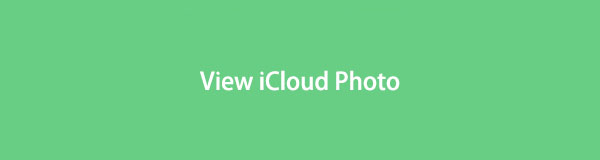
With FoneLab for iOS, you will recover the lost/deleted iPhone data including photos, contacts, videos, files, WhatsApp, Kik, Snapchat, WeChat and more data from your iCloud or iTunes backup or device.
- Recover photos, videos, contacts, WhatsApp, and more data with ease.
- Preview data before recovery.
- iPhone, iPad and iPod touch are available.

Guide List
Part 1. View iCloud Photos on iCloud.com
Whatever device you may use, accessing your iCloud photos on a browser is possible anytime as long as you have internet. All you need is to sign in with your account and access the pictures easily on your iCloud on its official website.
Have regard to the simple guidelines below to view iCloud photos on a PC on the iCloud website:
Step 1Open the default or any secure browser on your computer and access the icloud.com website. You will be commanded to sign in using your Apple ID and password.
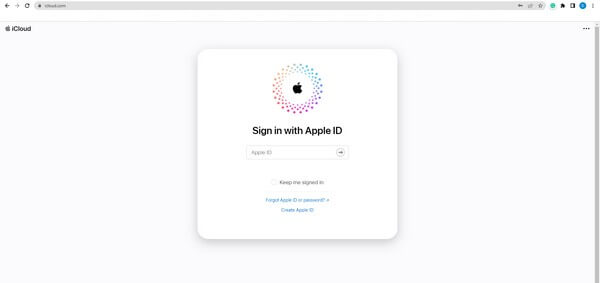
Step 2Once signed in, you will see the icons of iCloud features displayed on the screen. Among them is the Photos icon on the upper row. Click it to view your iCloud photos.
Part 2. View iCloud Photos on Mac Photos App
Meanwhile, you no longer need to go to a website to see your iCloud photos if you have a Mac to use. Mac has a Photos app built-in, so accessing the images in your iCloud is more manageable, as you only need to enable the service to view them.
Conform to the unchallenging directions underneath to grasp knowledge on how to access iCloud photos on the Mac Photos app:
Step 1Find the Photos icon on your Mac and open it to view your device photos. Click the Photos tab on the top-left of your screen, then choose Preferences.
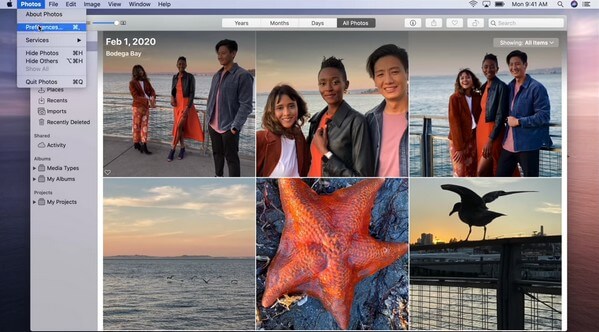
Step 2Select the iCloud icon next to the General tab to see the iCloud menu. To see your iCloud pictures, check the iCloud Photos option to sync them to your Mac.
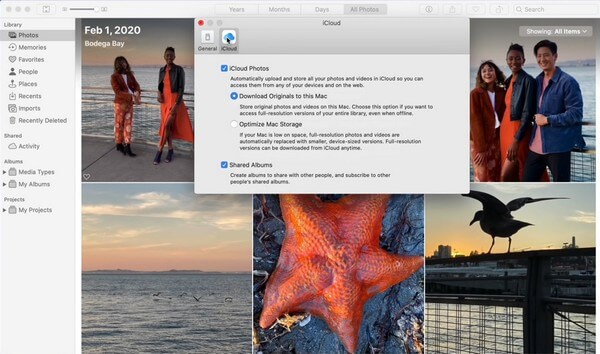
Step 3After that, go back to the Photos app interface. The images stored on your iCloud will show up, and you can finally view them on your Mac Photos app.
With FoneLab for iOS, you will recover the lost/deleted iPhone data including photos, contacts, videos, files, WhatsApp, Kik, Snapchat, WeChat and more data from your iCloud or iTunes backup or device.
- Recover photos, videos, contacts, WhatsApp, and more data with ease.
- Preview data before recovery.
- iPhone, iPad and iPod touch are available.
Part 3. View iCloud Photos on The iPhone Photos app
If you have a new iPhone and have not yet synced your iCloud with the Photos app, it is natural not to be able to access your photos on iCloud. But don’t worry; the process for accessing your iCloud photos on your iPhone’s Photos app is simple. You can view the images on your new iPhone in no time.
Be guided by the comfortable instructions below to view iCloud photos on iPhone with the Photos app:
Step 1Run the Settings app on your iPhone, then tap your name at the topmost part of the screen. In the second section of the options, select the iCloud tab.
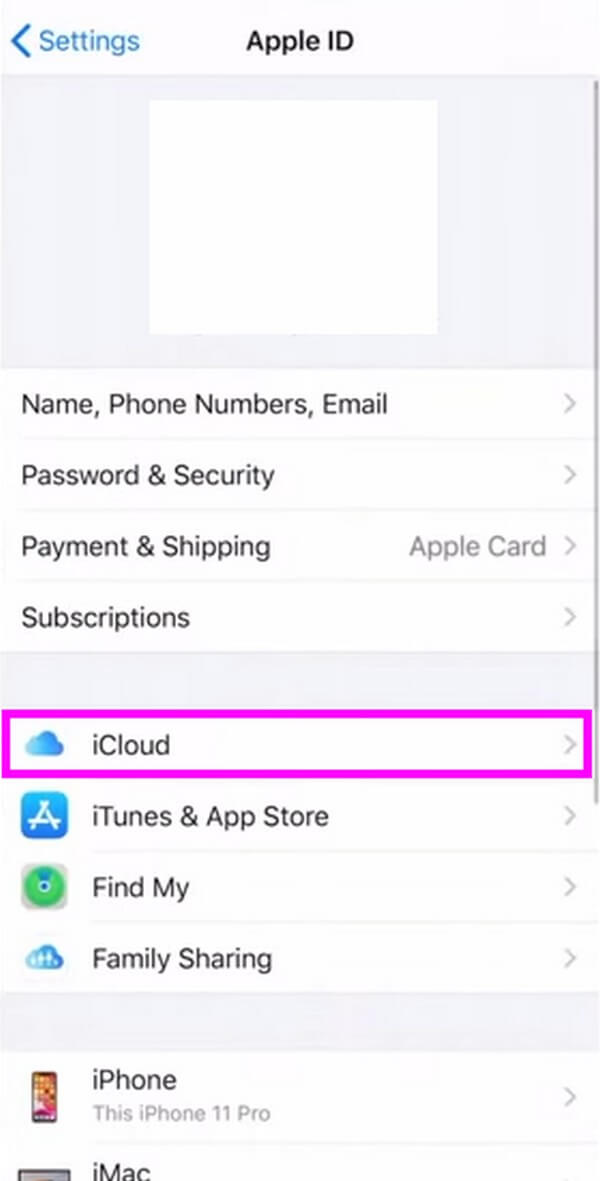
Step 2The list of your iPhone apps will be shown on the following screen. Tap Photos, then enable iCloud Photos by toggling the slider on its other side.
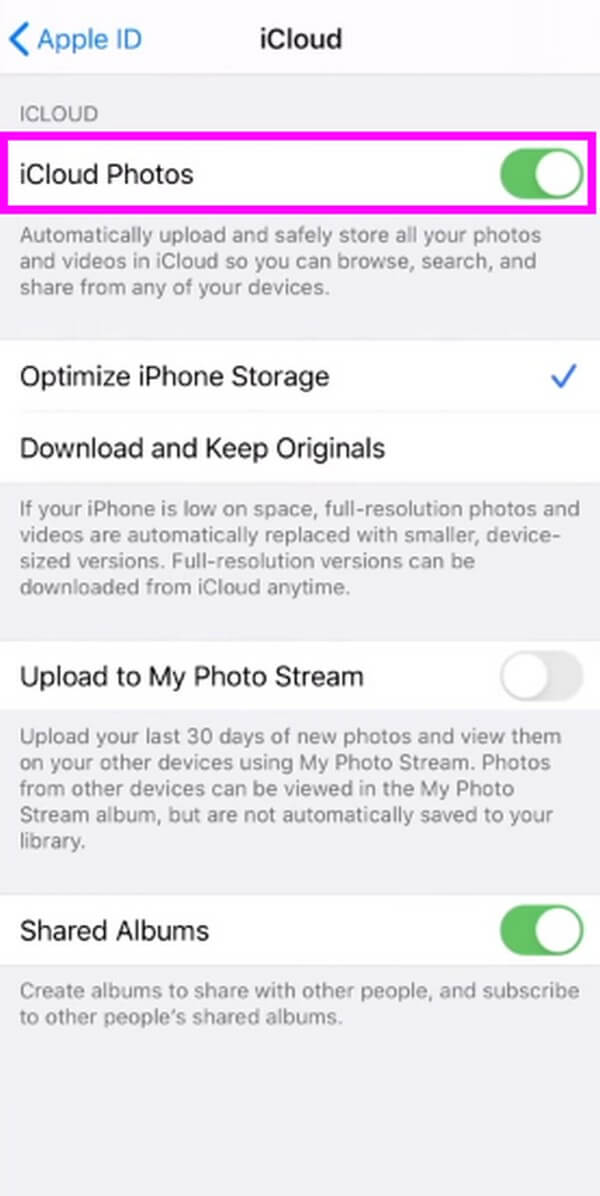
Step 3Your iCloud photos will then sync with your device. As a result, you can see them on the Photos app on your iPhone.
Part 4. View iCloud Photos on Shared Album
The Shared Album or Shared Library is a feature on iPhone that allows you to create an album that anyone can gain access to. You can even share the photos on your iPhone camera right after you take them. If you share your photos with the album, they will automatically disappear from your personal library. But note that you can only use this if your iPhone or iPod Touch is running iOS 17 or earlier and iPadOS 15 or earlier.
Obey the hassle-free guidelines underneath to understand iCloud photo sharing to view the pictures on Shared Album:
Step 1Set up the Share Album by going to Settings and tapping the Photos tab. Ensure the iCloud Photos is turned on, then tap Shared Library. Abide by the on-screen process until the feature is ready to be used.
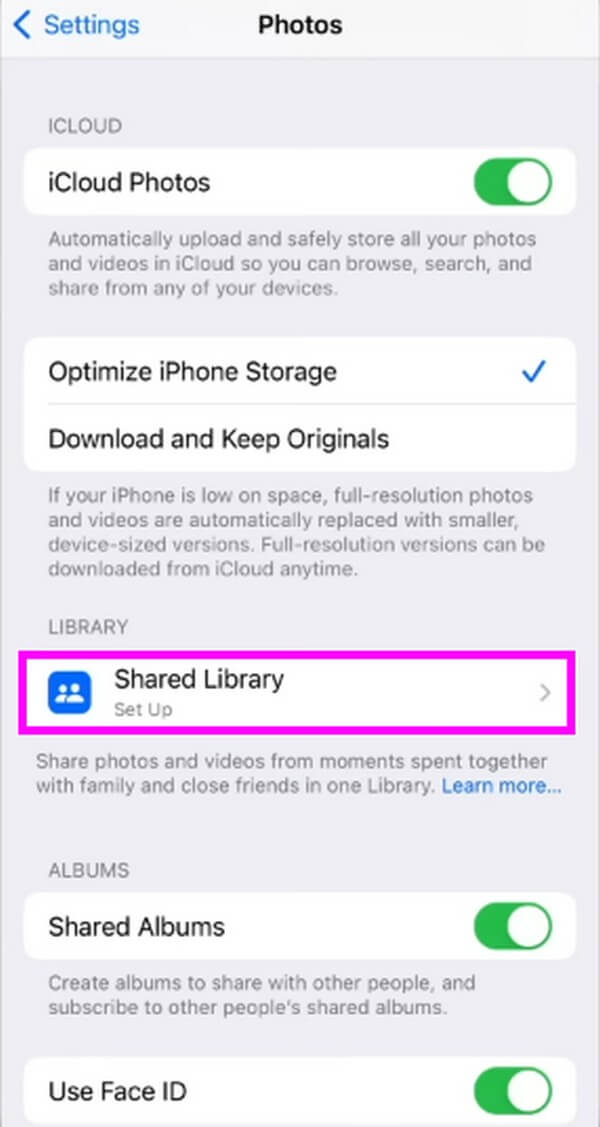
Step 2You can view the iCloud photos on your Shared Album by running the Photos app. Then proceed to the Library section to view the images you and the others have shared. If you want to switch to your personal library, tap the three-dot symbol on the top-right, and tap Personal Library.
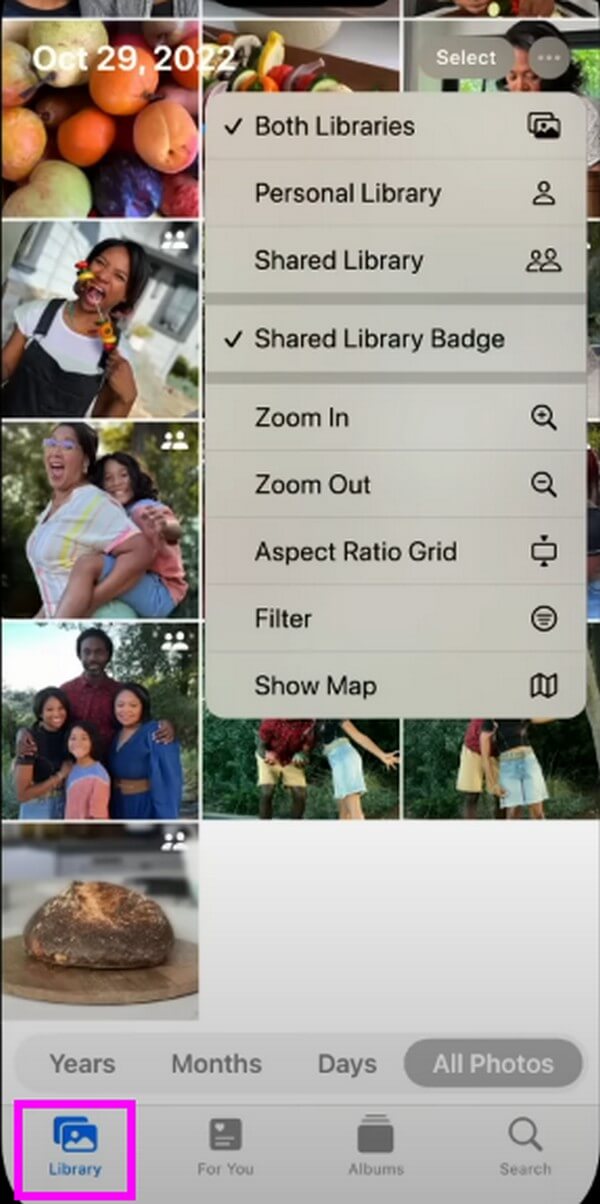
Part 5. Recover iCloud Photos with FoneLab iPhone Data Recovery
If you still can’t see the iCloud photos you are looking for, you may have unintentionally lost them. To check, you can use the FoneLab iPhone Data Recovery to view the disappeared images with your iCloud backup. If you confirm they were deleted from the scanning results, you can quickly recover them with this tool with only a few trouble-free instructions. In addition, FoneLab iPhone Data Recovery has other features you can use when you’re having trouble with your iPhone.
With FoneLab for iOS, you will recover the lost/deleted iPhone data including photos, contacts, videos, files, WhatsApp, Kik, Snapchat, WeChat and more data from your iCloud or iTunes backup or device.
- Recover photos, videos, contacts, WhatsApp, and more data with ease.
- Preview data before recovery.
- iPhone, iPad and iPod touch are available.
Take as a pattern the manageable steps below to recover and view iCloud photos with FoneLab iPhone Data Recovery:
Step 1Download the FoneLab iPhone Data Recovery by hitting Free Download on its official page. You must permit the program to make changes to your device to proceed with the installation process. Afterward, you can begin launching the tool on your computer.
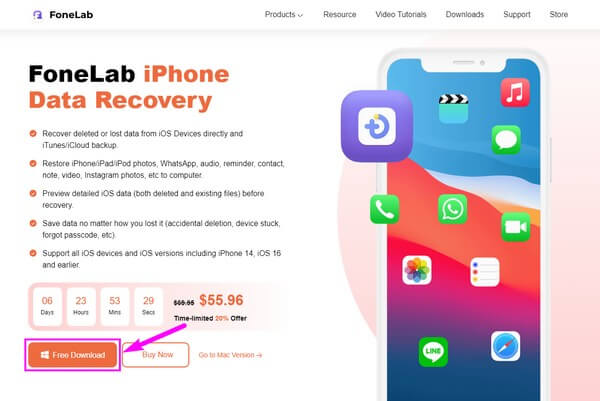
Step 2On the recovery tool’s primary interface, select the iPhone Data Recovery feature. Click Recover from iCloud Backup File among the three recovery options, then sign in to iCloud with your Apple ID.
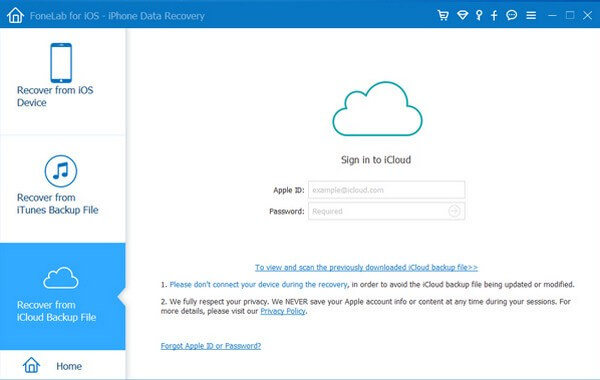
Step 3Next, choose the iCloud backup file where your photos are stored and scan its content. The photos stored in it will then display in the interface. Select the iCloud photos you intend to return, then click the Recover tab to bring back your lost iCloud pictures.
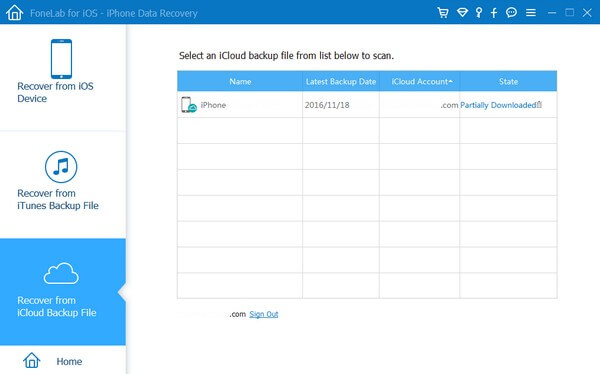
With FoneLab for iOS, you will recover the lost/deleted iPhone data including photos, contacts, videos, files, WhatsApp, Kik, Snapchat, WeChat and more data from your iCloud or iTunes backup or device.
- Recover photos, videos, contacts, WhatsApp, and more data with ease.
- Preview data before recovery.
- iPhone, iPad and iPod touch are available.
Part 6. FAQs about iCloud Photos
1. Why are my iCloud photos not syncing?
A poor connection is one of the most common reasons iCloud photos are not syncing. To sync your iCloud photos with your device, you must have a stable internet connection for the picture to load successfully. On the other hand, you also must double-check if the Photos is enabled on the iCloud Settings.
2. How do I download the photos on my iCloud?
If you log into your iCloud account on the browser, you can choose the Photos icon to see the images stored in iCloud. After that, select the photos you wish to download. Then click the More icon and select Download.
There are different ways to view your iCloud photos, and you can rely on the methods above, as they are the most popular ones. You can also install the FoneLab iPhone Data Recovery tool to help you once you encounter related difficulties.
With FoneLab for iOS, you will recover the lost/deleted iPhone data including photos, contacts, videos, files, WhatsApp, Kik, Snapchat, WeChat and more data from your iCloud or iTunes backup or device.
- Recover photos, videos, contacts, WhatsApp, and more data with ease.
- Preview data before recovery.
- iPhone, iPad and iPod touch are available.
