- Android Won't Turn On
- Dead Android Internal Memory
- Black Screen Samsung
- Water Damaged Android
- Keep Restarting Samsung
- Stuck on Samsung Logo
- Virus Infected Android
- Crashed Android
- Unlock Broken Screen Android
- WhatsApp Recovery for Broken Samsung
- Recover SnapChat Photos from Broken Android
- Frozen Android
Repair Samsung Won't Turn On with Efficient Methods
 Posted by Lisa Ou / Dec 30, 2022 09:00
Posted by Lisa Ou / Dec 30, 2022 09:00My Samsung phone won't turn on. The last time I checked, the Power and other buttons were still working, so I don't understand why this is happening now. What do I need to do?
If your phone is not turning on and you can't operate it completely, you might be experiencing a severe issue. Samsung phones, or other mobile phones in general, have become an essential part of people's lives over the years. As they say, almost everything now is digital. So if you lose your phone, you might miss out on many things. Hence, you need to protect it from issues that can cause severe damage. However, some issues are not unavoidable, especially if you have already used your phone for quite some time.
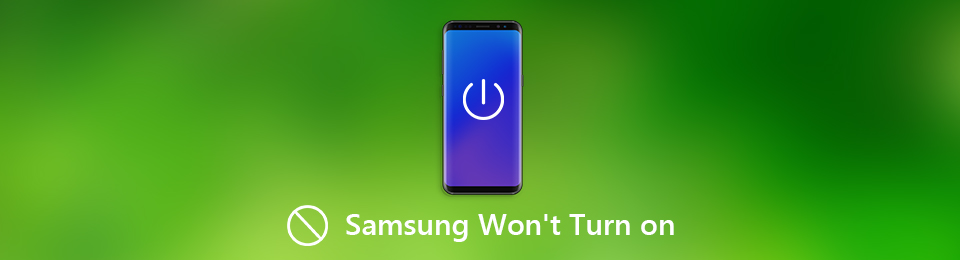
Having said that, we searched for the most reliable repair tools and methods on the internet. We also searched for the possible situations your Samsung phone has gone through which caused it not to turn on. They will be tackled in the first part of the article to help you see the main problem with your phone. And thankfully, the best tools and methods to fix the issues easily surfaced and proved their capability after testing them. You can move on to read the whole article and let us guide you through the repair process.

Guide List
Part 1. Why Samsung Phone Won't Turn On
The possibilities are endless when figuring out the particular issue of your Samsung phone. Hence, we will only list the most common ones to save you from hassle. For starters, your Samsung phone might not be turning on due to a drained battery. If you think the battery is fully charged, recheck it. Sometimes people forget their phone is still running and leave it unattended. Maybe a similar case happened to you, causing the battery to drain and shut down-the reason why it’s not turning on now.
Another possible scenario is a software crash. When was the last moment you did a software update? Mobile phones, like Samsung, bring updates continuously to keep their devices’ performance smooth. If you don’t keep your software up-to-date, issues can occur more often. Hence, you need to check for updates now and then to make sure your device is always in its best condition. And aside from updating fixes minor bugs, you can also get the new features it offers. Plus, the security improves with every update.
Besides the software issues, a Samsung phone that won’t turn on can also be due to physical damage. Perhaps, your phone got accidentally in contact with water. Even if it’s just a minor splash, if the water gets into a critical part of the device, it can already create serious damage. Other physical destruction also includes accidentally falling on a hard surface. If that happens, the damage will be seen clearly, which will be why your phone is having difficulty turning on.
Fix your frozen, crashed, black-screen or screen-locked Android system to normal or Recover data from broken Android phone or SD card.
- Fix your Android disabled problems and recover data from phone.
- Extract Contacts, Messages, WhatsApp, Photos, etc. from broken android device or memory card.
- Android phone and SD card data are available.
Part 2. How to Fix Samsung Phone Won't Turn On
Whatever situation your Samsung phone has experienced, there is an appropriate way to fix every problem. If the damage was due to software or charging problems, etc., we have prepared effective solutions for those. And that is not yet the best part. If the issue is because of physical damage, it will be hard to fix it, yes. But you don’t have to worry about your data. We also prepared a professional tool to help you extract broken phone data. Regardless of the damage, we will give you detailed guidelines to repair your Samsung phone below.
Option 1. Reboot Samsung
If you can’t turn on your phone with only the Power button, you may have to boot it into Recovery mode. This way, you can choose the reboot option to restart your phone appropriately.
Pay attention to the following directions below to fix Samsung Galaxy won’t turn on by rebooting the phone:
Step 1The first step is to turn the device off, but since it is already off, proceed immediately to the key combinations. Push down on the Power key + Volume up key for a few moments. Don’t release it until the Samsung logo appears on the screen.
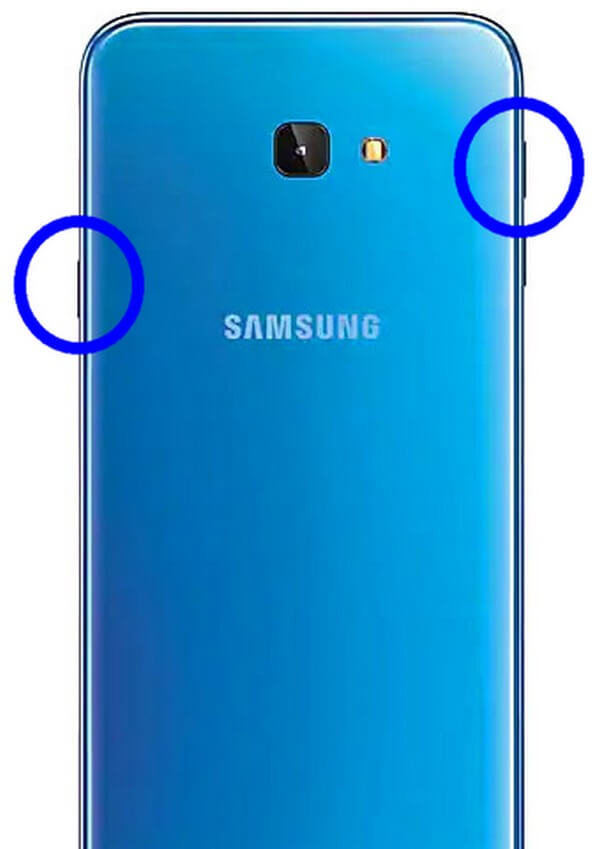
Step 2Once the Android Recovery mode displays, you will see multiple options. It has a Reboot system now, Reboot to bootloader, Apply update from ADB, Apply update from SD card, Wipe data/factory reset, and more.
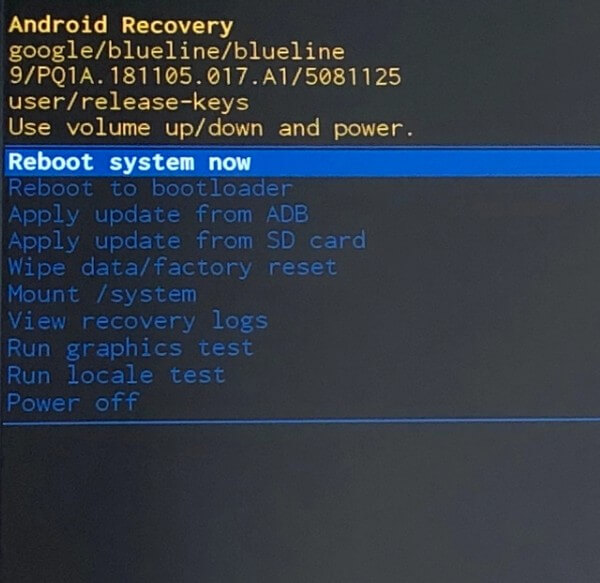
Step 3All the options mentioned above have corresponding functions that handle different aspects of the device. For this case, you only need to choose the Reboot system now. This will restart your Samsung phone properly.
Option 2. Check Charging Port
You may have tried charging your Samsung phone, and it’s still not working. But are you certain that something in the software is the one with damage? Think about past events or scenarios your Samsung phone has experienced. Is there anything that might have caused it not to turn on? Or was it completely fine except for the charging process? If this is the case, there is a big chance that the problem is not with the software but the physical aspect.
Check the charging port by trying out different USB cables. If the phone still doesn’t charge or turn on by then, the port may have issues. You can have it repaired by a technician with advanced technical knowledge.
Fix your frozen, crashed, black-screen or screen-locked Android system to normal or Recover data from broken Android phone or SD card.
- Fix your Android disabled problems and recover data from phone.
- Extract Contacts, Messages, WhatsApp, Photos, etc. from broken android device or memory card.
- Android phone and SD card data are available.
Option 3. Reset Samsung
Now, if your Samsung phone is charging but won’t turn on, other issues might be what causes this situation. And if you don’t resolve it as soon as possible, it might become a bigger problem. In most cases, resetting the device fixes several issues on a Samsung phone. It is one of the most practical solutions you can use.
However, it also has the most considerable risk, as this method completely deletes all your device data. So think about doing this carefully, especially if you didn’t save a backup.
Pay attention to the following directions below to fix Samsung won’t turn on by performing a reset on your phone:
Step 1Similar to option 1, boot your phone to Android Recovery mode by pressing down on the Power key + Volume up key for a brief moment. Release your hold only after the Samsung logo appears.
Step 2From the list of options in the Recovery mode screen, Push down on the Volume Down key until you go down to the Wipe data/factory reset option. You can select it by using the Power key.
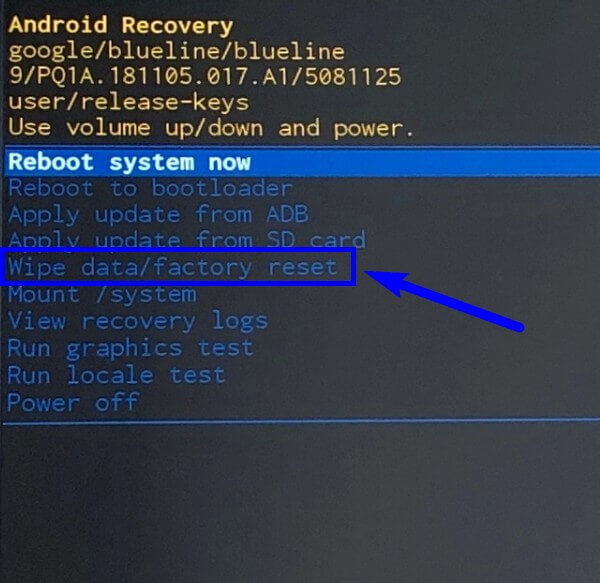
Step 3A question to confirm your decision will appear on the next screen. Choose Yes by using the Power key again. After that, your Samsung phone will start resetting. Wait for it to finish before booting the device to restart afterward.
Option 4. Try FoneLab Broken Android Data Extraction
When all else fails, don’t worry. You still have the FoneLab Broken Android Data Extraction. This tool is professional in repairing almost all issues on a Samsung phone. You can rely on it anytime, regardless of the cause of the problem. In addition, it will help you extract the data with its extraction feature.
Pay attention to the following directions below to fix Samsung phone won’t turn on with FoneLab Broken Android Data Extraction:
Fix your frozen, crashed, black-screen or screen-locked Android system to normal or Recover data from broken Android phone or SD card.
- Fix your Android disabled problems and recover data from phone.
- Extract Contacts, Messages, WhatsApp, Photos, etc. from broken android device or memory card.
- Android phone and SD card data are available.
Step 1Get the software file free from the FoneLab Broken Android Data Extraction’s official website. You can install it on the computer by allowing it to make changes to your device and abide by the following process. Then launch the program finally.
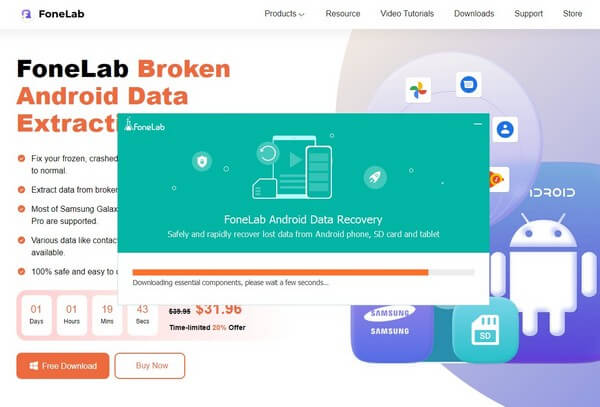
Step 2Select the Broken Android Data Extraction feature on the software’s main interface. You may use the other ones for future purposes.
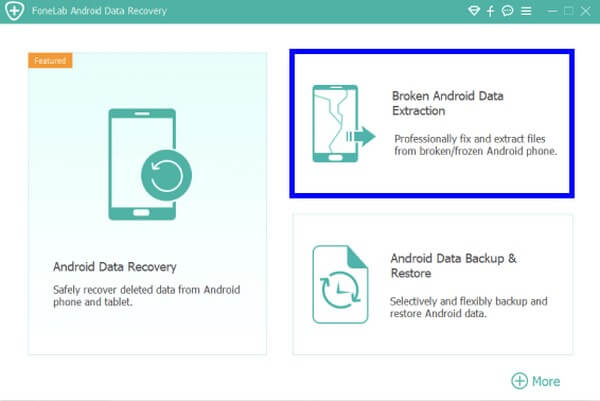
Step 3There will be two boxes on the following interface. Choose the Start tab that aligns with the situation of your Samsung phone.
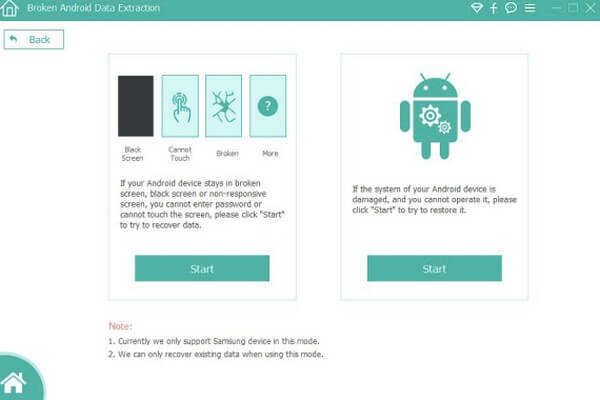
Step 4Input the information about your Samsung phone on the designated pull-down menus. Make sure to choose the correct info not to face further issues. After that, enter the Download mode by following the on-screen guide. Then the program will lead you to the recovery interface and let you secure your data.
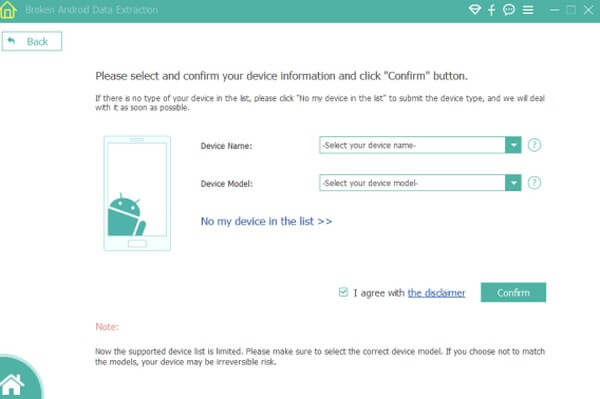
Fix your frozen, crashed, black-screen or screen-locked Android system to normal or Recover data from broken Android phone or SD card.
- Fix your Android disabled problems and recover data from phone.
- Extract Contacts, Messages, WhatsApp, Photos, etc. from broken android device or memory card.
- Android phone and SD card data are available.
Part 3. FAQs about Fixing Samsung Phone Won't Turn On
1. Can I reset my Samsung phone without losing data?
No, you can't. Unfortunately, there is no option for that. A reset means erasing all the files and other data on your phone. You can't reset a device without losing your data.
2. Is the Android Recover mode safe as a repair method if my Samsung won't turn on?
Yes, it is. You can do some things in Recovery mode to repair your Samsung phone. But some of the options there will delete your data. Hence, we recommend the FoneLab Broken Android Data Extraction as a better repair method.
3. Does FoneLab Broken Android Data Extraction support Samsung tabs?
Yes, it does. This tool supports most Samsung devices, including the Samsung Galaxy Tab, Samsung Galaxy Note, and almost all models of Samsung Galaxy phones.
Fix your frozen, crashed, black-screen or screen-locked Android system to normal or Recover data from broken Android phone or SD card.
- Fix your Android disabled problems and recover data from phone.
- Extract Contacts, Messages, WhatsApp, Photos, etc. from broken android device or memory card.
- Android phone and SD card data are available.
Thank you for reading this far. We appreciate your dedication to finding solutions for your damaged device. If you encounter more problems, kindly visit the FoneLab Broken Android Data Extraction website.
Below is a video tutorial for reference.


