- Convert AVCHD to MP4
- Convert MP4 to WAV
- Convert MP4 to WebM
- Convert MPG to MP4
- Convert SWF to MP4
- Convert MP4 to OGG
- Convert VOB to MP4
- Convert M3U8 to MP4
- Convert MP4 to MPEG
- Embed Subtitles into MP4
- MP4 Splitters
- Remove Audio from MP4
- Convert 3GP Videos to MP4
- Edit MP4 Files
- Convert AVI to MP4
- Convert MOD to MP4
- Convert MP4 to MKV
- Convert WMA to MP4
- Convert MP4 to WMV
Can Your Crop Videos in QuickTime? Read This Complete Guide
 Updated by Lisa Ou / March 15, 2022 16:30
Updated by Lisa Ou / March 15, 2022 16:30Filming every now and then to keep a memory of your activities for particular reasons is sure a good thing to do. Making short films and entertainment videos are two known leisure some people are doing. Numerous people have a passion for doing different kinds of videos for certain purposes. Be that as it may, there will always be dull moments from the clips people are to film, thus making some parts of the video boring. Thereupon, you will need a tool that will help you take out the uninteresting parts from your video clips. Doing so, you can then replace the parts you crop with something else that best fits your taste.
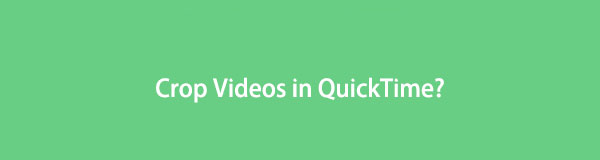

Guide List
Part 1. Can QuickTime Crop Video?
To crop videos in QuickTime Player is sadly not an option to do, as it only trims your videos. Software that has the features to satisfy you with your video trimming activity is now to come into your hands as you go on in this post. We are now to give you the 2 top cropping software from which you will see your needs.
Video Converter Ultimate is the best video and audio converting software which can convert MPG/MPEG to MP4 with fast speed and high output image/sound quality.
- Convert any video/audio like MPG, MP4, MOV, AVI, FLV, MP3, etc.
- Support 1080p/720p HD and 4K UHD video converting.
- Powerful editing features like Trim, Crop, Rotate, Effects, Enhance, 3D and more.
Part 2. How to Crop Video with iMovie
iMovie allows you to crop and edit your video further using your computer. The software offers you the basic steps for helping you have your editing needs. Carry on with the guide provided below to know how to crop video in QuickTime Player’s alternative application, iMovie.
Steps on how to crop video using iMovie
Step 1Launch QuickTime on your Mac. On the interface, click the Projects tab at the upper-left part. Afterward, select Create New, then select Movie to do a new project.
Step 2Tick the Import Media to select the video you need to edit from your Mac. After finding the video, click Import Selected.
Step 3Choose the Crop icon located in the toolbar section above the video preview window. There, you can adjust the edges of the cropping window the way you wish to do so.
Step 4Once done editing, tick the circle with a checkmark to apply the changes to the video. Finally, click the Share button to save the video wherever you want to keep it.
Want to find a better tool that might better suit your editing taste? Continue reading this post to discover more cropping software.
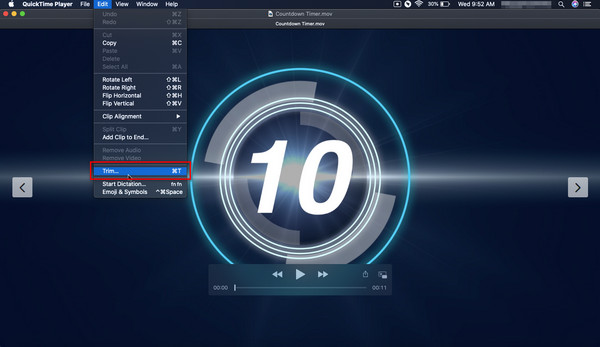
To crop video in QuickTime is unfortunately unavailable. Aside from iMovie, be ready as we have come up with another solution for cropping your video illustrated and discussed below.
Part 3. Use QuickTime Alternative to Crop Video - Fonelab Video Converter Ultimate
Filming different kinds of videos for particular purposes is certain to give you happiness. Having said that, you can always have a video of something to reminisce from. Anyhow, the time when you want to remove the dull moments from your videos is sure to come. Do not be in unease, for we are here to provide what you are looking for. Over and above that, you can also trim, add external subtitles, and enhance your video using FoneLab Video Converter Ultimate we present to you as you continue exploring this post from your cropping needs.
The tool can help you convert your video between MP4, MOV, MKV, MP3, AAC, AC3, and more media formats as well. It also allows you to merge video and audio files and have a batch conversion for your files. It ensures a fast-speed process as you convert or edit the video file that needs some editing. You need not consider your computer type because the software below is working for both Windows and Mac devices.
Video Converter Ultimate is the best video and audio converting software which can convert MPG/MPEG to MP4 with fast speed and high output image/sound quality.
- Convert any video/audio like MPG, MP4, MOV, AVI, FLV, MP3, etc.
- Support 1080p/720p HD and 4K UHD video converting.
- Powerful editing features like Trim, Crop, Rotate, Effects, Enhance, 3D and more.
A detailed guide on how to use QuickTime Alternative to Crop Video - FoneLab Video Converter Ultimate
Step 1To download and install Fonelab Video Converter Ultimate on your PC, visit the software’s website. Upon visiting the tool’s website, select Free Download to start downloading it. Subsequently, do and follow the procedure for installing the software when the download is complete.
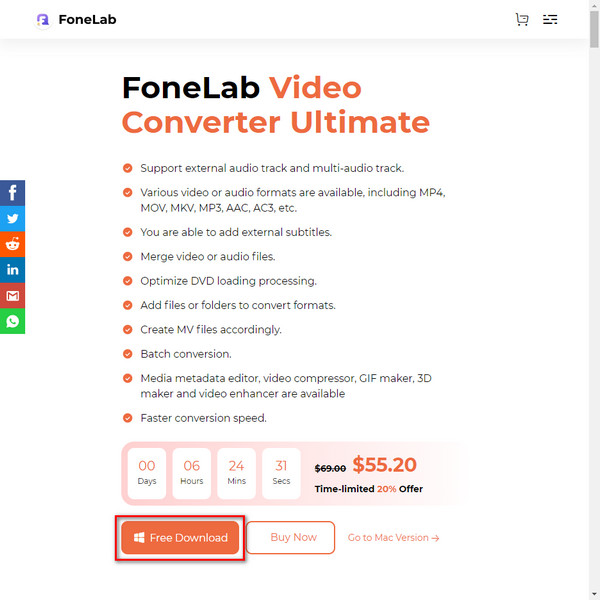
Step 2Launch the software after the download and installation. The primary option for selecting and locating your file is on the interface by clicking Add Files. Your device’s local drive window will then show on the interface after doing so. Click Open after finding the file you want to crop. The second option is by directly dragging your file onto the center of the interface whenever the file is from your computer.

Step 3Below your video, click the Edit button with the star-wand icon to open the window for editing the file. You will find the editing and preview window when you click Edit. There, adjust the edges of the window for cropping your video or move it however you wish to do so. You can see the part you crop from your video on the preview window. Once done editing, tick OK.
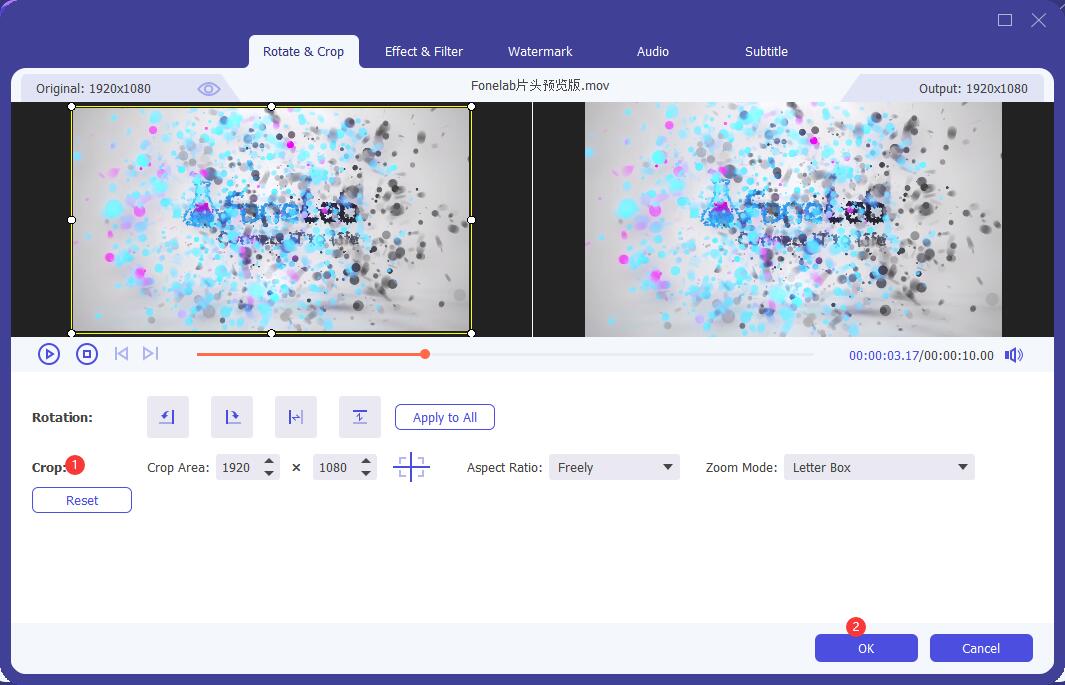
Step 4Choose where to save the output on the file directory beside Save to: below the interface. Thereafter, click Convert All to start saving it. The file window will then pop, showing your output.

Are you thinking about how to crop a video in QuickTime Player but looking for a better alternative? FoneLab Video Converter Ultimate might be the best tool for your cropping and more editing needs. You can use the software as an alternative for QuickTime and iMovie tools. The choice is now on you to crop QuickTime video.
Video Converter Ultimate is the best video and audio converting software which can convert MPG/MPEG to MP4 with fast speed and high output image/sound quality.
- Convert any video/audio like MPG, MP4, MOV, AVI, FLV, MP3, etc.
- Support 1080p/720p HD and 4K UHD video converting.
- Powerful editing features like Trim, Crop, Rotate, Effects, Enhance, 3D and more.
Part 4. FAQs About QuickTime Crop Video
1. Can you trim videos using QuickTime?
Using QuickTime Player, you can trim your videos. Aside from knowing how to crop a video on QuickTime Player, you can learn how to trim your videos using the software.
Step 1Open the movie you want to edit, then launch QuickTime Player on your Mac. Afterward, choose Edit to expand additional tools and select Trim.
Step 2Adjust the sliders or trim handle on the required position for your editing.
Step 3When done, tick Trim to finish. Click the Share icon to put or save the file wherever you want to do so.
2. Using QuickTime Player, how do you resize a video?
QuickTime Player supports trimming videos. Even so, the software does not contain cropping and resizing tools for videos. As for the said reason, if you need to reduce the size of a video, you need to find an alternative software with the editing feature you are looking for. Speaking of an alternative, we recommend you to use Fonelab Video Converter Ultimate to fill you with your editing requirement.
3. How to see the file size of a video even without using QuickTime Player?
Locate and open the file. Place the cursor on the file, and then right-click it if you are using a Windows PC; Ctrl-click for Mac. Select Properties after doing so, and proceed on clicking the Details tab. On the tab, you should see the information about that particular file.
Conclusion
You made it here! You now have the knowledge on how to crop your videos after reading and knowing the mentioned tools above. After following the steps provided to you and discovering the tools' function, you can now decide for yourself which software best befits your editing needs. Indeed, no matter what tools you want to find, we assure you that using Fonelab Video Converter Ultimate is definite to give you the solutions you are looking for.
Video Converter Ultimate is the best video and audio converting software which can convert MPG/MPEG to MP4 with fast speed and high output image/sound quality.
- Convert any video/audio like MPG, MP4, MOV, AVI, FLV, MP3, etc.
- Support 1080p/720p HD and 4K UHD video converting.
- Powerful editing features like Trim, Crop, Rotate, Effects, Enhance, 3D and more.
