Easily erase all contents and settings on iPhone, iPad or iPod completely and permanently.
- Clear iPhone Junk Files
- Clear iPad Cache
- Clear iPhone Safari Cookies
- Clear iPhone Cache
- Clear iPad Memory
- Clear iPhone Safari History
- Delete iPhone Contacts
- Delete iCloud Backup
- Delete iPhone Emails
- Delete iPhone WeChat
- Delete iPhone WhatsApp
- Delete iPhone Messages
- Delete iPhone Photos
- Delete iPhone Playlist
- Delete iPhone Restrctions Passcode
How to Clear YouTube History on iPhone/iPad/Computer Easily
 Updated by Boey Wong / March 08, 2023 16:00
Updated by Boey Wong / March 08, 2023 16:00Are you interested in learning how to find YouTube history? You may want to check them out for a couple of reasons. There may be a random video you came across a few days ago, and now, you want to watch it again by checking out your YouTube history. Or you can delete them to prevent data disclosure. Indeed, deleting your YouTube history has a lot more advantages than other people think. Aside from protecting your privacy, it improves your device performance. Clearing your history, not only on YouTube but also on your browser, can prevent websites from tracking you across the web.
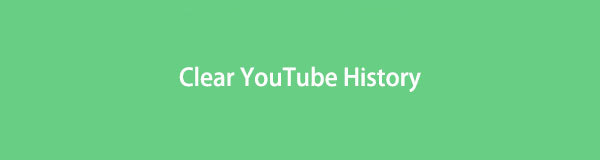
That said, we browsed several websites and platforms to find ways to delete YouTube history. And the most excellent ones will be listed in the article below. Instructions for checking YouTube history and deleting the search and browsing history will also be available as a bonus. Whether you are using iPhone, iPad, or computer, the tools provided below will help you, especially because their browsers work almost all the same. Thus, you can expect all your concerns regarding this matter to finally be solved after reading the parts below.

Guide List
Part 1. How to Delete YouTube History on iPad/iPhone/Computer with FoneEraser for iOS
FoneEraser for iOS is a commended cleaning tool that easily erases the contents on your iOS devices like iPad and iPhone. It has the ability to delete almost all types of data, including your YouTube viewing history, YouTube search history, Safari history, photos, documents, videos, audio, messages, contacts, voice memos, etc. And by removing your device junk, unwanted apps, and more, you can free up storage space and improve the performance of your iPad or iPhone. The contents you delete with this file won’t be recoverable, so you don’t need to worry if someone tries to peek into your private browsing data.
FoneEraser for iOS is the best iOS data cleaner which can easily erase all contents and settings on iPhone, iPad or iPod completely and permanently.
- Clean unwanted data from iPhone, iPad or iPod touch.
- Erase data quickly with one-time overwriting, which can save you time for plenty of data files.
- It is safe and easy to use.
Stick to the trouble-free instructions below to gain knowledge on how to clear YouTube history on iPad and iPhone with FoneEraser for iOS:
Step 1Check the FoneEraser for iOS official website and hit the Free Download button on the lower-left portion of the page. A copy of the program’s installer file will then be saved on your device. Click it and process the installation for a couple of minutes. Afterward, the program window will show up with the Start Now button. Press it to run the erasing tool on your computer.
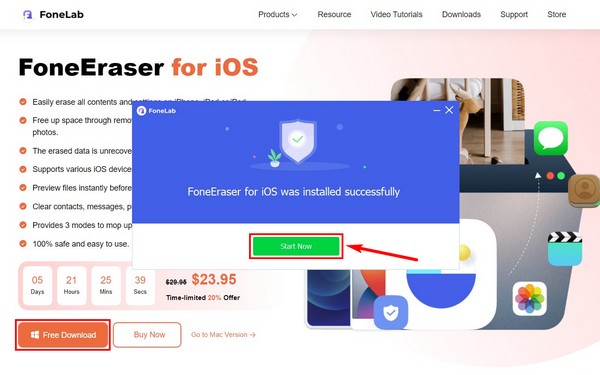
Step 2Attach a USB cable to your iOS device and link the other end to your computer. Your iPhone or iPad screen will ask for permission if you allow the computer to connect with your device. Tap Trust to allow it.
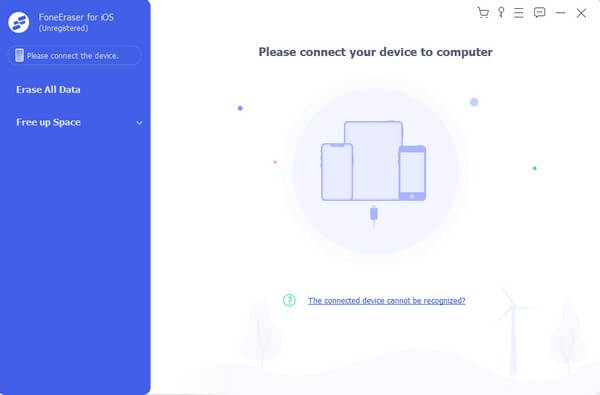
Step 3Click the Erase All Data option on the program’s main interface. The erasing levels will then show up. Pick from Low, Middle, or High levels. High security is recommended for a thorough deletion in this case. Note that you must turn off the Find My iPhone feature to avoid disruption.
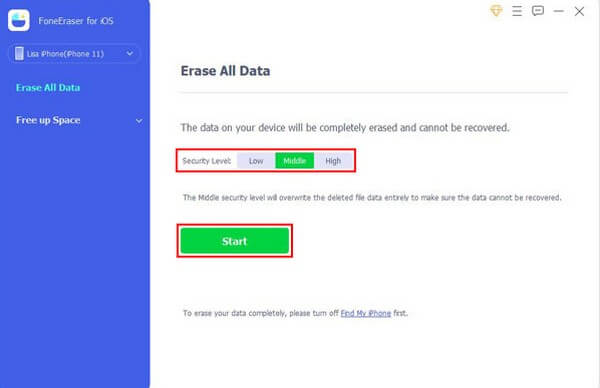
Step 4Click the Start tab below the security level options to delete your YouTube history. Wait for a short time until the process completes.
FoneEraser for iOS is the best iOS data cleaner which can easily erase all contents and settings on iPhone, iPad or iPod completely and permanently.
- Clean unwanted data from iPhone, iPad or iPod touch.
- Erase data quickly with one-time overwriting, which can save you time for plenty of data files.
- It is safe and easy to use.
Part 2. How to Delete YouTube Watched History on iPad/iPhone/Computer
Deleting the YouTube browsing history on iPhone and iPad is the same since both use the YouTube app. Meanwhile, it’s different on the computer or mobile browser because it uses the Chrome browser to play YouTube videos and check your history. Thus, try the different methods below for each device.
Delete YouTube History on iPad/iPhone YouTube App
Stick to the trouble-free instructions below to gain knowledge on how to view YouTube history on iPad and iPhone app:
Step 1Launch the YouTube app on your iPhone or iPad. On the bottom-right corner of the interface, click the Library icon.
Step 2You will see a few of your YouTube history on the upper portion of the screen. Click the View all option to see them all.
Step 3To delete them, click the three-dots icon on the top-right corner of the screen. Then choose Clear all watch history to clear your YouTube browsing history.
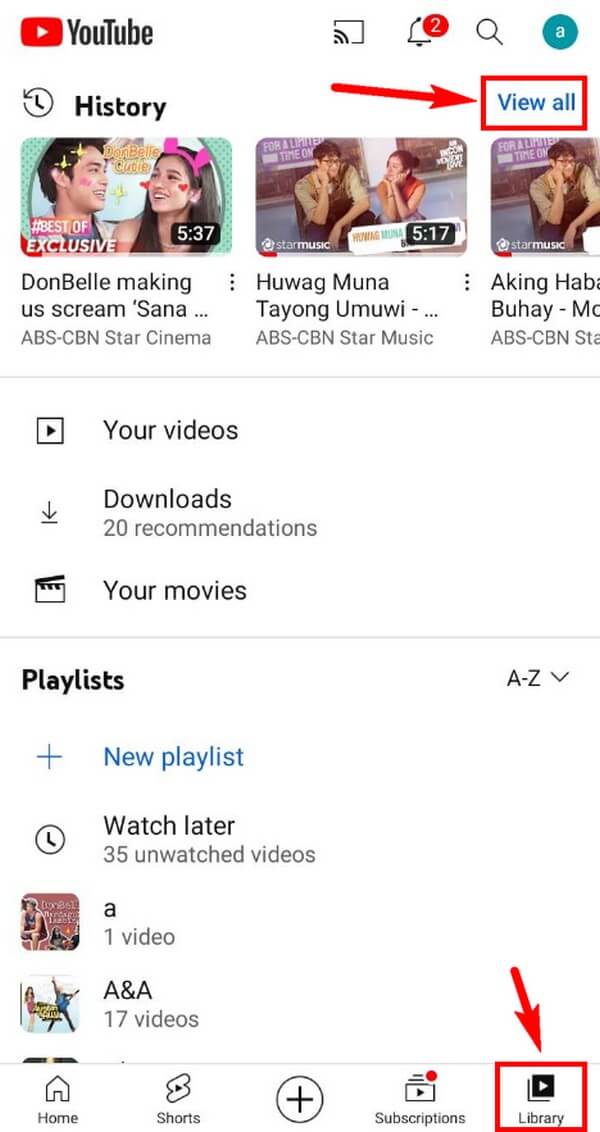
Delete YouTube History on Computer Browser
Stick to the trouble-free instructions below to delete YouTube browsing history on your computer:
Step 1Open a browser on your computer and access YouTube’s official site.
Step 2On YouTube’s homepage, click the History tab on the left column of the screen to check all your YouTube history on your computer.
Step 3You will see more history options on the page's right side, including the Clear all watch history tab. Click it to delete your YouTube history.
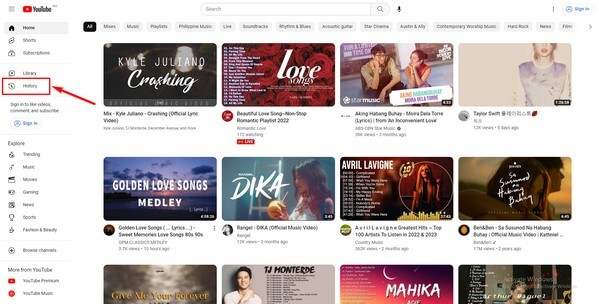
FoneEraser for iOS is the best iOS data cleaner which can easily erase all contents and settings on iPhone, iPad or iPod completely and permanently.
- Clean unwanted data from iPhone, iPad or iPod touch.
- Erase data quickly with one-time overwriting, which can save you time for plenty of data files.
- It is safe and easy to use.
Part 3. How to Delete YouTube Search History on iPhone/iPad/Computer
Similar to the previous part, deleting YouTube search history and browsing history on iPhone and iPad differs from deleting it on a computer. You can delete the YouTube browsing history at once, but the method for search history requires an individual manual deletion. You will undoubtedly take a lot of time if you have too much search history for the past days, weeks, months, or years. Thus, kindly refer to the tool above if you prefer to delete them all at once.
Delete YouTube Search History on iPad/iPhone
Stick to the trouble-free instructions below to gain knowledge on how to delete YouTube search history on iPhone or iPad: app
Step 1Run the YouTube application on your iPad or iPhone. Click the search icon near the screen's upper-right corner to access the search bar and view your search history below.
Step 2Tap and hold the history you want to delete one at a time. When a screen that says, “Remove from search history?” shows up, click the Remove option to erase it. Do that for all the following searches until your history clears out.
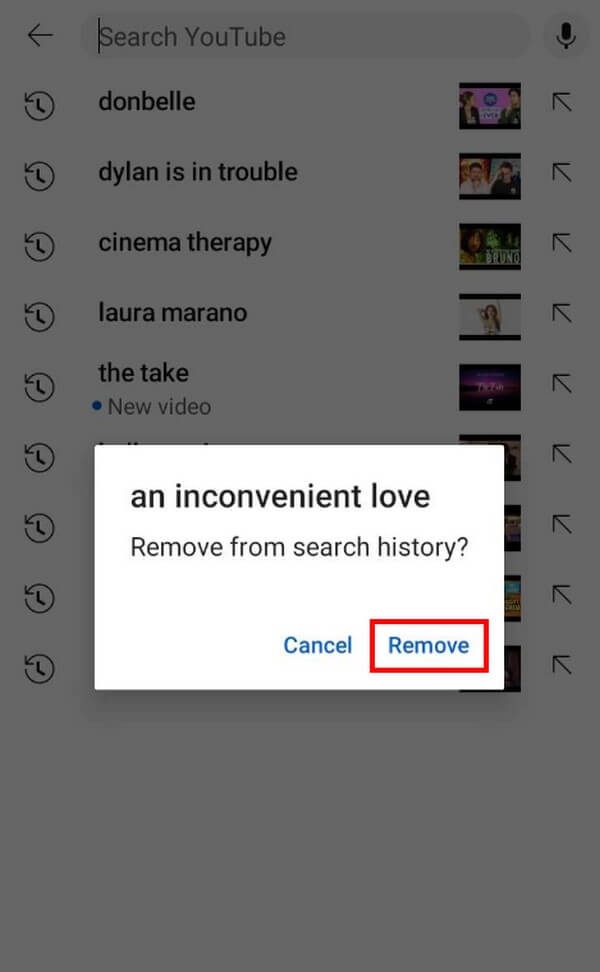
Delete YouTube Search History on Computer
Stick to the trouble-free instructions below to delete YouTube search history on your computer:
Step 1Visit the YouTube site on your computer’s browser. Click on the search bar at the upper part of the page.
Step 2When your previous searches appear, click the Remove button on the right side of the screen to delete your search history on the computer.
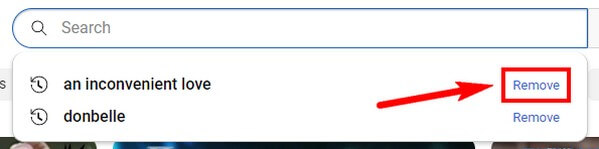
FoneEraser for iOS is the best iOS data cleaner which can easily erase all contents and settings on iPhone, iPad or iPod completely and permanently.
- Clean unwanted data from iPhone, iPad or iPod touch.
- Erase data quickly with one-time overwriting, which can save you time for plenty of data files.
- It is safe and easy to use.
Part 4. FAQs about Deleting YouTube History on iPad/iPhone/Computer
1. How far back does YouTube history go?
Your YouTube history will be automatically deleted after 36 months if your account is new. If not, YouTube allows you to set the deletion of history depending on your preference. You can set it for 3 or 18 months or delete them manually once you're ready.
2. Does Incognito save YouTube history?
No, it doesn't. When you access YouTube or any website using Incognito mode, it won't save any of your histories. It clearly has advantages, but the problem is you won't ever be able to go back to your past searches if you always use this mode.
3. Can I use FoneEraser for iOS on Mac?
Yes, you can. FoneEraser for iOS is accessible to Mac and Windows users, as it offers versions for both computers. Besides that, this program is 100% safe, unlike the other tools on the internet. It secures your device's safety, so you don't need to worry about viruses or malware that will try to enter your computer once you install this tool.
FoneEraser for iOS is the best iOS data cleaner which can easily erase all contents and settings on iPhone, iPad or iPod completely and permanently.
- Clean unwanted data from iPhone, iPad or iPod touch.
- Erase data quickly with one-time overwriting, which can save you time for plenty of data files.
- It is safe and easy to use.
Many people who have experienced the FoneEraser for iOS can guarantee the tool's effectiveness. Hence, it is strongly recommended when it's time to clean your iOS devices.
