Easily erase all contents and settings on iPhone, iPad or iPod completely and permanently.
- Clear iPhone Junk Files
- Clear iPad Cache
- Clear iPhone Safari Cookies
- Clear iPhone Cache
- Clear iPad Memory
- Clear iPhone Safari History
- Delete iPhone Contacts
- Delete iCloud Backup
- Delete iPhone Emails
- Delete iPhone WeChat
- Delete iPhone WhatsApp
- Delete iPhone Messages
- Delete iPhone Photos
- Delete iPhone Playlist
- Delete iPhone Restrctions Passcode
How to Clear Cookies on iPhone in 3 Basic Ways
 Updated by Boey Wong / Oct 15, 2021 14:20
Updated by Boey Wong / Oct 15, 2021 14:20Visiting websites is made easy on the iPhone. But, when you are simply viewing sites on your iPhone web browser, without noticing, you are already providing and consuming cookies. These cookies are the small-size files that websites store on your iPhone, computer, or any device to help them remember information about you and your visit. With that, your privacy and safespace are at a serious threat. You can’t be so sure about leaving your information to someone you do not know. Besides, these cookies could consume too much storage on your phone that at times makes your phone performance slower especially when you are an iPhone user. With that being said, this article will let us know the detailed process on how to clear cookies on iPhone.
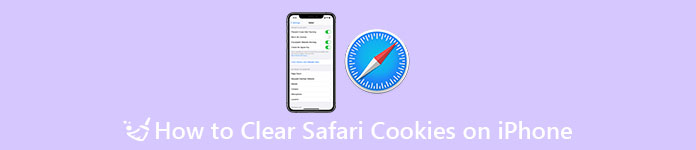

Guide List
Part 1. Why You Need To Clear Cookies on iPhone
Now that we are having a fast-paced time searching over the internet, it is important to know every detail of what you are doing. It is not a loss on your end if you examine the happenings on your phone. Besides, examining will give you the procedures to improve your user experience. To give you a hint why you need to clear cookies on your iPhone, here is the essential information you can pay attention to:
Since cookies that are collected by all types of browser websites and pages necessitate permission on your end. Every time you visit a website or search, cookies are being generated or changed. Mostly, websites ask for you to allow cookies by clicking the ‘OK’ button which usually appears on the interface of the website or page. After you click, that;s the time that cookies can access your information.
Cookies are often used by websites for maintenance or tracking visitors to their sites. This information may include user preferences for the website, login information, shopping cart contents, identifiers for server-based sessions, or any other data that a website needs to recognize a user and the user's previous actions. Sounds promising, right? But note that they are sometimes a medium for spying on someone's information. That is why it is a need to clear your cookies as frequently as possible to avoid security and safety nets issues and all possible malicious activities on your device.
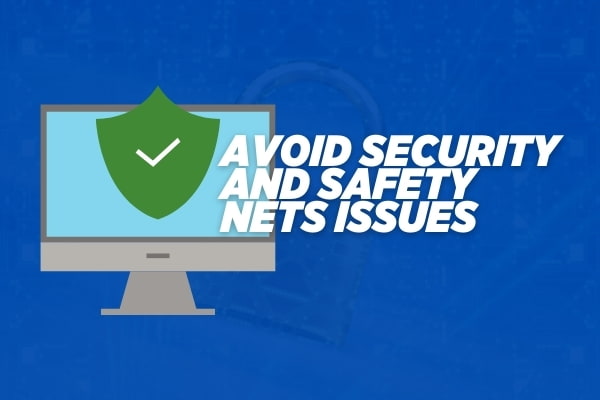
Additionally, considering that cookies are small-sized files when they become loaded into your storage. It will probably cause your device's performance to function slower than usual. Basically, it is a need to clear your cookies in order to help optimize your storage for faster performance.
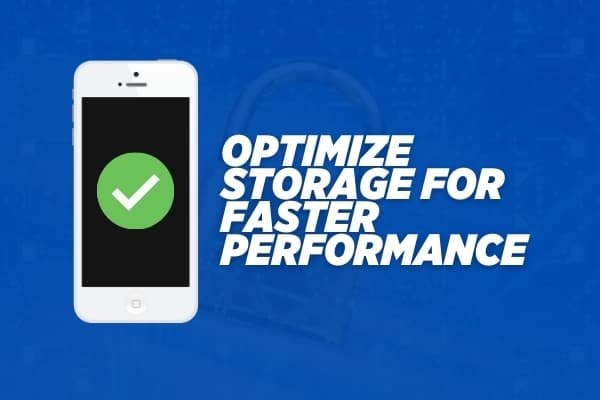
Part 2. How To Clear Cookies on iPhone App
If you are an iPhone user, it is a must that you know the basics of your phone function. With that, this article will teach you how to delete your history, cookies, and cache in settings with factory reset. Below are the simplified ways on how to clear cookies on iPhone:
Step 1To simply clear cookies on your device, first and foremost, you have to check if your iPhone is working smoothly. Then, from your home menu go to the device settings.
Step 2After that, simply head down to “Safari.” If you're using Chrome or Firefox on your iPhone, scroll down to the settings and simply tap to open it.
Step 3After that, a new interface will appear where you can see the “Clear History and Website Data” button then simply tap it. Note that when clearing your history, cookies, and browsing data from Safari, Chrome and Firefox would not change your AutoFill information.
Part 3. How To Clear Cookies on iPhone By Factory Reset
Furthermore, if you want to clear your iPhone cookies by the method of factory resetting to fully optimize and reset all your personal information. Here are the things that you need to follow:
Step 1Before doing a factory reset, it is important to back up all your data so you don't lose your important information. The best thing is after your iPhone has been reset, you can then restore it with your backup.
Step 2After noting that, go to your device settings.

Step 3Then, scroll down and tap “General”.
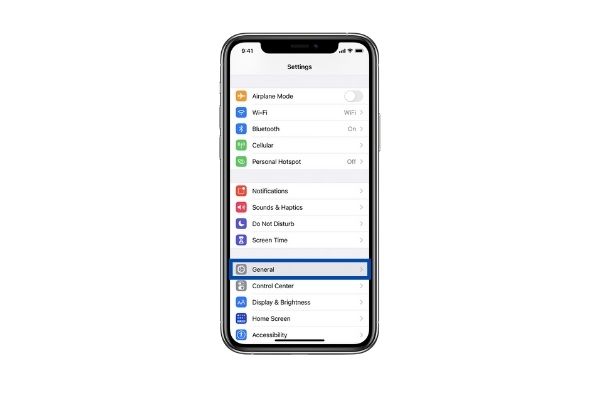
Step 4At the bottom of the "General" page, tap "Reset".
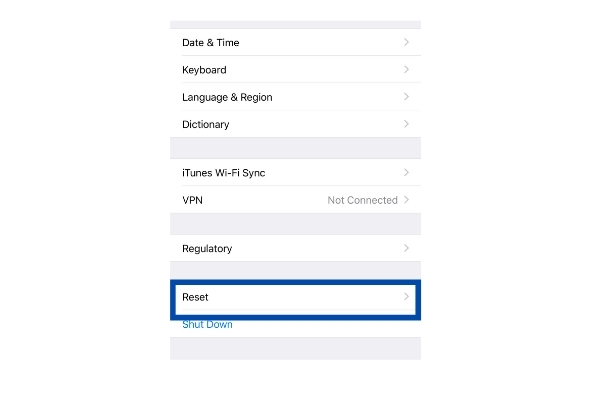
Step 5To factory reset your iPhone, select "Erase All Content and Settings".
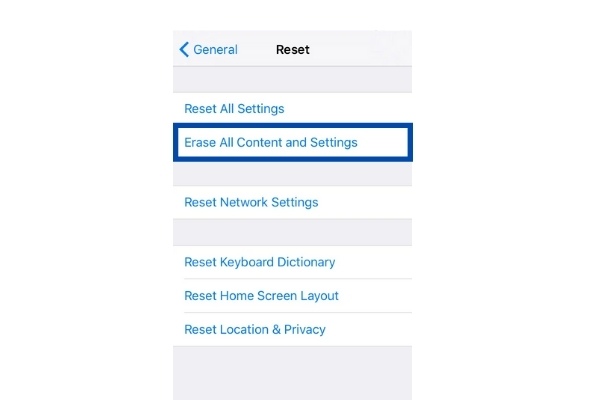
Step 6After that, you will be prompted to enter your passcode, then your device will ask you to confirm that you want to erase everything. Tap "Erase" to confirm. This could take a few minutes, depending on how much you have stored on your iPhone, but once the deletion is completed, your device will restart as new.
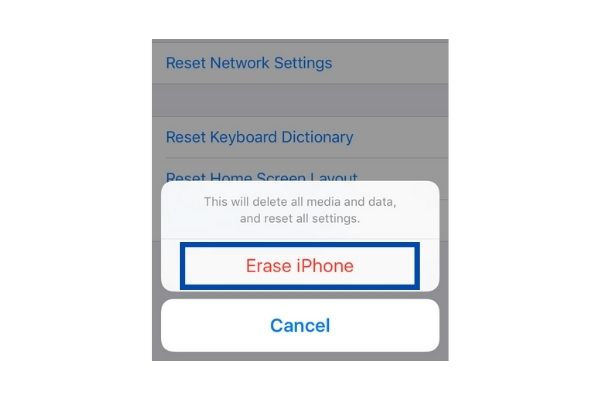
However, the downside of doing factory reset on your iPhone is that all the data on the phone will be deleted. It will not remove your device's operating system (iOS, Android, Windows Phone) but will go back to its original set of apps and settings. In short, it's like a brand new device. That is why when planning to do this, you should first back up your phone’s data, or else it will be all deleted at once and it cannot be retrieved. Resetting it doesn't harm your phone, even if you end up doing it multiple times. But, if you have important files on your iPhone then do not do it. Lastly, always make sure to check up your iPhone status before going on to some serious procedures like this. In this case, it is easy to erase but it's hard to bring it back.
Part 4. How To Easily Clear Cookies on iPhone With FoneEraser For iOS
If you want to clear on your iPhone your device information without worrying about your file being recovered by anyone else, I strongly suggest you to use FoneEraser for iOS. It is the best iOS data cleaner that can easily erase all contents and settings on iPhone and other iOS devices. Below are the essential steps you can follow:
Step 1Download FoneEraser for iOS and install it on your computer. Then open the software to see its interface.
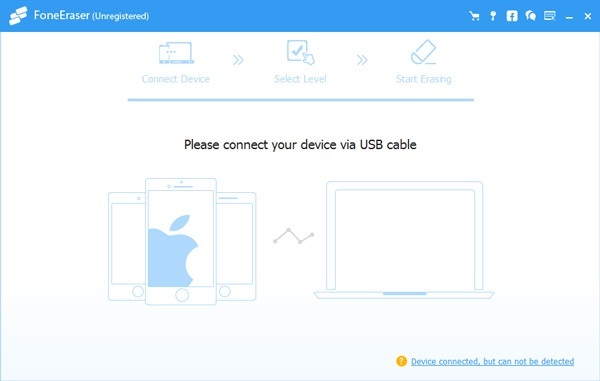
FoneEraser for iOS is the best iOS data cleaner which can easily erase all contents and settings on iPhone, iPad or iPod completely and permanently.
- Clean unwanted data from iPhone, iPad or iPod touch.
- Erase data quickly with one-time overwriting, which can save you time for plenty of data files.
- It is safe and easy to use.
Step 2Connect your iPhone to the computer via USB charging cable, and enter the passcode on your phone if it is locked. Tap the “Trust” on the device.
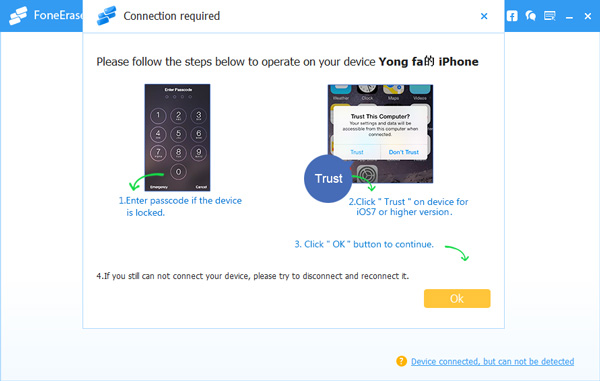
Step 3After successfully connecting your phone to your computer, the software will soon detect your iPhone. If it's not detected, click the icon right behind Failed.
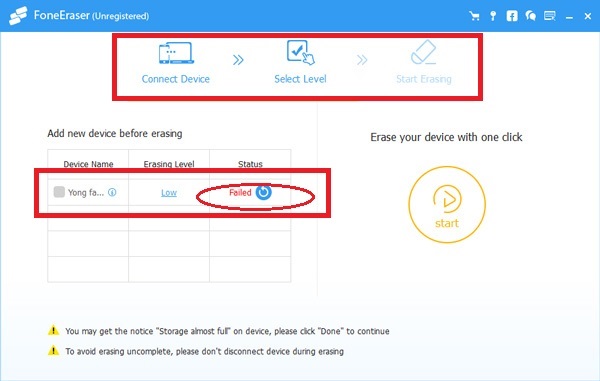
Step 4In this stage, you can now select an erasing level (Low, Medium or High). High Level is recommended in this stage. Then click the “Start” button to begin erasing and then click Yes to confirm the procedure. Wait for the erasing process to complete and you’re done.
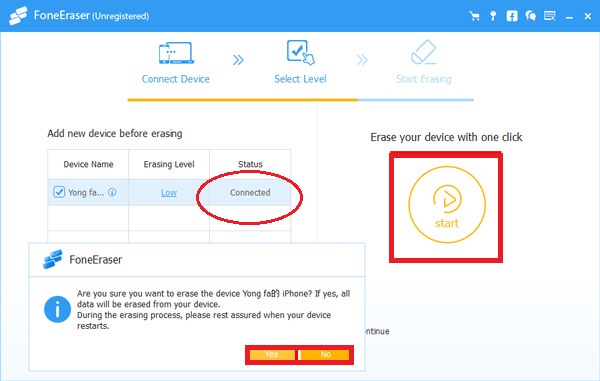
FoneEraser for iOS is the best iOS data cleaner which can easily erase all contents and settings on iPhone, iPad or iPod completely and permanently.
- Clean unwanted data from iPhone, iPad or iPod touch.
- Erase data quickly with one-time overwriting, which can save you time for plenty of data files.
- It is safe and easy to use.
Part 5. FAQs About How To Clear Cookies on iPhone
1. Does clearing iPhone cookies remove saved passwords?
Definitely, Yes! When you delete cookies on your iPhone, it will erase information saved in your browser. This includes your account passwords, website preferences, and your browser settings history. Clearing your cookies on your phone can be helpful as it will secure your information inaccessible to others if someone might try to access it. That's why clearing your cookies is one way to address security issues and spys over the internet.
2. Does clearing IPhone cookies optimize phone performance?
If your iPhone is working slower than its usual performance probably it might be the cause of overloaded cookies on your device. Cookies consume a small-sized amount of phone storage but that does not mean that they are not affecting the performance. Because when the device has too many cookies then it will greatly affect the performance. That is why it is a necessity to frequently clean and free your iPhone from cookies.
3. How frequently should I clear my cookies on my iPhone?
Answer: Simply, double press the share button on your controller and it will record a video clip that is the length of time selected. After that, youIf you're only borrowing an iPhone, you must prioritize deleting them and other data, such as browsing history, right after you've used the device. If it's your personal device, we recommend clearing all cookies at least once a month. Also, you should do this if you see a slow pace in browser performance or after visiting a shady website. But, that's only if you're not a search-techy person. Now, if you are always searching over the internet and websites are kept asking for cookies, then you should clear your devices' cookies as frequently as you can. This will help not only to secure your essential information but also optimize your device performance.
