Easily erase all contents and settings on iPhone, iPad or iPod completely and permanently.
- Unlock Apple ID
- Bypass iCloud Activation Lock
- Doulci iCloud Unlocking Tool
- Factory Unlock iPhone
- Bypass iPhone Passcode
- Reset iPhone Passcode
- Unlock Apple ID
- Unlock iPhone 8/8Plus
- iCloud Lock Removal
- iCloud Unlock Deluxe
- iPhone Lock Screen
- Unlock iPad
- Unlock iPhone SE
- Unlock Tmobile iPhone
- Remove Apple ID Password
5 Ways on How to Reset iPod [Updated Solutions by FoneLab] - 2023
 Updated by Lisa Ou / Nov 16, 2021 16:30
Updated by Lisa Ou / Nov 16, 2021 16:30iPod is a portable device for storing and playing digital media files which have several models that come with different sizes, different purposes and different technologies. For example, some smaller versions are mainly for playing music files through headphones. Other versions have video screens and can play movie files. Some of them even have touchscreens and can provide Internet access via wireless technology.
But sometimes using your iPod you may have experienced it being on a frozen mode and can't get it to work and perform as expected and this is because of an unknown reason from your iPod. With that, resetting your iPod is a great way to fix these problems. Luckily, here in FoneLab for whatever reason your iPod may be experiencing, we are here to help you out. This article will guide you through the steps on how to reset iPod.
![5 Ways on How to Reset iPod [Updated Solutions by FoneLab] - 2021](/images/ios-unlocker/how-to-reset-ipod.jpg)

Guide List
1. What is iPod Resetting?
If you are still wondering what does iPod resetting mean, here’s what you need to know about:
iPod resetting is a process in which you are doing a repair-like action on an iPod not on its hardware but on its software to solve unwanted and other issues. It can be done using its settings, using the device button and programs. This is best done when your iPod frequently experiences a frozen state and cannot play or work anymore with the music and data files or in some other instances when the iPod gets confused or refuses to turn on.
FoneEraser for iOS is the best iOS data cleaner which can easily erase all contents and settings on iPhone, iPad or iPod completely and permanently.
- Clean unwanted data from iPhone, iPad or iPod touch.
- Erase data quickly with one-time overwriting, which can save you time for plenty of data files.
- It is safe and easy to use.
2. How to Reset iPod
Soft Reset iPod
Soft resetting an iPod is maybe the easiest solution to fix a minor issue with your iPod. A normal restart or reboot of a device is known as a soft reset. It won’t cause any big changes in your iPod or erase any saved content. Therefore, below are the steps on how to reset iPod touch without password or computer to resolve a minor issue and will not suffer from any data loss at the same time. But you have to remember that soft resetting iPod does not restore the iPod to its original factory condition nor does it erase anything - your content and settings remain intact.
Steps on How to Soft Reset iPod versions:
For iPod nano 7th generation: Press and hold down Power and Home button at the same time until the screen shutdown. Wait for a few seconds, your device will do the soft reset.
For iPod nano 6th generation: Press both the Power and Volume Down buttons for over 10 seconds and wait until the Apple logo shows up.
For iPod nano 5th generation and earlier: Switch Hold in the unlocked position and then hold both the Menu and Center buttons for at least 8 seconds.
For iPod shuffle: Power off the iPod shuffle using the Power Slider and wait for a few seconds and then turn on the iPod shuffle again.
For iPod classic: Put the Hold key in the unlocked position and then press both the Menu and Center for 8 seconds until the Apple logo appears on the screen.
For iPod Touch: Press both the Power and Home buttons until it powers off and the Apple logo appears.
FoneEraser for iOS is the best iOS data cleaner which can easily erase all contents and settings on iPhone, iPad or iPod completely and permanently.
- Clean unwanted data from iPhone, iPad or iPod touch.
- Erase data quickly with one-time overwriting, which can save you time for plenty of data files.
- It is safe and easy to use.
2. Hard Reset iPod with Settings
If your iPod has been stuck in frozen mode or is not responding, then you should take some measures to fix it. Hard resetting your iPod is best when you also want to clear unwanted files to solve issues on your iPod and other iPod versions.
Steps on How to Hard Reset iPod with Settings:
Step 1On your iPod, go to its Settings app and go to General then scroll down and tap Reset. From the available options, tap on Erase All Content and Settings.
Step 2Confirm your choice by entering the passcode of your iPod Touch and wait for a while as your device would restart with factory settings.
3. Reset iPod via iTunes
iTunes is a program that is used to manage contacts, media files and other data on iOS devices. The thing can be simplified if you have a trusted computer. That is to say, you can effortlessly get your iPod touch connected as long as it has been synced to iTunes before and you can also reset your iPod or other iPod versions with this program.
Steps on How to Reset iPod via iTunes:
Step 1Connect your iPod to a computer then tap the Trust in the pop-up notification to connect then launch the iTunes program.
Step 2Click the iPod touch icon on iTunes after connection and go for Summary then click the Restore iPod.
Step 3To continue the process, click on the Restore and it will begin to restore your iPod for you.
4. Reset iPod via Finders
If you are a Mac user but have macOS Catalina or later, you will not be able to use iTunes. However, the app's features of iTunes have actually been integrated into the Finder. You can now use the Finder to manage the contents of your iOS devices which allows you to reset your iPod as well.
Steps to Reset iPod via iTunes:
Step 1Connect or plug-in your iPod to your Mac using your charging cable.
Step 2After that, your iPod will appear in the Finder sidebar and click your iPod’s icon then click on Restore iPod on the right-hand side panel to start the reset process.
3. How to Reset iPod Touch with FoneEraser for iOS
If you want to reset your iPod then FoneEraser for iOS is the best iOS data cleaner that offers you erasing level options that suit your needs. One of its remarkable features is that it effortlessly erases all unnecessary and junk content on your iPod but also previews files instantly before erasing it. Moreover, it also allows you to free up some space on your device for enhanced performance. For whatever reason you have why you want to reset your iPod, you can use this software to help you clean it up.
FoneEraser for iOS is the best iOS data cleaner which can easily erase all contents and settings on iPhone, iPad or iPod completely and permanently.
- Clean unwanted data from iPhone, iPad or iPod touch.
- Erase data quickly with one-time overwriting, which can save you time for plenty of data files.
- It is safe and easy to use.
Steps on How to Reset iPod touch with FoneEraser for iOS:
Step 1Download FoneEraser for iOS from the FoneLab official website and follow the installation steps to install it on your computer.After, it will be automatically launched, then connect your iPod via USB charging cable.
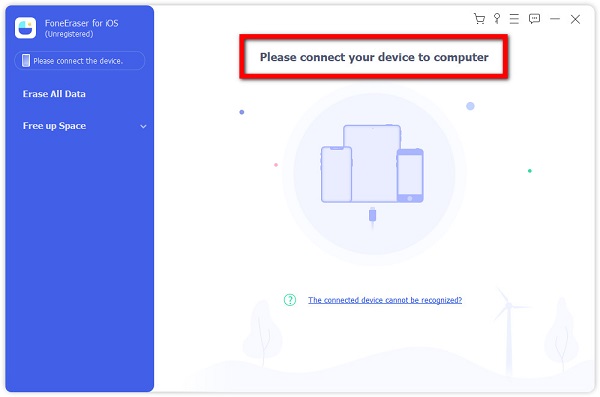
Step 2Make sure that your iPod is connected to the computer. On the program’s main interface, click the Erase All Data on the left side panel. Then, select the High to reset your iPad data completely.
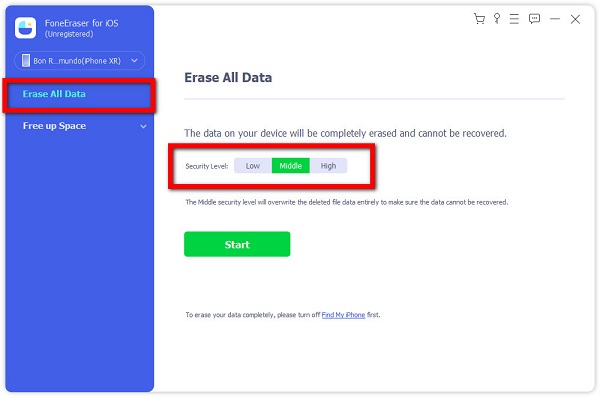
Step 3Lastly, click the Start button to prompt the program to start the resetting process. After that, just simply check if any changes have happened on your iPod.
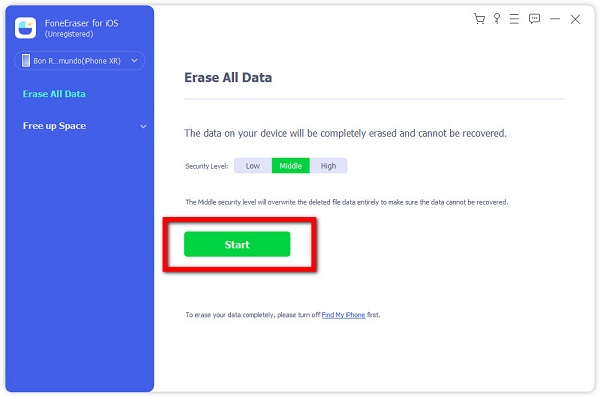
4. FAQs about Resetting iPod
1. Does hard resetting my iPod delete everything?
If you perform a hard reset on your iPod, your iPod will terminate any apps that are currently running to help optimize its performance when you turn it on. Needless to say, this method will erase all the existing data on your iPod and save settings from your iOS device in the end.
2. How do I often reset my iPod?
When you always experience sluggish and slow performance on your iPod, then you have to reset your iPod and if your iPod is not responding often, you should reset it.
Therefore, along with this article's ultimate guide your iPod resetting task will be just easy in your own hands. Along with the solutions mentioned above, it is strongly recommended to download and install the FoneEraser for iOS. For it is the top of the line for resetting an iOS device. Don't miss the opportunity. Download and install it now!
FoneEraser for iOS is the best iOS data cleaner which can easily erase all contents and settings on iPhone, iPad or iPod completely and permanently.
- Clean unwanted data from iPhone, iPad or iPod touch.
- Erase data quickly with one-time overwriting, which can save you time for plenty of data files.
- It is safe and easy to use.
