How to Get Messages Back on iPhone - 100% Solved
 Updated by Lisa Ou / Nov 30, 2021 09:05
Updated by Lisa Ou / Nov 30, 2021 09:05There are times that when you're scrolling through your messages app on your iPhone, you accidentally and unintentionally swipe or tap a message to its deletion. Well, if that message has important content, it could be a terrifying experience since you cannot get them back immediately. Aside from that, there is no recently deleted folder for messages where you can recover them if you ever deleted them. But worry no more as here in FoneLab we will help you get your deleted messages back without any hassle. Now, it is enough talking and let us proceed on how to get messages back on iPhone.
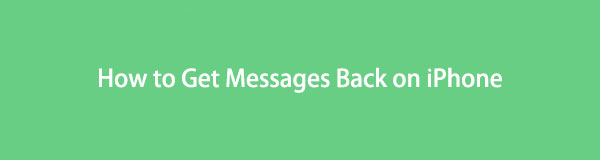

Guide List
Part 1: How to Get Messages Back on iPhone by Restoring Backup
iTunes
iTunes is a software application for downloading, playing, and managing audio and video files. Aside from that, iTunes also lets you sync and back up media, apps, and other data such as contacts and messages. Thus, you can use it to create a backup on your iPhone. So, if you have created a backup on your messages using the iTunes app, then you can easily get back your messages even the recently deleted texts iPhone prior to the accidental or unwanted deletion.
Step on How to Get Back Deleted Messages on iPhone by Restoring Backup on iTunes:
Step 1First, you have to download the latest version of iTunes on a computer. Then connect your iPhone to the computer using a USB charging cable and launch the iTunes app.
Step 2Next, on the program’s main interface, click on the Device icon on iTunes on the main menu panel to access your device using the program.
Step 3On the right panel, click on the Restore Backup. After that, the list of all the relevant iTunes backups present on your computer will be visible on the screen.
Step 4Select the Messages and click Restore to finally recover your deleted messages on your iPhone using the backup.
However, iTunes is a mobile management application that stores and organizes digital information on your iOS device that is only compatible with macOS 10.14 and higher versions. That means you cannot use it if you have macOS 10.14 or older. Below are the alternatives for you.
With FoneLab for iOS, you will recover the lost/deleted iPhone data including photos, contacts, videos, files, WhatsApp, Kik, Snapchat, WeChat and more data from your iCloud or iTunes backup or device.
- Recover photos, videos, contacts, WhatsApp, and more data with ease.
- Preview data before recovery.
- iPhone, iPad and iPod touch are available.
Finder
If you have macOS 10.14 or older, you can also use the Finders app to get back your deleted messages on your iPhone. However, this method only works if you have made a backup before your prior to the accidental deletion. If you do, this way to get back your deleted messages will work excellently for you.
Steps on How to Get Back Deleted Messages on iPhone by Restoring Backup on Finders:
Step 1Launch the Finder app and connect your iPhone to the computer with a USB cable then your iPhone, tap Trust on the Trust This Computer pop-up notification.
Step 2Select your iPhone icon when it appears in the Finder window and then on the panel click Restore Backup.
Step 3Lastly, select the most relevant backup that contains the content of your messages including your deleted messages from the list, and click Restore to proceed to recover your deleted message so that you can see deleted texts on iPhone.
iCloud
If you enable the iCloud function on your iPhone, the data on your iPhone will automatically be backed up to your iCloud storage if enabled. This feature of iOS devices is helpful especially when you want to retrieve or get back your deleted data on your iPhone. With just a click or tap away you will be able to get your messages back from being deleted since there is no way on how to undo deleted messages on iPhone.
Step on How to Get Back Deleted Messages on iPhone by Restoring Backup on iCloud:
Step 1First, go to the Settings app on your iPhone and tap the General then the Reset. Select Erase all Contents and Settings, enter your screen unlock password to confirm you want to erase the device, and tap Yes to proceed. Your device will reboot once erased.
Step 2Connect your iPhone to WiFi and set up your device. Upon setting up, choose Restore from iCloud Backup and sign in to iCloud.
Step 3Lastly, tap the Show All Backups, then choose a backup that contains your deleted messages, your messages, and other data will get back on your device.
With FoneLab for iOS, you will recover the lost/deleted iPhone data including photos, contacts, videos, files, WhatsApp, Kik, Snapchat, WeChat and more data from your iCloud or iTunes backup or device.
- Recover photos, videos, contacts, WhatsApp, and more data with ease.
- Preview data before recovery.
- iPhone, iPad and iPod touch are available.
Part 2: How to Get Messages Back on iPhone with FoneLab for iOS
Accidentally deleted a message on your iPhone? Well, FoneLab for iOS is the best program for recovering lost or deleted iOS data professionally in just a few clicks away. What’s more, it does not limit you from the recovery level that will certainly exceed your expectations. In whatever situation you are in, no matter which way you lose your messages, this can be your best good-to-go tool even if you are a newbie. Compared to the solutions mentioned above, it is the best tool since it is packed with other functionalities other than recovery tools. Download and install it and get your messages back now.
Steps on How to Get Messages Back on iPhone with FoneLab for iOS:
Step 1First, download FoneLab for iOS then install it on your computer. After installing, it will automatically launch, if not, just simply double-click the icon on your desktop.

Step 2Next, connect your iPhone to the computer via USB charging cable and make sure that it is securely connected to avoid interruption during the process. When a pop-up notification appears on your iPhone, just click Trust to connect your device to the computer.
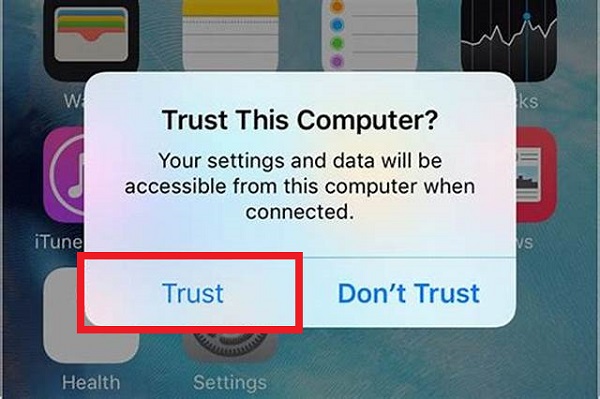
Step 3Click the Start Scan on your program’s main interface then click the iPhone Data Recovery and select Recover from iOS Device.

Step 4On the side panel, click the Messages and Contact panel, then followed by Message to reveal all messages on your iPhone. On the top part of the interface, instead of Show All, select the Show Deleted Only from the drop-down menu.

Step 5From the Deleted Message selection, tick the box of every deleted message you want to recover. Then, finally, click the Recover button on the lower part of the interface.

Tip: You can also use FoneLab for iOS to extract data files on iTunes or iCloud backup then restore them selectively. Just simply select the Recover from iTunes Backup File or Recover from iCloud Backup File under the iOS Data Recovery panel. Click Start and select your file.
With FoneLab for iOS, you will recover the lost/deleted iPhone data including photos, contacts, videos, files, WhatsApp, Kik, Snapchat, WeChat and more data from your iCloud or iTunes backup or device.
- Recover photos, videos, contacts, WhatsApp, and more data with ease.
- Preview data before recovery.
- iPhone, iPad and iPod touch are available.
Part 3: FAQs about How to Get Messages Back on iPhone
1. How do I enable backup my messages on my iPhone?
To backup your messages on your iPhone, you just have to do it on the settings of your iPhone without having to download or install any additive software or program. Here’s how you do it: Go to the Settings on your iPhone and tap [name of your device]. Then, tap the iCloud then see the Messages. Simply switch on the Toggle-Switch button of the Message to allow message content backup on your iCloud.
2. Do messages apps on the iPhone have a recently deleted folder?
Unfortunately, Messages app on iPhone does not have a recently deleted folder where can you find deleted texts on iPhone unlike the Photos app. That is why if you have accidentally deleted message content, you have to employ a simple effort to get them back and using FoneLab for iOS is what we mean.
Below is a video tutorial for reference.
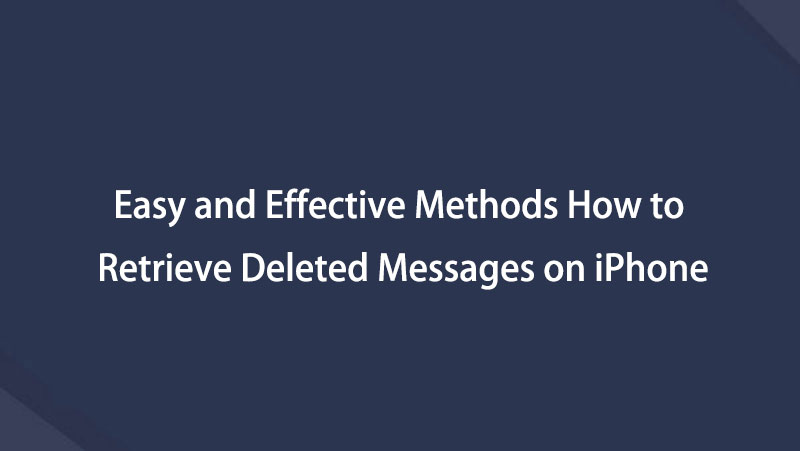

In conclusion, with the help of the FoneLab team as the top problem-solver over almost all of the problems on your iPhone, your accidentally deleted text on iPhone will now be as easy as you won't expect. Get them back easily at the convenience of your time. With that, allow yourself to experience the most out of your task by downloading the FoneLab for iOS for your task perfectly.
With FoneLab for iOS, you will recover the lost/deleted iPhone data including photos, contacts, videos, files, WhatsApp, Kik, Snapchat, WeChat and more data from your iCloud or iTunes backup or device.
- Recover photos, videos, contacts, WhatsApp, and more data with ease.
- Preview data before recovery.
- iPhone, iPad and iPod touch are available.
