- Autofill Password on iPhone
- Change Outlook Password on iPhone
- Change AOL Password oni Phone
- Forgot Notes Password on iPhone
- Email Password on iPhone
- Voicemail Password on iPhone
- Change Instagram Password on iPhone
- Change NetFlix Password on iPhone
- Change Facebook Password on iPhone
- Password Protect Photos on iPhone
- Password Generator on iPhone
- Wi-Fi Password on iPhone
- Change Yahoo Password on iPhone
- Change Gmail Password on iPhone
- Share Wi-Fi Password on iPhone
Remarkable Guide on How to Change Netflix Password on iPhone
 Updated by Lisa Ou / April 21, 2023 14:20
Updated by Lisa Ou / April 21, 2023 14:20My brother has been using my Netflix account with his friends since last month. Now, I can't watch movies on my device because it only supports only 4 devices watching simultaneously. Please, enlighten me on how to change Netflix password on iPhone.
Netflix is one of the most extensive streaming services worldwide. By purchasing a Mobile or Basic Monthly plan, you can watch unlimited ad-free TV shows, movies, etc., on one device at a time. Meanwhile, the Standard subscription supports 2 devices, while the Premium plan supports 4 simultaneously. You can subscribe to Netflix and share the password with anyone to let them watch as well. However, this quickly reaches the platforms' device limitation, so it's understandable if you wish to change your password.
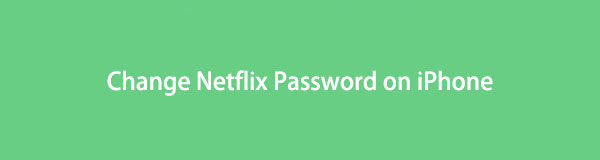
On the other hand, you may have lost your iPhone for some reason, and now you want to change your account passwords, like Netflix, to log them out automatically. These are some possible scenarios of why you would like to change your Netflix password. And with that, we support you, as the methods presented below will help you achieve that easily. With the step-by-step guidelines, you can begin processing each technique in the following parts.

Guide List

FoneLab iPhone Password Manager enables you to scan, view, and classify and more for iPhone, iPad or iPod Touch.
- Scan passwords on iPhone, iPad or iPod touch.
- Export your passwords from devices and save them as a CSV file.
- Restore your passwords of email, Wi-Fi, Google, Facebook, etc.
Part 1. How to Change Netflix Password on iPhone Using The Netflix App
The primary method for changing your password on Netflix is by accessing the app itself. If you know how to manipulate your Netflix account’s Settings, you will be able to change your password in only a brief moment. Netflix has a section where you can freely set a new password, so the process in this method won’t give you any difficulty.
Heed to the uncomplicated instructions below to work out how to change Netflix password on iPhone using the Netflix app:
Step 1Access the Netflix mobile app on your iPhone and ensure you are logged into your account. Tap your profile icon on the top-right of the screen to see the Settings menu. Tap the Account tab to access your account settings.
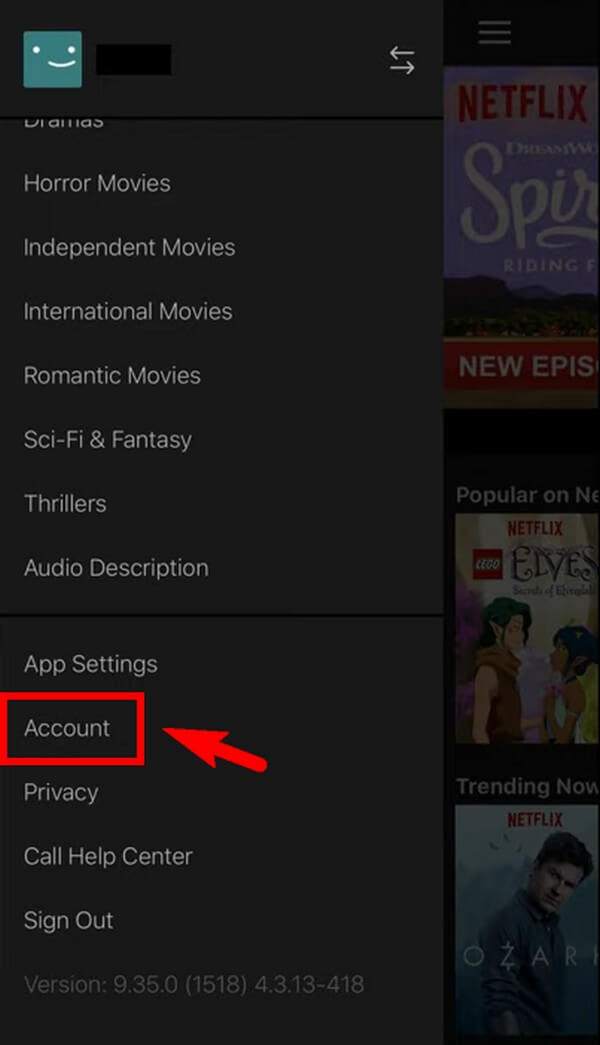
Step 2Netflix doesn’t allow settings adjustments within the app itself, so this will redirect you to your iPhone’s mobile browser. Under Membership & Billing, tap the Change Password tab to proceed to the following page.
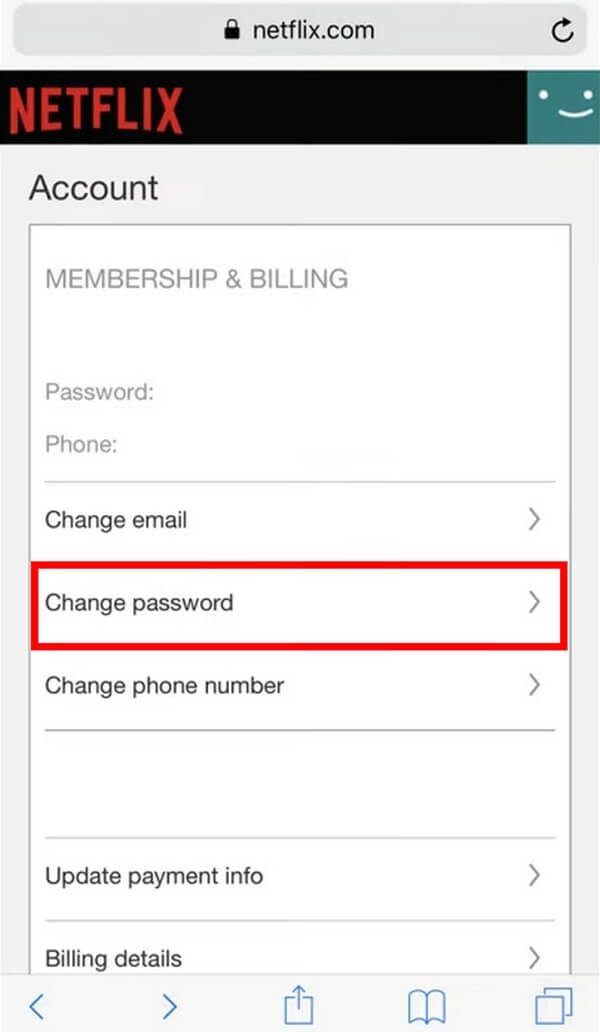
Step 3Type your current password in the first field on the screen. In the second field, type in your newly chosen password. Then do the same in the third for confirmation. If you intend to require all devices to sign in again with new password, mark the checkbox below the fields. Once finished, click the Save tab to proceed with changing your Netflix password.
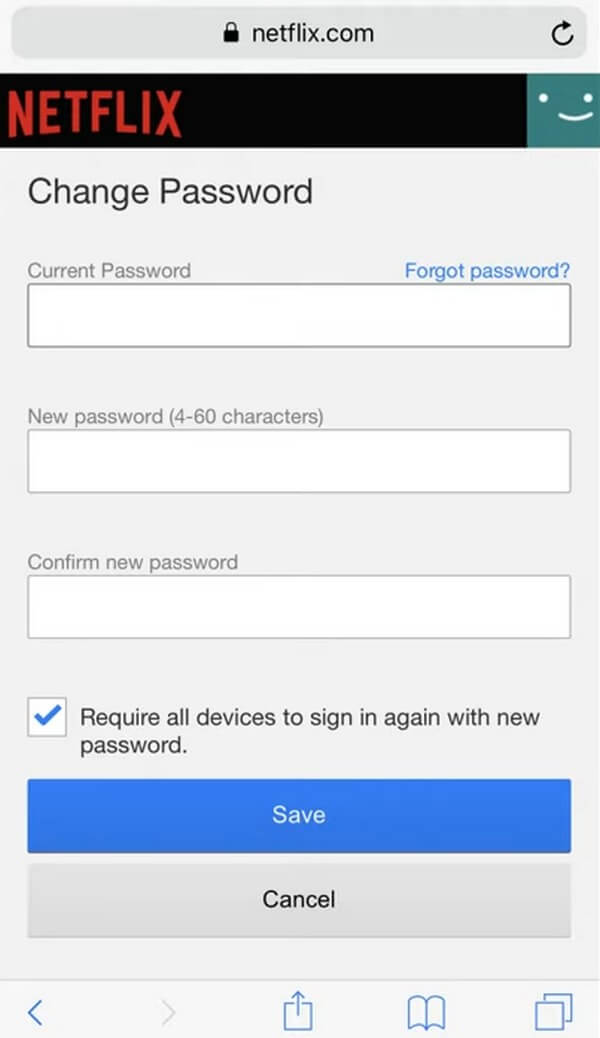
However, if you have forgotten your password, that’s when the problem begins. Your current password is a requirement not only in signing into your account but also in the process of changing passwords. Proceed to the following parts to find a proven solution for this problem.

FoneLab iPhone Password Manager enables you to scan, view, and classify and more for iPhone, iPad or iPod Touch.
- Scan passwords on iPhone, iPad or iPod touch.
- Export your passwords from devices and save them as a CSV file.
- Restore your passwords of email, Wi-Fi, Google, Facebook, etc.
Part 2. How to Change Netflix Password on iPhone Using A Computer Browser
Another popular way to change your password on Netflix is by logging into your account on a computer browser. By changing your Netflix password, you can choose if you want all the devices that use that particular account to be logged out. If you decide to do so, you can still log into your Netflix account on your iPhone as long as you have the new password.
Take to heart the following directions to acquire an understanding of how to change Netflix password on iPhone using a computer browser:
Step 1Run a web browser on your computer and navigate to Netflix’s official site. Log into your account, then click the profile menu on the page’s top-right. Select the Account option from the drop-down list.
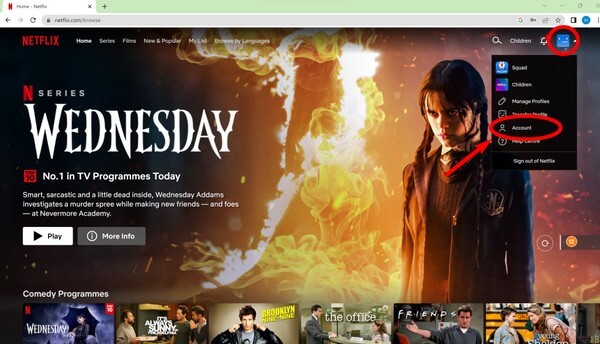
Step 2On the Account page, choose Change password below the Change email option. This will lead you to the page with the Current, New, and Confirm new password fields, similar to the above method.
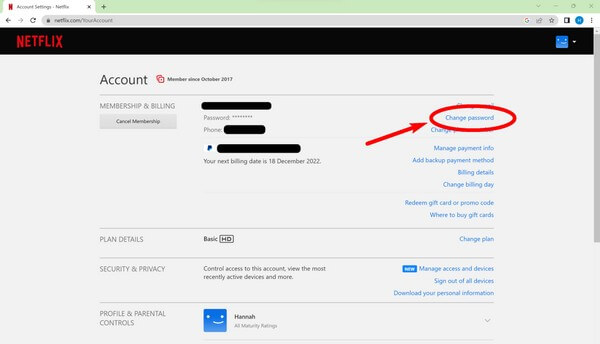
Step 3Fill them up accordingly, then mark the Require all devices to sign in again with new password checkbox if you wish to apply this option. When done, hit Save to finish changing your password. You can then launch the Netflix app on your iPhone and sign in with your new password.
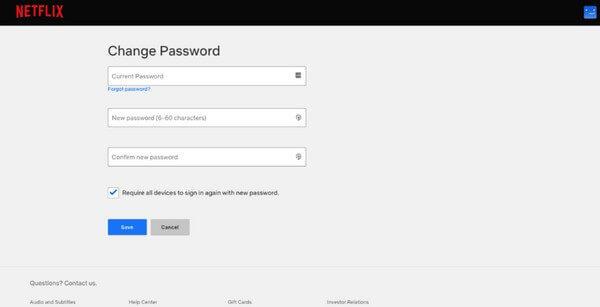
Like the previous method, changing your Netflix password using a computer browser won’t be possible if you don’t remember your current password. Thankfully, a program that has the ability to view your iPhone passwords is available below. Move on to the next part to recall your current Netflix password.
Part 3. How to Find Netflix Password on iPhone with FoneLab iPhone Password Manager
If you’re one of the people who frequently forgot their passwords, you finally found a safe place in this method. With FoneLab iPhone Password Manager, you can forget your Netflix password anytime without worrying as long as it’s been saved on your device. Or you may remember your password, but a small mistake complicates the access to your account like one of the letters must be capitalized. Installing this program lets you view your password exactly how it is.

FoneLab iPhone Password Manager enables you to scan, view, and classify and more for iPhone, iPad or iPod Touch.
- Scan passwords on iPhone, iPad or iPod touch.
- Export your passwords from devices and save them as a CSV file.
- Restore your passwords of email, Wi-Fi, Google, Facebook, etc.
Bear in mind the effortless steps below to regulate how to find Netflix password on iPhone with FoneLab iPhone Password Manager:
Step 1Get FoneLab iPhone Password Manager installer file from its official site by selecting the Free Download tab. Once you open the file, authorize it to make changes to your device so that the installation process can begin. Stand by a little while until the Start Now button shows up on the program window. Then it’s time to run the password manager on your computer.
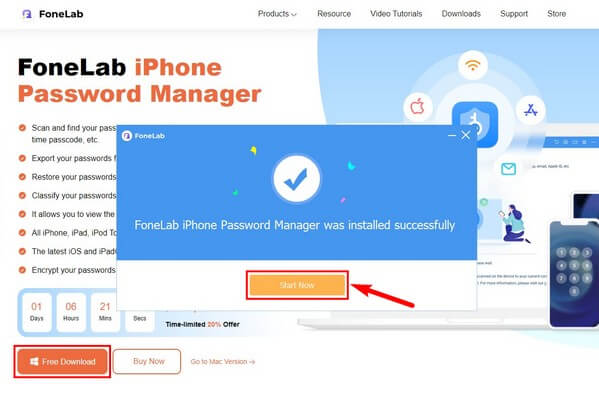
Step 2When the primary interface launches, click the Start button. A popup asking you to set an iTunes backup password will appear. Fill out both the Set and Verify Password fields, then hit Enter Password. This will permit the app to access and scan the saved passwords on your iPhone.
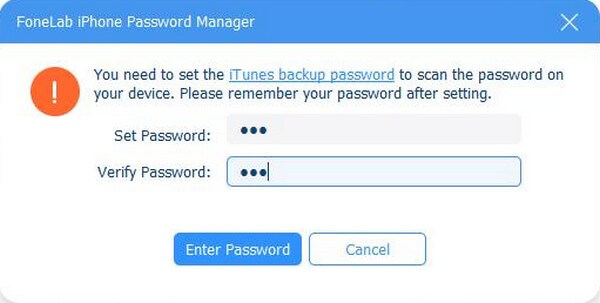
Step 3A list of lock and account types will be on the left interface. Choose the Web & App Password from the list of options to see the saved passwords you use on your iPhone’s web browser and apps. From there, find your Netflix app and click the eye icon corresponding to it to view the password. Then you can go back to the methods above to change your Netflix password from your current to a new one.
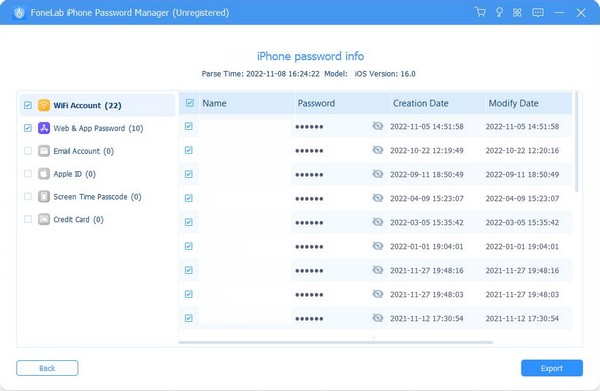
Part 4. FAQ about How to Change Netflix Password on iPhone
1. How many times can I change my password on Netflix?
There's no limit to changing your password on Netflix. It allows you to change your password no matter how often and whenever you want.
2. Can you reset your Netflix password if you forget it?
Yes, you can. However, it has more steps and will take a lot more time. Thus, we recommend using the FoneLab iPhone Password Manager instead for a faster process.
Password-sharing is very usual on Netflix. It is a great way to let your friends, family, and other people watch with you, but it is also risky, as a password is also a part of your private information. Thus, changing it when needed helps secure your account. And if you forget almost any password on your iPhone, let FoneLab iPhone Password Manager assist you.

FoneLab iPhone Password Manager enables you to scan, view, and classify and more for iPhone, iPad or iPod Touch.
- Scan passwords on iPhone, iPad or iPod touch.
- Export your passwords from devices and save them as a CSV file.
- Restore your passwords of email, Wi-Fi, Google, Facebook, etc.
