- Unlock Apple ID
- Bypass iCloud Activation Lock
- Doulci iCloud Unlocking Tool
- Factory Unlock iPhone
- Bypass iPhone Passcode
- Reset iPhone Passcode
- Unlock Apple ID
- Unlock iPhone 8/8Plus
- iCloud Lock Removal
- iCloud Unlock Deluxe
- iPhone Lock Screen
- Unlock iPad
- Unlock iPhone SE
- Unlock Tmobile iPhone
- Remove Apple ID Password
3 Ways to Hard Restart and Hard Reset iPhone 8 Plus
 Updated by Lisa Ou / July 29, 2021 16:30
Updated by Lisa Ou / July 29, 2021 16:30When your iPhone 8 Plus is frozen or not responding, you would like to perform a hard restarting to bring it back to the normal condition. Force restarting iPhone will be quite helpful to fix various issues. Do you know how to hard restart iPhone 8 Plus?
In some cases, you also need to hard reset iPhone 8 Plus. It’s very confusing to tell hard reset and hard restart apart clearly. Actually, all you need is to figure out what you want to do, to factory reset iPhone and erase all iOS data on it, or just force restart iPhone to fix some freezing issue. This post will give you a detailed guide to hard restart and hard reset iPhone.


Guide List
1. Hard Reset iPhone 8 Plus
First, we like to show you how to hard reset your iPhone 8 Plus. Many users also call the process hard reset or force restart. It is mainly used to force your iOS device to shut down and fix some freezing problems.
Step 1Press and hold down the Side (Power) and one Volume buttons simultaneously for a few seconds until the Slide to power off slider appears on the screen.
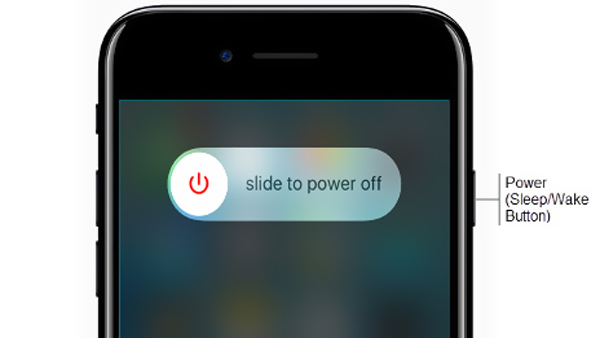
Step 2Now you can drag the slider from left to right and power off your iPhone completely. After that, you should wait for about 30 seconds and then restart your iPhone as normal. This iPhone hard restarting process will not delete any data on your iPhone.
FoneLab Helps you unlock iPhone screen, Removes Apple ID or its password, Remove screen time or restriction passcode in seconds.
- Helps you unlock iPhone screen.
- Removes Apple ID or its password.
- Remove screen time or restriction passcode in seconds.
2. Factory Reset iPhone 8 Plus
This part shows you how to hard reset iPhone 8 Plus. Some iOS users also call the process master reset or factory reset. Note that, this process will remove all settings and iOS files on your iPhone and take it back to factory condition.
Step 1Unlock your iPhone 8 Plus and open Settings app. Tap General and then scroll down to choose the Reset option.
Step 2Tap on the Erase All Content and Settings option to factory reset your iPhone. During this step, you need to enter password to confirm the hard resetting operation.

3. What to Do When Hard Reset iPhone 8 Plus Not Working
In some cases, you can’t hard reset iPhone 8 Plus due to the disabled screen, forgotten password or other reasons. This part like to introduce you with the powerful FoneLab iOS Unlocker to hard reset a frozen, disabled or locked iPhone without password.
FoneLab Helps you unlock iPhone screen, Removes Apple ID or its password, Remove screen time or restriction passcode in seconds.
- Helps you unlock iPhone screen.
- Removes Apple ID or its password.
- Remove screen time or restriction passcode in seconds.
Step 1Free download, install and run this iOS Unlocker on your computer. It is equipped with 3 key features, Wipe Passcode, Remove Apple ID, and Screen Time. You can choose Wipe Passcode to remove the password you forgot.

Step 2Click the Start button and then connect your iPhone 8 Plus to computer with a USB cable. After connecting successfully, some basic information about your iPhone will be listed in the interface.

Step 3Click Start button and follow the instructions to download firmware for removing password on iPhone. Click on the Unlock button and then enter 0000 as required to unlock your iPhone 8 Plus.

When the whole process is finished, you can unlock your iPhone without any passcode. Then you can hard reset your iPhone or do other operations.
4. FAQs of How to Hard Reset iPhone 8 Plus
Question 1. How do I force shut down my iPhone 8?
For different reasons, you need to force restart your iPhone. You can press and hold one volume button and the side power button until the power off slider appears on the screen. Then drag the slider to shut down iPhone. After that, you can keep pressing the power button until you see the Apple logo.
Question 2. Does hard reset delete everything on iPhone?
Yes, a factory hard reset will restore various settings to its initial configuration, shut down all apps that running background, and remove all types of data on your iPhone. This process will bring your iPhone back to the brand new condition.
Question 3. How to reset keyboard dictionary on your iPhone 8 Plus?
Unlock iPhone and go to Settings. Choose General and then tap on Reset. Now you can select the Reset Keyboard Dictionary option to erase all saved keywords on your iPhone 8 Plus. You need to enter the passcode if prompted.
This post shares 3 ways to hard restart and hard reset iPhone 8 Plus. You can use a suitable method to bring your iPhone back to normal based on your need.
FoneLab Helps you unlock iPhone screen, Removes Apple ID or its password, Remove screen time or restriction passcode in seconds.
- Helps you unlock iPhone screen.
- Removes Apple ID or its password.
- Remove screen time or restriction passcode in seconds.
Below is a video tutorial for reference.


