Easily erase all contents and settings on iPhone, iPad or iPod completely and permanently.
- Clear iPhone Junk Files
- Clear iPad Cache
- Clear iPhone Safari Cookies
- Clear iPhone Cache
- Clear iPad Memory
- Clear iPhone Safari History
- Delete iPhone Contacts
- Delete iCloud Backup
- Delete iPhone Emails
- Delete iPhone WeChat
- Delete iPhone WhatsApp
- Delete iPhone Messages
- Delete iPhone Photos
- Delete iPhone Playlist
- Delete iPhone Restrctions Passcode
How to Delete Instagram Account on iPhone with or without Password
 Posted by Lisa Ou / Sept 15, 2022 09:00
Posted by Lisa Ou / Sept 15, 2022 09:00Should I delete Instagram? It is frustrating to decide if I should stop using Instagram and delete the account. If so, how to delete Instagram account on iPhone properly with ease? Thanks!
As time passes, some users begin to consider that they should stop using social media apps, like Facebook, Instagram, and more, too much and live a healthy and meaningful life. If you are an Instagram user, you might have similar questions about removing your Instagram account from your iPhone.
Please note that all your information from Instagram will be deleted permanently if you delete it. Move on to the following parts about proven and effortless methods to delete Instagram account on iPhone quickly.
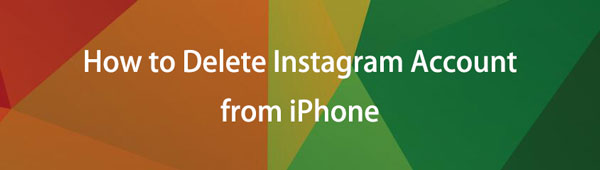

Guide List
Part 1. How to Delete Instagram Account on iPhone
This operation will remove all data from your Instagram account and they are unable to be restored. You should backup all data to prevent data loss, then begin to follow the steps below.
Option 1. How to Delete Instagram Account from iPhone App
Most users would like to install the Instagram app on iPhone for whatever purpose because of convenience. With it, you can easily access what you want and finish your tasks within simple taps. It will keep logged in until you force it to log out from the app.
Well, if you want to delete your Instagram account on iPhone Instagram app, you can follow the demonstration below.
Step 1Open Instagram app on iPhone, choose profile > menu icon > Settings.
Step 2Select Account > Delete account > Continue deleting account.
Step 3Choose a reason from the list and enter your password.
Step 4Tap Delete [name] > OK.
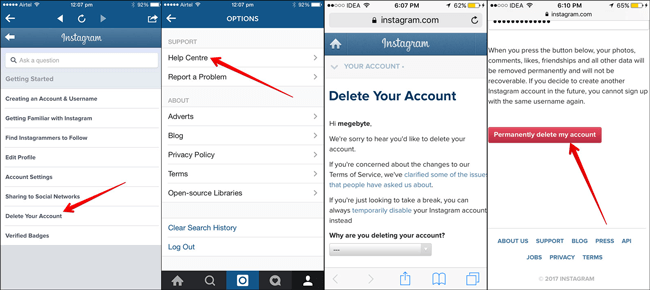
Finally, all your information and data will be erased after 30 days.
While some users prefer to log into Instagram account on the iPhone browser, you can also delete iPhone Instagram account easily and quickly.
Option 2. How to Delete Instagram Account on iPhone Browser
Because different reasons, users might prefer to log into Instagram account on the web page. For example, to save iPhone storage, delete chat history when they log out, etc. If you are one of them and want to delete Instagram from iPhone, you have come to the right place.
Below are detailed steps on how to delete an Instagram account on iPhone web page.
Step 1Go to https://instagram.com/accounts/remove/request/permanent/ and log into your account.
Step 2Beside your account, click and choose a reason why you want to delete your account.
Step 3It will ask you to enter your password and click Delete [name].
If you have not decided yet, you can also temporarily deactivate your account to hide your data.
FoneEraser for iOS is the best iOS data cleaner which can easily erase all contents and settings on iPhone, iPad or iPod completely and permanently.
- Clean unwanted data from iPhone, iPad or iPod touch.
- Erase data quickly with one-time overwriting, which can save you time for plenty of data files.
Part 2. How to Deactivate Instagram Account Temporarily
You can only deactivate your account once a week, and your account will be reactivated by logging back in. Similarly, you can do this on the browser or Instagram app on iPhone.
Option 1. How to Deactivate Instagram Account on iPhone
Step 1Run Instagram app on iPhone, and tap profile > menu icon > Settings > Account.
Step 2Choose Delete account > Deactivate account.
Step 3Select a reason and enter passcode as requested. Then enter the passcode and tap Temporarily deactivate account.
Option 2. How to Deactivate Instagram Account on Browser
You can also deactivate your Instagram account on your mobile or computer browser accordingly.
Step 1Open a browser and log into your account.
Step 2Select the profile > Edit profile > Temporarily deactivate my account.
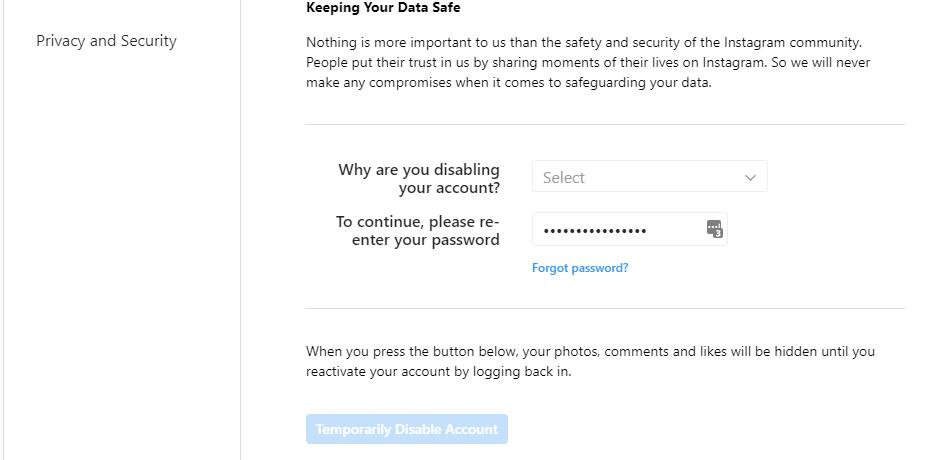
Step 3Choose a reason and enter password. Select Temporarily deactivate account finally.
FoneEraser for iOS is the best iOS data cleaner which can easily erase all contents and settings on iPhone, iPad or iPod completely and permanently.
- Clean unwanted data from iPhone, iPad or iPod touch.
- Erase data quickly with one-time overwriting, which can save you time for plenty of data files.
Part 3. How to Delete Saved Instagram Account from iPhone
If you have saved the Instagram account on iPhone, how to remove it? This part will show you 4 proven methods below.
Option 1. How to Remove Saved Instagram Account from iPhone App?
If you have logged into multiple accounts before, and you can now remove the unwanted ones according to your needs. Here is the tutorial on how to remove a saved account from iPhone Instagram app.
Step 1Open Instagram app, tap profile > menu icon > Settings.
Step 2Choose Login info, you can see the accounts on the list.
Step 3Tap the three-dot icon next to the account you want to remove, select the Remove button.
Option 2. How to Remove Saved Instagram Account from iPhone Browser
If you have saved your account and password on the browser, you can remove them from your iPhone by the following steps.
How to Remove Saved Instagram Account on Settings App:
Step 1Go to Settings app on iPhone, select Passwords/ Passwords & Accounts > Website & App Passwords.
Step 2You need to use Face ID, Touch ID or password to enter the interface.
Step 3Find instagram.com and select an account from the list.
Step 4Tap Delete Password.
Option 3. How to Delete Instagram Account without Password by Uninstalling App
Hi, I want to know how to delete an old Instagram account without logging in because I forgot it already. Thanks!
Sometimes, you might forget the password of your Instagram account but want to remove it from the iPhone app. It is a frustrating problem because it will ask you to enter the passcode to confirm the process commonly. However, you can uninstall the Instagram app from iPhone to finish the task because uninstalling an app from iPhone will erase all files and related data of the Instagram app.
You have 3 options to uninstall Instagram app on iPhone.
Option 1. Press the Instagram app icon until a window pops up; select Remove App.
Option 2. Press the Instagram app icon until it jiggles, and tap the x-like icon to uninstall it.
Option 3. Go to Settings app > General > iPhone Storage > Instagram > Delete App.
After that, you can reinstall the Instagram app from App Store if you want to use it again.
Option 4. How to Delete Old Instagram Account without Password or Email with FoneEraser for iOS
Finally, we strongly introduce FoneEraser for iOS on the computer to help you remove Instagram account and other data professionally and easily.
It is a functional tool to free up iPhone storage by uninstalling applications, removing junk files, clearing large files or cleaning up photos. Alternatively, you can also erase all data from iPhone to get more storage on the device. You are freely to gain iPhone storage with or without erasing data.
FoneEraser for iOS is the best iOS data cleaner which can easily erase all contents and settings on iPhone, iPad or iPod completely and permanently.
- Clean unwanted data from iPhone, iPad or iPod touch.
- Erase data quickly with one-time overwriting, which can save you time for plenty of data files.
Tutorial on how to delete an Instagram account without password:
Uninstall Application:
Step 1 Download and install FoneEraser for iOS on computer, and run it.
Step 2Connect iPhone, then choose Free Up Space > Uninstall Applications after detection.

Step 3Find Instagram from the list, and click Uninstall button next to it.
FoneEraser for iOS is the best iOS data cleaner which can easily erase all contents and settings on iPhone, iPad or iPod completely and permanently.
- Clean unwanted data from iPhone, iPad or iPod touch.
- Erase data quickly with one-time overwriting, which can save you time for plenty of data files.
Erase All Data:
Step 1Select Erase All Data from the main interface instead. Click the Start button.

Step 2Choose an erasing level, and click the Start button.
Step 3Enter 0000 in the box and click the Next button to begin the erasing process.
FoneEraser for iOS is the best iOS data cleaner which can easily erase all contents and settings on iPhone, iPad or iPod completely and permanently.
- Clean unwanted data from iPhone, iPad or iPod touch.
- Erase data quickly with one-time overwriting, which can save you time for plenty of data files.
Part 4. FAQs about How to Delete Instagram Account on iPhone
1. How to delete someone's Instagram account?
Actually, you can't delete someone's Instagram account. But you can unfollow, block or report others.
2. How to recover deleted Instagram photos on iPhone?
You can try FoneLab iPhone Data Recovery on the computer, and it can still recover Instagram photos from the device directly or backup files easily. Download and install it on the computer, then plug iPhone. It will begin to scan your device and show you all available photos. Check them and click the Recover button finally.
3. How long can I keep my Instagram account deactivated for?
You can keep it for 30 days.
4. How to get rid of professional account on Instagram?
If you want to know how to turn off professional account on Instagram, here are the detailed steps.
How to remove business account on Instagram: Go to profile > menu icon > Settings > Account > Switch to personal account > Switch back.
5. How to delete Instagram account on iPad?
You can try all methods in this post to delete your Instagram account on iPad, and all of them are available.
FoneEraser for iOS is the best iOS data cleaner which can easily erase all contents and settings on iPhone, iPad or iPod completely and permanently.
- Clean unwanted data from iPhone, iPad or iPod touch.
- Erase data quickly with one-time overwriting, which can save you time for plenty of data files.
Below is a video tutorial for reference.


That's all about how to delete Instagram account from iPhone. You can learn the available methods in this post and pick the best one according to your needs.
