- Convert AVCHD to MP4
- Convert MP4 to WAV
- Convert MP4 to WebM
- Convert MPG to MP4
- Convert SWF to MP4
- Convert MP4 to OGG
- Convert VOB to MP4
- Convert M3U8 to MP4
- Convert MP4 to MPEG
- Embed Subtitles into MP4
- MP4 Splitters
- Remove Audio from MP4
- Convert 3GP Videos to MP4
- Edit MP4 Files
- Convert AVI to MP4
- Convert MOD to MP4
- Convert MP4 to MKV
- Convert WMA to MP4
- Convert MP4 to WMV
Rotate Video on Windows - 2023 Methods to Rotate a Video
 Updated by Lisa Ou / Feb 23, 2023 17:20
Updated by Lisa Ou / Feb 23, 2023 17:20The wrong orientation of the video can lead to stressful incidents. If you transfer the video to your computer, it will show you the original video. If you capture the video in portrait, it will be in that orientation. Windows operating system supports changing the display orientation of its screen. However, once change it, it is hard to navigate and a waste of time. It is not the best way to rotate or see the video horizontally.
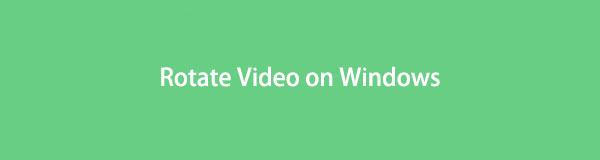
The only way to quickly flip your video is through other functional tools. You can use FoneLab Video Converter Ultimate to learn how to rotate a video in Windows 10 and others. Luckily, this post also includes other methods so you can explore more. If you wish to become professional in flipping your videos, read the article seriously.

Guide List
Part 1. How to Rotate Videos in Windows with FoneLab Video Converter Ultimate
FoneLab Video Converter Ultimate is the fastest tool for rotating your videos. It supports multiple and batch converting and editing. In this case, you will not need to process your videos individually. Moreover, you can add metadata or enhance your video quality after you rotate the video. Aside from that, you can also add a watermark to the video. In this case, you can add the logo you prefer so no one can steal your video. In addition, it supports both Windows and Mac. Do you wish to use this tool to learn how to rotate a video in Windows 7 and others?
Video Converter Ultimate is the best video and audio converting software which can convert MPG/MPEG to MP4 with fast speed and high output image/sound quality.
- Convert any video/audio like MPG, MP4, MOV, AVI, FLV, MP3, etc.
- Support 1080p/720p HD and 4K UHD video converting.
- Powerful editing features like Trim, Crop, Rotate, Effects, Enhance, 3D and more.
Step 1Download the software on your computer. After that, choose the MV button at the top of the tool. Later, upload the video you want to rotate by dragging it on the software. You can also click the Plus Sign button.
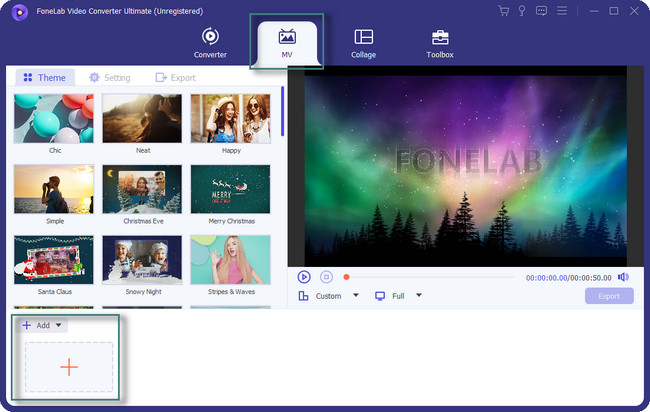
Step 2Click the Edit button in the middle of the tool. After that, choose the Rotate & Crop section. Locate the Rotation section and rotate the video. Click the OK button afterward.
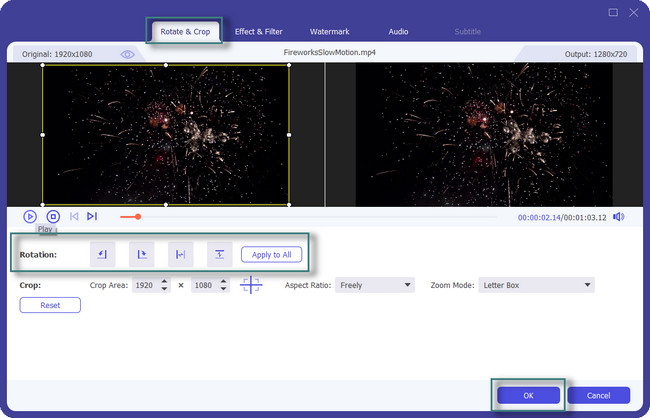
Step 3You can edit the video using the Themes section. In addition, you can use other tools to edit your video after you rotate it.
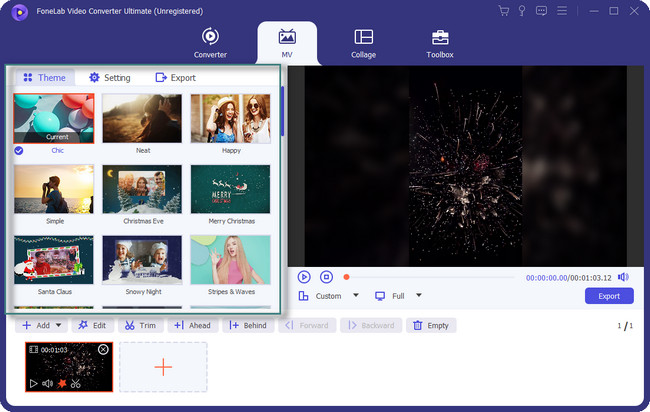
Step 4Click the Export button if you are done rotating the video on your Windows.
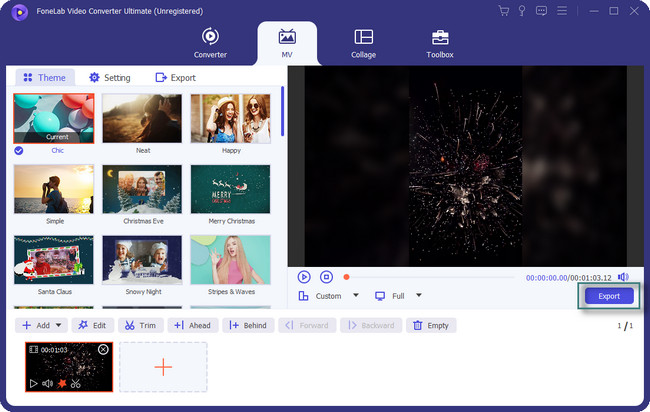
FoneLab Video Converter Ultimate is the leading tool for rotating video. You can use the other tools below. However, some of them take minutes to load each step you’ll perform. Move on.
Video Converter Ultimate is the best video and audio converting software which can convert MPG/MPEG to MP4 with fast speed and high output image/sound quality.
- Convert any video/audio like MPG, MP4, MOV, AVI, FLV, MP3, etc.
- Support 1080p/720p HD and 4K UHD video converting.
- Powerful editing features like Trim, Crop, Rotate, Effects, Enhance, 3D and more.
Part 2. How to Rotate Videos in Windows with Video Editor
Movie Maker is also one of the famous editors in Windows, aside from the FoneLab software above. The software makes it easy to organize and select videos or photos you want to edit. It also supports many social media platforms like YouTube, Facebook, and others. Aside from that, you can also add animations and effects to your videos. However, there are instances wherein the software stops functioning in the middle of the process. Moreover, it is slow to load each step you will perform. You will spend more time each step rotating your video in this case.
Do you want to want still to discover how to rotate videos in Windows Movie Maker? Move on.
Step 1Download Movie Maker by clicking the Free Download button. After that, Set Up > Install > Launch it on your computer instantly.
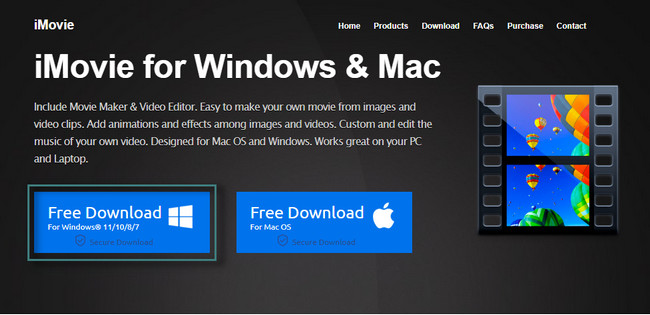
Step 2Upload the video you want to rotate. To do that, click the Import Images and Videos button.
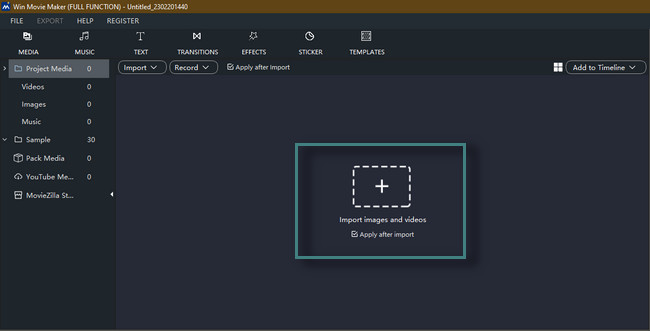
Step 3After uploading the video, you will see many features of the tool. After that, locate the Rotate button in the middle of the main interface. Rotate it depending on your preference. Later, click the Export button to save the video on your computer.
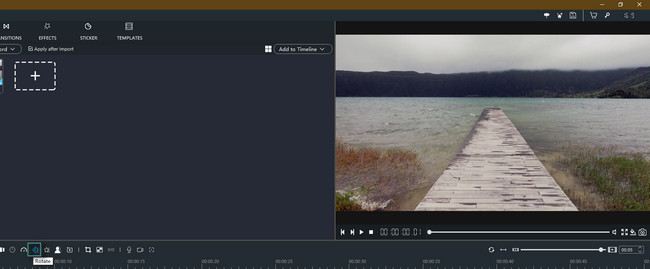
Part 3. How to Rotate A Video in Windows Using VLC
Most people want to learn how to rotate a video in Windows Media Player. Sadly, you cannot use the tool to flip videos. Fortunately, you can use the other media player of Windows to rotate videos.
VLC can help you with that. It is the only media player that can rotate your videos. The good thing about this software is that it features popular codecs. It is capable of playing and decoding media formats. However, once you use the software, you will experience different bugs. In this case, you can also experience lag while processing your video. Do you still want to use the tool to rotate your videos? Move on.
Step 1Launch the VLC player on the computer, then play the video you want to rotate.
Note: If the video is on the desktop, right-click the video. After that, choose the Open With button among all the sections. Later, open the video using the VLC Media Player.
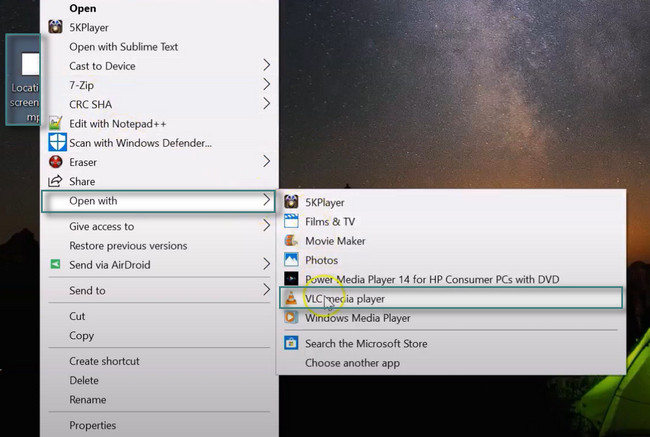
Step 2At the top of the tool, click the Tools button. After that, choose the Effects and Filters button.
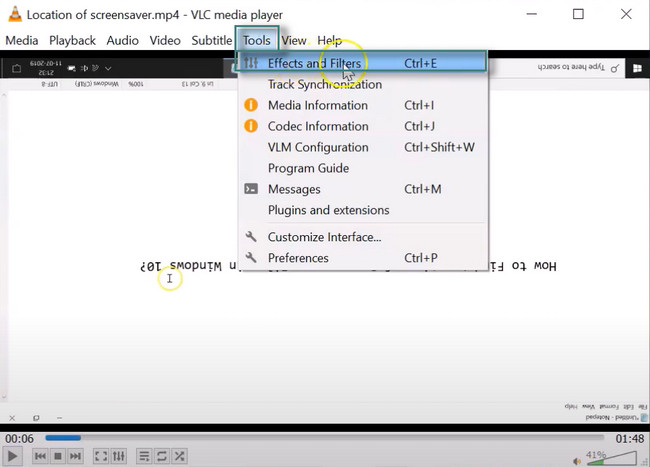
Step 3Inside the Adjustments and Effects window, choose Video Effects. After that, select the Geometry button below it. Check the box of the Transform button and rotate the video, depending on your preference. Click the Save button to save the changes.
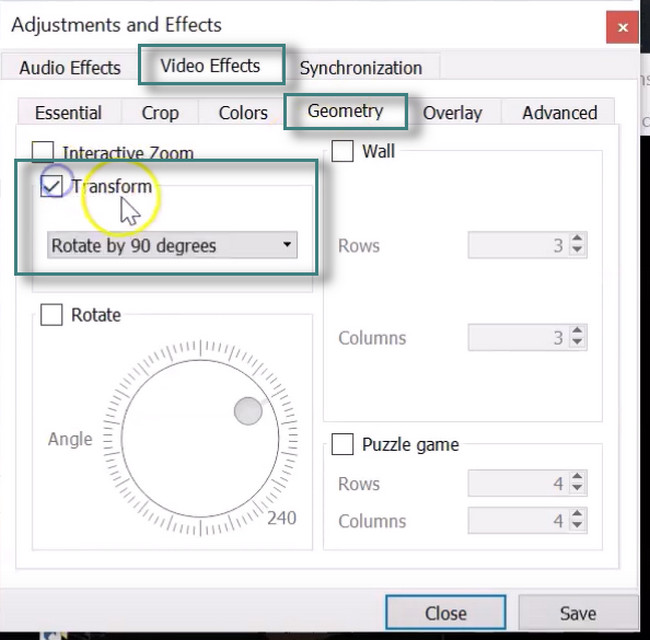
Part 4. How to Rotate A Video in Windows Online
Do you want to rotate your video online within seconds? Clideo is an online tool that you can utilize. It has high encryption. In this case, the platform secures the video you will upload. It ensures you are the only one who can access it. The good thing about using an online tool is that you can rotate your video directly in your browser. However, it would be best to have a fast internet connection for a quicker process. If you do not have internet access, you will be unable to use the tool. If you are ready to use this platform, please read the guide below for rotating your video. Move on.
Step 1Search for Clideo using your computer. After locating its entire website, click the Choose File on the main interface and upload the video you want to rotate.
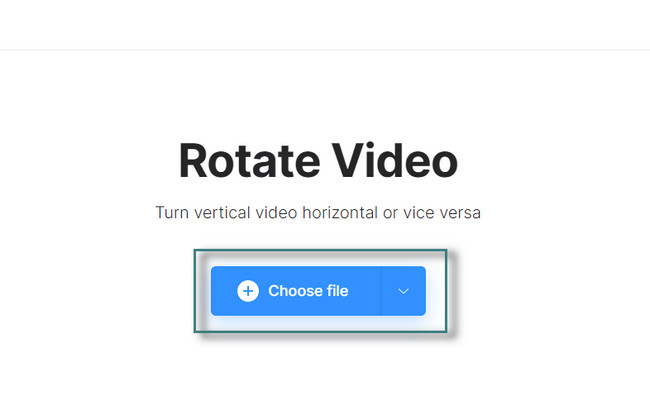
Step 2On the right side of the tool, you will see the Rotate icon that you can use. Click the rotation you prefer for your video. Once satisfied with the result, tick the Export icon to save the video on the computer.
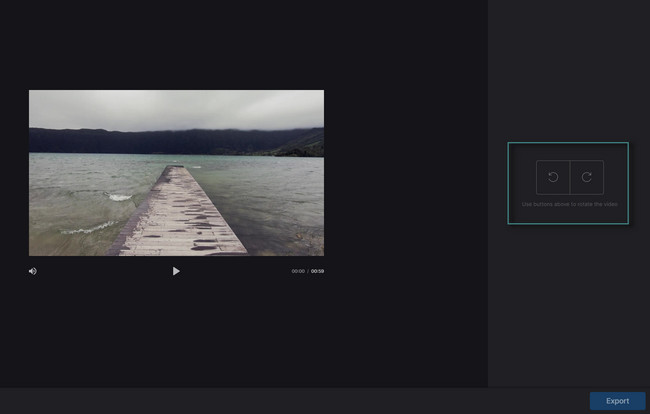
Video Converter Ultimate is the best video and audio converting software which can convert MPG/MPEG to MP4 with fast speed and high output image/sound quality.
- Convert any video/audio like MPG, MP4, MOV, AVI, FLV, MP3, etc.
- Support 1080p/720p HD and 4K UHD video converting.
- Powerful editing features like Trim, Crop, Rotate, Effects, Enhance, 3D and more.
Part 5. FAQs about Rotating A Video in Windows
Can the orientation of a video be changed on Facebook?
Yes, you can change the orientation of the video on Facebook. You only need to sign in to your account. After that, locate the uploaded Facebook video. Click the Options button and choose the Rotate Left or Rotate Right button.
Why won't Instagram videos rotate?
The problem is not on your mobile phone, laptop, or computer. It is due to the software design because Instagram does not support the auto-rotate option.
FoneLab Video Converter Ultimate is the best among the rest. Moreover, you can use it to rotate your videos. There are many more features that you can discover about this tool. Download it now!
Video Converter Ultimate is the best video and audio converting software which can convert MPG/MPEG to MP4 with fast speed and high output image/sound quality.
- Convert any video/audio like MPG, MP4, MOV, AVI, FLV, MP3, etc.
- Support 1080p/720p HD and 4K UHD video converting.
- Powerful editing features like Trim, Crop, Rotate, Effects, Enhance, 3D and more.
