Capture video, audio, online tutorial, etc on Windows/Mac, and you can easily customize size, edit the video or audio, and more.
2 Ultimate Ways How to Record Video with Music on iPhone Quickly
 Updated by Lisa Ou / Jan 30, 2023 13:00
Updated by Lisa Ou / Jan 30, 2023 13:00Sometimes, videos on social media platforms or the internet do not have a download button. In this case, there is no way to download them. However, you can use the recording technique to save or have a copy of them on your device. It is not hard to perform that. There are available screen recorders, but they cannot record music. Luckily, you are on the right page! Read this article. It consists of a unique screen recorder and other built-in tools that you can utilize to capture the iPhone screen with music.
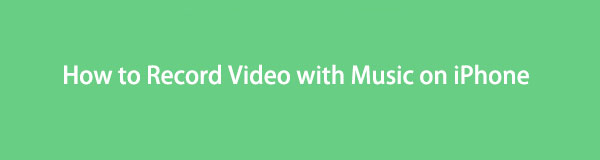

Guide List
Part 1. How to Record Video with Music Using iPhone Using Built-In Feature
Before you proceed to the leading software in screen recording, you can use the easiest way. You can use the built-in feature of the iPhone. You can find it on the notification bar of your device. However, if you do not see the built-in tool, it is deactivated. The only thing you can do is activate it. In this case, you will spend more time setting it up. Don’t worry; this article will guide you to achieve it quickly. Proceed to the steps below.
Step 1On your phone's Settings, go to the Control Center > Screen Recording, then add it to the active tiles.
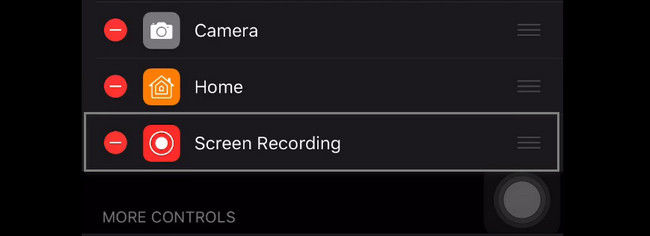
Step 2Slide down the notification bar, tap the Record icon, and the recording session will start immediately. To end the recording, click the Stop icon.
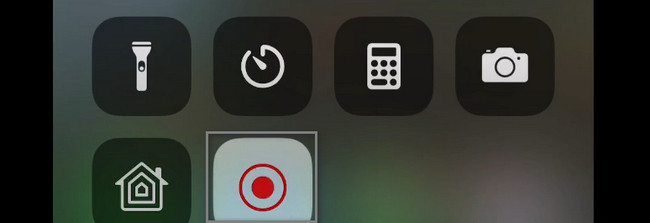
Part 2. How to Record Video with Music Using iPhone with FoneLab Screen Recorder
A screen recorder tool that can capture your iPhone screen using a computer is rare. Not all screen recorder software has this kind of feature. You are lucky that you found FoneLab Screen Recorder. It can capture your screen on your iPhone while using your computer. It sounds like it is difficult to do, but you're mistaken. This screen recorder tool can help you achieve the best outcome on how to record a video with music on iPhone. Another good thing about it is choosing a different video format compatible with your device. There is more about this tool; you only need to explore it. Proceed to the steps below.
FoneLab Screen Recorder allows you to capture video, audio, online tutorial, etc on Windows/Mac, and you can easily customize size, edit the video or audio, and more.
- Record video, audio, webcam and take screenshots on Windows/Mac.
- Preview data before saving.
- It is safe and easy to use.
Step 1Get the leading screen recorder. You only need to click the Windows icon or the Free Download button and wait for the downloading process to finish. After that, click the software file and set it up on your computer. Later, you will install it for a few seconds, launch it, then run it immediately to start recording the video with music on your iPhone.
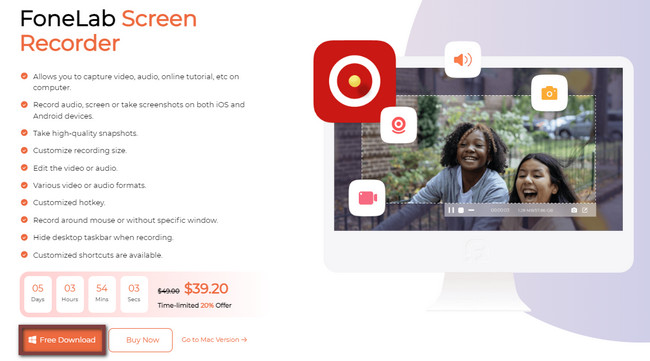
Step 2On the right side of the software's main interface, you will see the different features of screen recording. Since you will connect your iPhone to the computer, you must select the Phone section. In this case, the software will show and let you use the features related to the recording session you will perform.
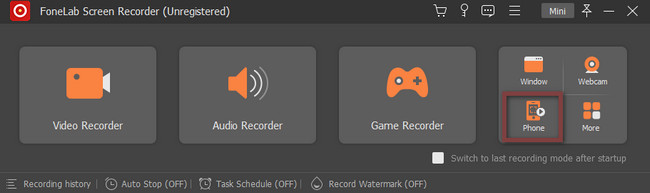
Step 2The software will require you to choose the device type you currently use. In this case, you must select the iOS Recorder section. However, if you have the same issue using your Android phone, you can use this tool, then select the Android Recorder section to give you features related to your device.
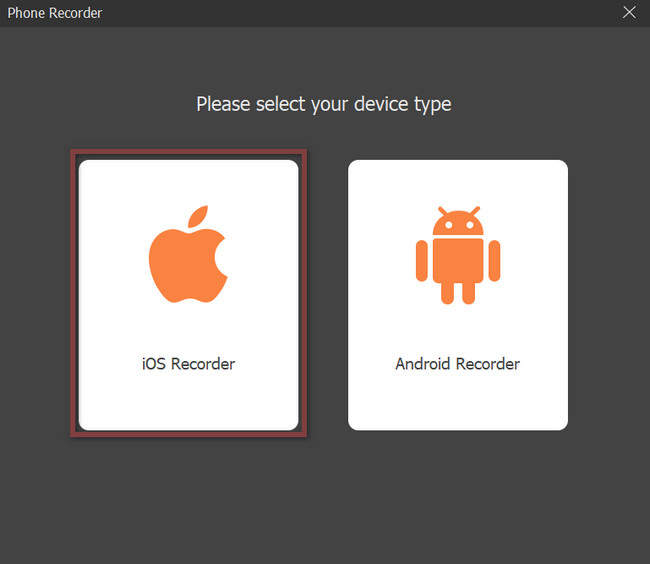
Step 3The top of the tool will instruct you to connect your iPhone device to the same WLAN where the computer is connected. After that, choose the Screen Mirroring button to set up the software on your device. However, if you are having difficulty recording audio only, you can also use this tool by choosing the Audio Mirroring section.
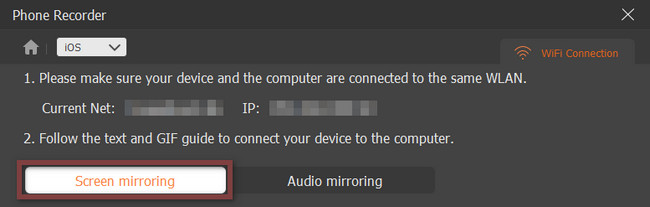
Step 4Go to the Control Center of your iPhone, then select the Screen Mirroring section. After that, you must choose the FoneLab Screen Recorder to capture or record your screen. On the Recording Content, choose the Screen & Phone Speaker section. Tick the Box of the Speaker to capture the video's music that you will record.
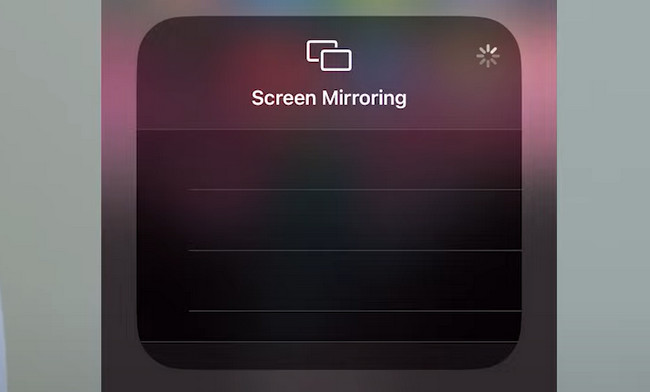
Step 5Go to the video you want to record on your iPhone. After that, once the video is ready, slide down the notification bar of your device. Locate the Record icon among the tools. Once you find it, click it, and the recording will start automatically. If you will stop the recording session, click the Stop Mirroring icon on the device's screen. Later, the iPhone device you currently use will save the video automatically on the album.
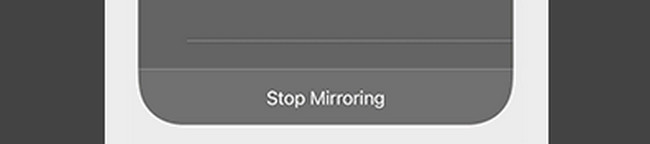
The software above is an efficient screen recorder tool when an iPhone records video with music. However, there is another way to record your iPhone. You can use another built-in tool. Unfortunately, it isn't straightforward to use, unlike FoneLab Screen Recorder. If you still want to utilize this tool, continue reading below.
FoneLab Screen Recorder allows you to capture video, audio, online tutorial, etc on Windows/Mac, and you can easily customize size, edit the video or audio, and more.
- Record video, audio, webcam and take screenshots on Windows/Mac.
- Preview data before saving.
- It is safe and easy to use.
Part 3. How to Record Video with Music Using iPhone with QuickTime
Once you are using a Mac and decide to watch a movie, QuickTime Player is the best built-in tool you can use. It supports many video formats that you will enjoy utilizing. Another good thing about this tool is that you can convert the video file format, depending on your preference. Sometimes, there are video formats that Mac does not support. However, do you know that QuickTime helps you discover how to keep the music playing while recording your iPhone? If not, you will learn how to do it with the help of this article. To know the straightforward steps, move on.
Step 1On the Finder or Launchpad of your Mac, look for the search bar, then type in QuickTime Player. Locate it to all the suggestions of your device. Once you find it, double-click it to launch the tool.
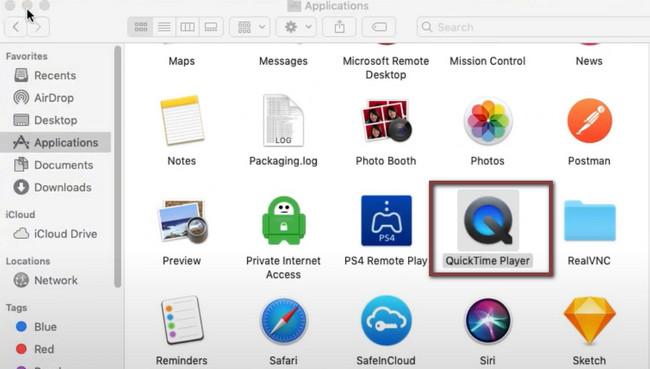
Step 2Connect your iPhone to the Mac by utilizing a suitable cable. At the top of the device, you will see the QuickTime Player section. Choose the File button. There will be a drop-down section. All you must do is select the New Movie Recording icon.
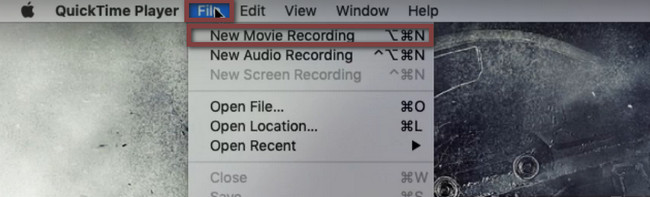
Step 3The Movie Recording window will appear on the main interface of the screen. Once you see it in black, it means the iPhone is active on the built-in tool. The only thing you must do is activate it in the Settings of your QuickTime Player.
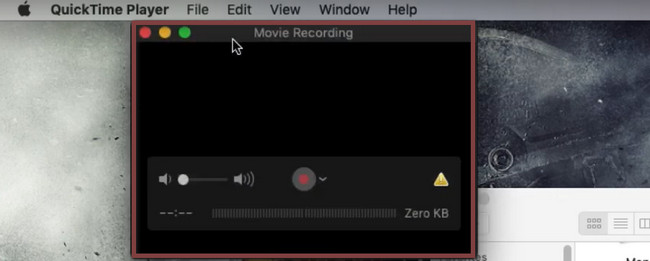
Step 4Click the Apple icon at the upper left corner of the device, then select the System Preference section. Under it, click the Security & Privacy section. Choose the Camera icon, then tick the box of QuickTime Player to add the permission.
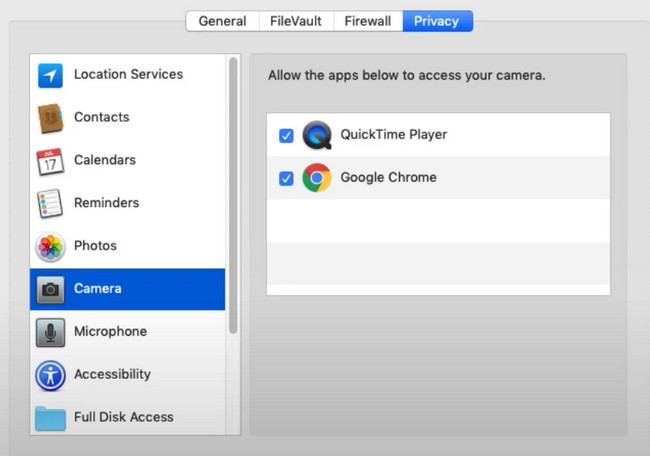
Step 5On the Movie Recording, click the Dash icon on the right side of the Start button. Choose the iPhone button. In this case, it will activate the iPhone on your Mac. To start recording your iPhone screen, click the Circle button.
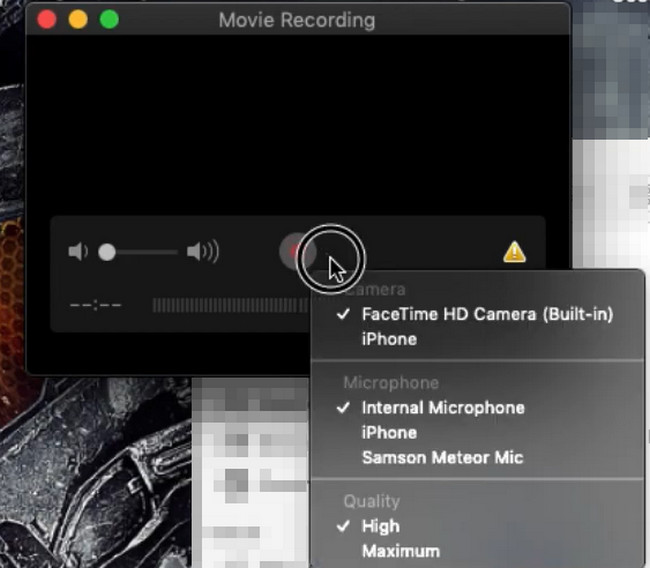
Part 4. FAQs about Recording Videos with Music
How to record a video with music on an iPhone using Instagram?
To record a video with music on an iPhone using Instagram, you must first play the song for the background music. After that, launch the Instagram account or application on your iPhone. Later, start recording while the music is currently playing. In this case, Instagram will also record the song on your device.
How to play music while recording video using Android?
You need to download third-party software if you are using an Android phone. Download the Together application on the Google Play Store, then install it. Play the song you want to add to the background of your video. Launch the tool and tap the Video Camera button to start the recording on your Android phone. To end the recording, click the Stop button.
FoneLab Screen Recorder allows you to capture video, audio, online tutorial, etc on Windows/Mac, and you can easily customize size, edit the video or audio, and more.
- Record video, audio, webcam and take screenshots on Windows/Mac.
- Preview data before saving.
- It is safe and easy to use.
FoneLab Screen Recorder is the fastest software to record video with music iPhone on the computer, and it has all the features you need to capture a video with music. There is more to learn and discover in this tool. If you want to use this screen recorder, download it now on your Mac or Windows devices.
