1Choose Wipe Passcode and connect iPhone to computer with the USB cable.



2Confirm your iPhone information and click Start button to download the firmware.

3Wait for a while and click Unlock, then your screen locked iPhone will be unlocked,.


4Enter 0000 in the box to confirm unlocking.

Tip: You should know correct Apple ID and passcode to remove screen passcode as you will be required to remove its activation lock with them. In addition, while removing the screen locked passcode on iPhone, all the data and settings will be erased.
1Choose Remove Apple ID and connect iPhone to computer with the USB cable.


2Tap Trust on iPhone and enter the screen passcode.
3Click Start to erase the Apple ID and remove from device. If Find My iPhone is enabled on your device, you should go to Settings > General > Reset > Reset All Settings and enter screen passcode to remove all setting if you are running iOS 11 and earlier versions. Otherwise, you should turn it off through Settings > iCloud > Find My iPhone.



Tip: While removing the screen locked passcode on iPhone, all the data and settings will be erased. What's more, you will be asked the screen lock passcode to connect the iPhone or other devices to computer.
1Choose Screen Time and connect iPhone to computer with the USB cable.


2Click Start to recover or remove the Screen Time passcode. If your device is running on iOS 12 or later, and Find My iPhone/iPad is disabled, after waiting for a while, the Screen Time passcode will be removed. Then re-set up your device or reset your Restrictions passcode. If your device is running on iOS 11 or Earlier and your iTunes backup is not decrypted, you are able to retrieve Restrictions passcode directly.
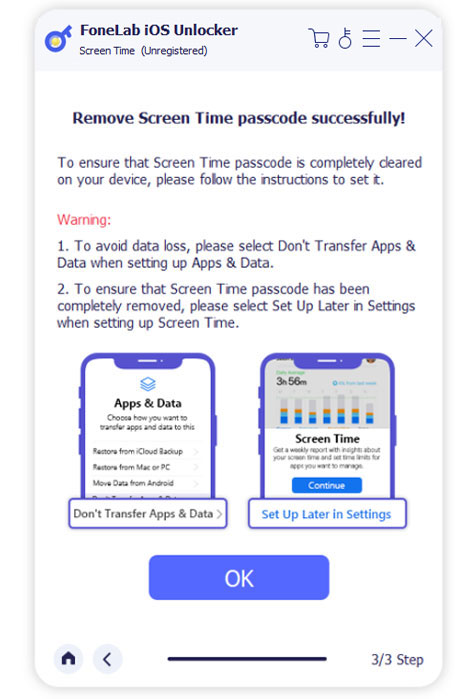

Tip: You should turn off Find My iPhone/iPad on your device to recover or remove the restriction passcode. Please note that this tool will not remove the data on your device.
1Connect iPhone/iPad and click Remove MDM.

2Click Start button and it will begin to remove MDM from iPhone.

3Click OK button to restart your device.
1Choose Remove iTunes Backup Password and connect iPhone/iPad to computer with the USB cable. Tap Trust on device screen and enter screen passcode.

2Go to Setting > General > Transfer or Reset iPhone > Erase All Content and Settings if your Find My feature is on. Or, click the Start button directly.

3It will remove iTunes password after that. Click OK to restart your device after that.
